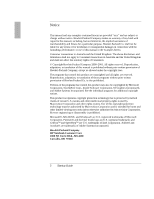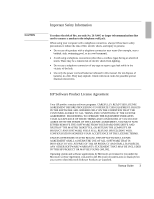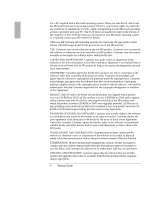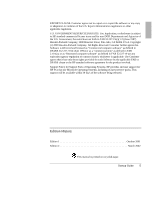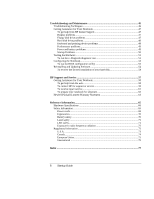Startup Guide
7
Contents
Getting Started with Your HP Notebook
........................................................................
9
Taking Inventory
.........................................................................................................
10
What
’
s in the box?
.................................................................................................
10
To find more information
......................................................................................
11
Identifying Parts of the Notebook
...............................................................................
12
Front view
.............................................................................................................
12
Back view
..............................................................................................................
13
Bottom view
..........................................................................................................
14
Status lights
...........................................................................................................
15
Multimedia buttons and status panel (selected models)
........................................
17
Setting Up Your Notebook
..........................................................................................
18
Step 1: Install the battery
.......................................................................................
18
Step 2: Connect AC power
....................................................................................
20
Step 3: Connect a phone line
.................................................................................
21
Step 4: Turn on the notebook
................................................................................
22
Step 5: Set up Windows
........................................................................................
22
Step 6: Register your notebook
.............................................................................
23
To connect to the Internet
......................................................................................
23
Basic Operation
...............................................................................................................
25
Operating Your Notebook
...........................................................................................
26
To turn the notebook on and off
............................................................................
26
To reset the notebook
............................................................................................
27
To change the boot device
.....................................................................................
28
To use the touch pad
..............................................................................................
28
To use the Fn hot keys
...........................................................................................
30
Working in Comfort with a Notebook PC
...................................................................
31
Batteries and Power Management
.................................................................................
33
Using Battery Power
...................................................................................................
34
To check battery status
..........................................................................................
34
To respond to a low-battery warning
.....................................................................
35
To recharge the battery
..........................................................................................
35
Add-On Devices
...............................................................................................................
37
Using Plug-In Modules
...............................................................................................
38
To replace a plug-in module
..................................................................................
38
To play audio CDs
.................................................................................................
40
To use the status panel (selected models)
..............................................................
41
Installing Additional RAM
.........................................................................................
42
To install a RAM expansion module
.....................................................................
42
Replacing the Hard Disk Drive
...................................................................................
43
To replace the hard disk drive
...............................................................................
43