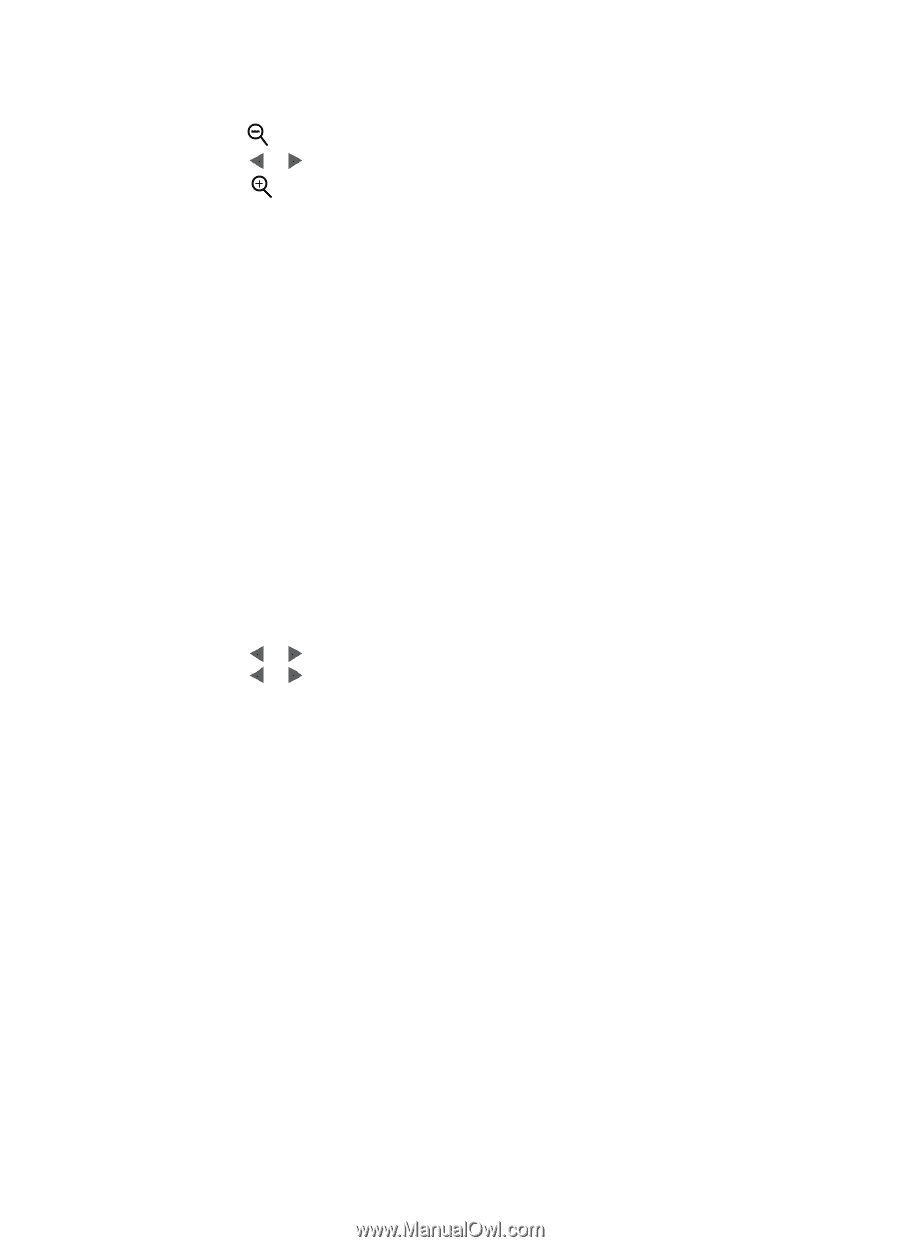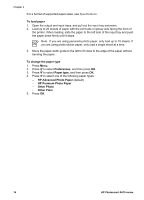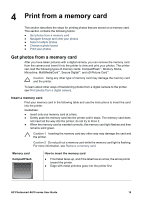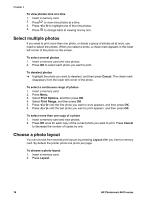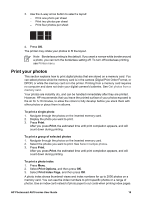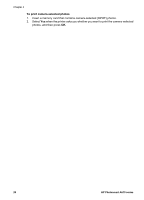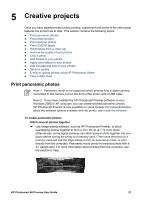HP Photosmart A610 User Guide - Page 21
Select multiple photos, Choose a photo layout, Print Options
 |
View all HP Photosmart A610 manuals
Add to My Manuals
Save this manual to your list of manuals |
Page 21 highlights
Chapter 4 To view photos nine at a time 1. Insert a memory card. 2. Press to view nine photos at a time. 3. Press or to highlight one of the nine photos. 4. Press to change back to viewing one by one. Select multiple photos If you want to print more than one photo, or delete a group of photos all at once, you need to select the photos. When you select a photo, a check mark appears in the lower left corner of the photo on the screen. To select several photos 1. Insert a memory card and view photos. 2. Press OK to select each photo you want to print. To deselect photos ➔ Highlight the photo you want to deselect, and then press Cancel. The check mark disappears from the lower left corner of the photo. To select a continuous range of photos 1. Insert a memory card. 2. Press Menu. 3. Select Print Options, and then press OK. 4. Select Print Range, and then press OK. 5. Press or until the first photo you want to print appears, and then press OK. 6. Press or until the last photo you want to print appears, and then press OK. To select more than one copy of a photo 1. Insert a memory card and view photos. 2. Press OK once for each copy of the current photo you want to print. Press Cancel to decrease the number of copies by one. Choose a photo layout You can choose from several print layouts by pressing Layout after you insert a memory card. By default the printer prints one photo per page. To choose a photo layout 1. Insert a memory card. 2. Press Layout. 18 HP Photosmart A610 series