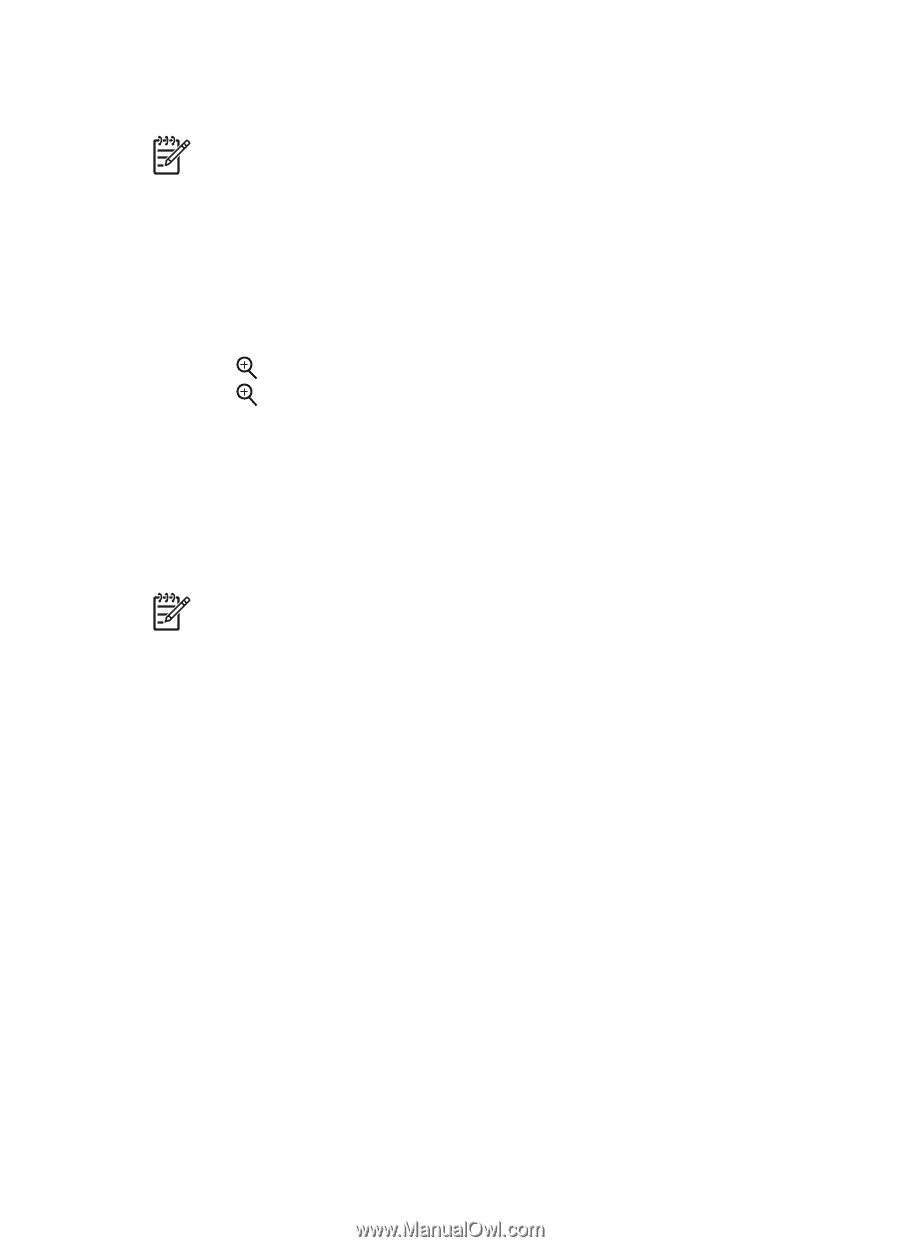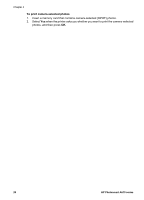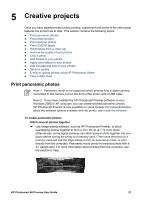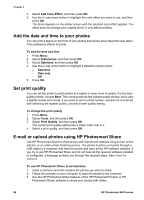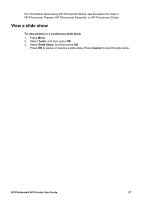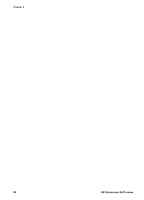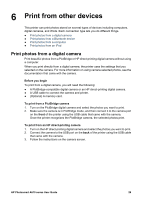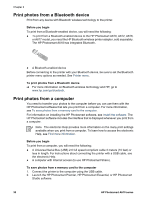HP Photosmart A610 User Guide - Page 28
Crop a photo, Add frames to your photos, Apply color effects to your photos
 |
View all HP Photosmart A610 manuals
Add to My Manuals
Save this manual to your list of manuals |
Page 28 highlights
3. Select Video Enhancement, and then press OK. 4. Use the 4-way arrow button to highlight On, and then press OK. Note When you improve the quality of printed video clips using this preference, print times may be slower than when this preference is turned off. Crop a photo To print only a portion of a photo, you can crop out unwanted detail. Cropping does not change your original photo. It only affects printing. To crop a photo 1. Navigate to the photo you want to change, and then press OK to select it. 2. Press to zoom in on the current photo. 3. Press again to see the four white arrows. 4. Use the 4-way arrow button to move the crop box. 5. Press OK when the portion of the photo you want to print is in the crop box. 6. Press Print to begin printing. Add frames to your photos Choose from a palette of various patterns and colors to make the frame stand out. The frame does not change your original photo. It only affects printing. Note Frames are only available on the HP Photosmart A612, A614, A616, A617, and A618 models. To add a decorative frame 1. Navigate to the photo you want to change, and then press OK to select it. 2. Press Menu. 3. Select Edit, and then press OK. 4. Select Add Frame, and then press OK. 5. Use the 4-way arrow button to highlight the frame pattern you want to use, and then press OK. 6. Use the 4-way arrow button to highlight the frame color you want to use, and then press OK. The photo appears on the printer screen with the frame. Apply color effects to your photos Set the printer to change the color effect of your prints to Black and White, Sepia, Antique, or None (default). To add a color effect 1. Navigate to the photo you want to change, and then press OK to select it. 2. Press Menu. 3. Select Edit, and then press OK. HP Photosmart A610 series User Guide 25