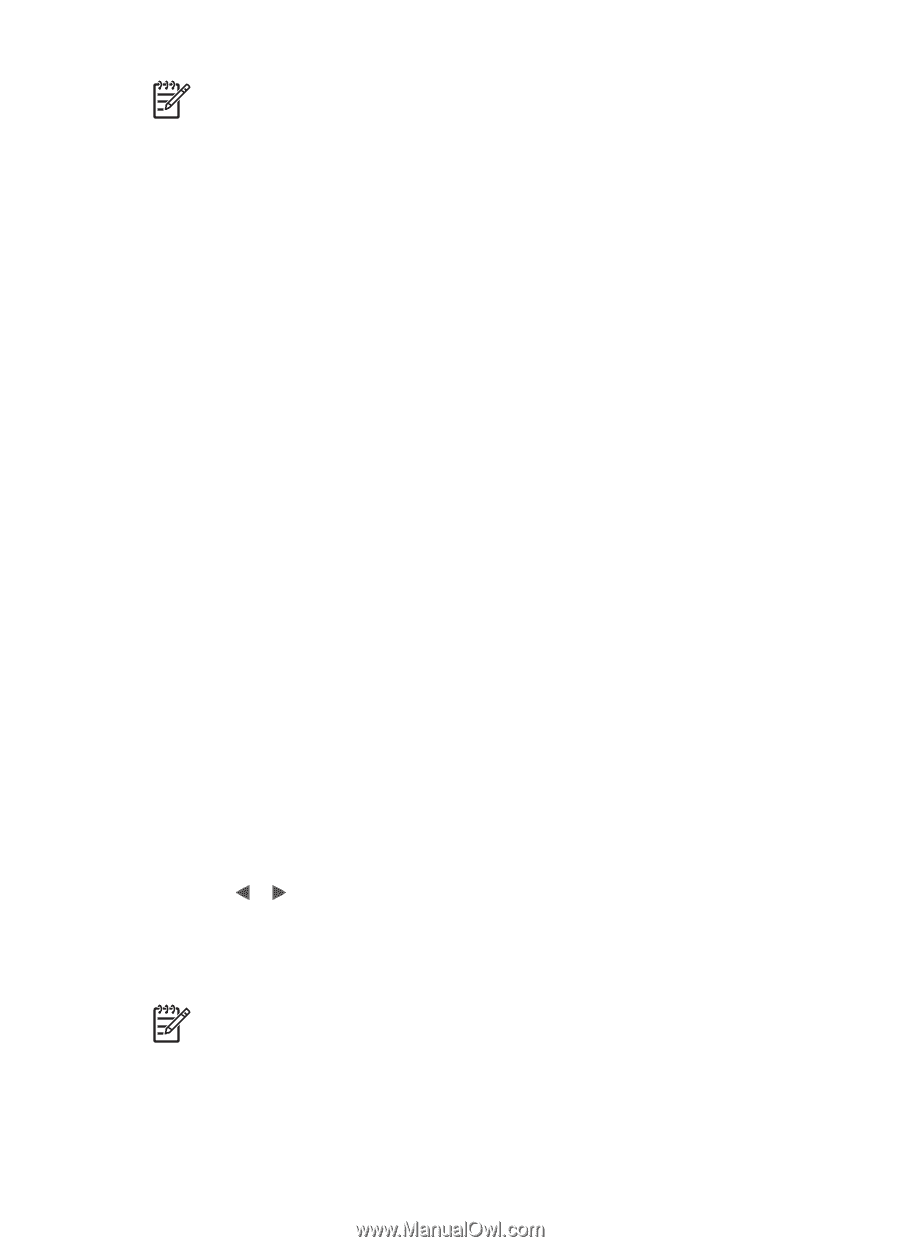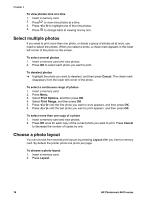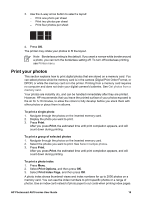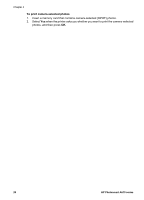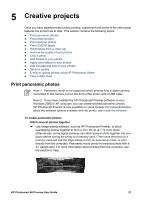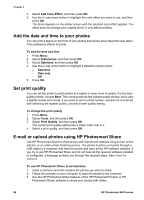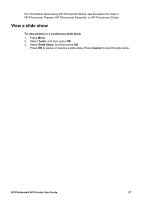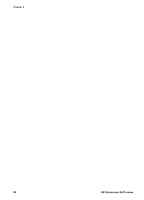HP Photosmart A610 User Guide - Page 26
Print passport photos, Print CD/DVD labels, Print frames from a video clip, Note 1
 |
View all HP Photosmart A610 manuals
Add to My Manuals
Save this manual to your list of manuals |
Page 26 highlights
Note You can also print 10 x 15 cm (4 x 6 inch) photo stickers using HP SelfAdhesive Photo Paper. For this project, use the basic printing instructions as if you were printing standard 10 x 15 cm (4 x 6 inch) photos. Print passport photos To print passport photos 1. Insert a memory card. 2. Press Menu. 3. Select Print options, and then press OK. 4. Select Passport photo mode, and then press OK. 5. Select On, and then press OK. 6. Select a passport photo size, and then press OK. 7. Load photo paper. 8. Select one or more photos. 9. Press Print. Each printed sheet contains as many copies of a photo as will fit on the page, depending on the passport photo size selected. Print CD/DVD labels To print CD/DVD labels 1. Insert a memory card. 2. Press Menu. 3. Select Print options, and then press OK. 4. Select Print CD Tattoo, and then press OK. 5. Select On, and then press OK. 6. Load CD/DVD label media. 7. Select a photo. 8. Press Print. One photo prints on each sheet of CD/DVD label paper. Print frames from a video clip To print one selected frame from a video clip 1. Insert a memory card that contains a video clip. 2. Press or to scroll to the video clip. The first frame in the clip appears. The video clip icon appears at the bottom of the printer screen. 3. Press OK to select the video clip. The video will load slowly, frame by frame, to allow you to pick a frame to print. 4. When the frame you want to print appears, press OK, and then press Print. Note 1 The image resolution in video clips is typically lower than that of digital photos; therefore, you may notice that the print quality of your video clip frames is lower than the print quality of your photos. Note 2 This printer does not support all video file formats. For a list of supported video file formats, see Printer specifications. HP Photosmart A610 series User Guide 23