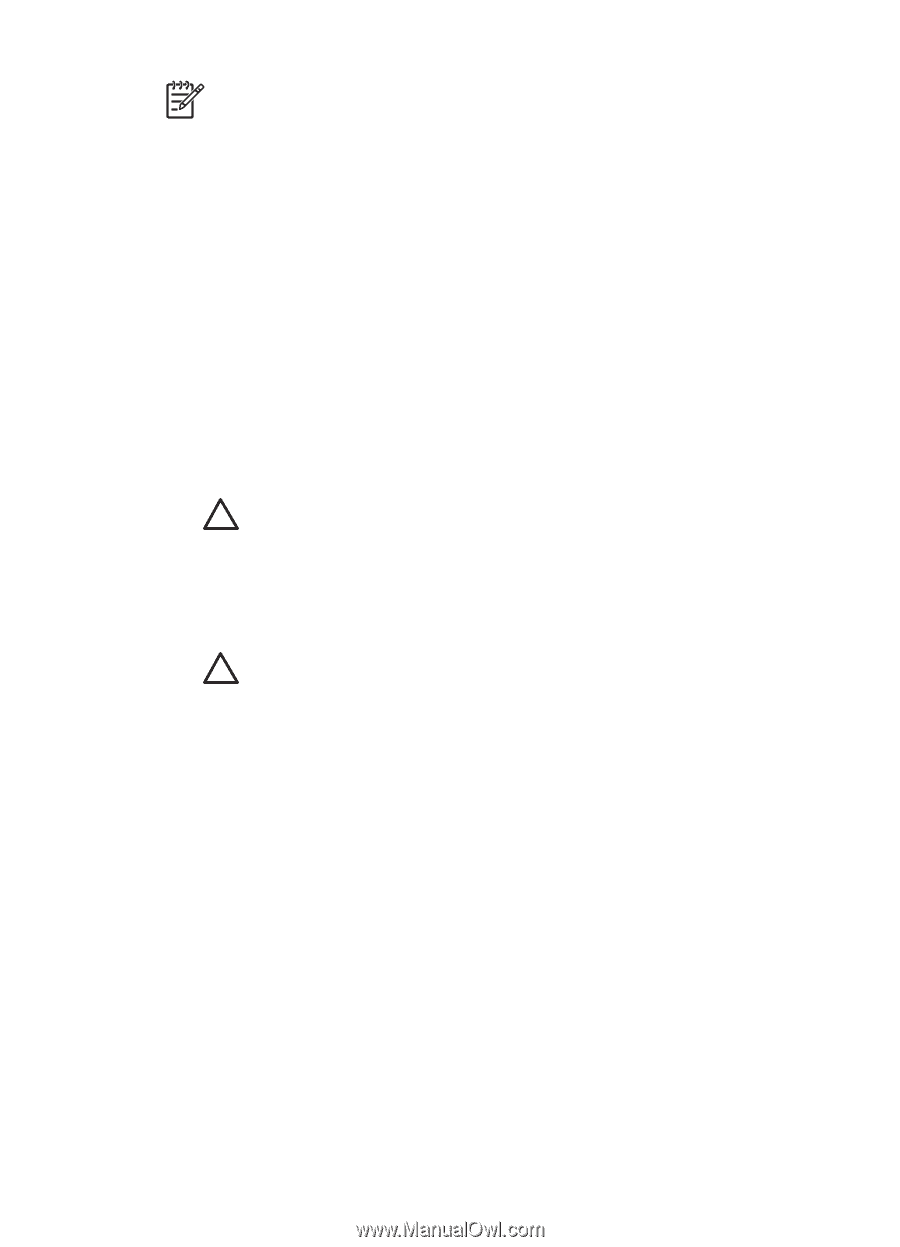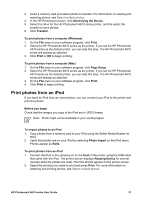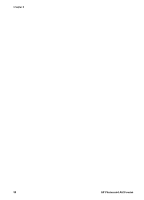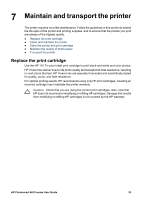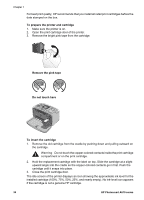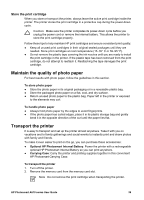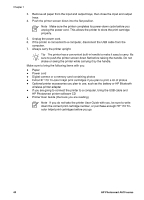HP Photosmart A610 User Guide - Page 39
Manually clean the print cartridge contacts, Print a test Tools - series manual
 |
View all HP Photosmart A610 manuals
Add to My Manuals
Save this manual to your list of manuals |
Page 39 highlights
Chapter 7 Note If the cartridge or printer has been recently dropped, you may also see white streaks or missing colors in your prints. This problem is temporary and clears up within 24 hours. Manually clean the print cartridge contacts If you use the printer in a dusty environment, debris may accumulate on the coppercolored contacts and cause printing problems. To clean the print cartridge contacts 1. Gather the following items to clean the contacts: - Distilled water (tap water may contain contaminants that can damage the print cartridge) - Cotton swabs or other soft, lint-free material that will not stick to the print cartridge 2. Open the print cartridge door. 3. Remove the print cartridge and place it on a piece of paper with the ink nozzle plate facing up. Be careful not to touch the copper-colored contacts or the ink nozzle plate with your fingers. Caution Do not leave the print cartridge outside the printer for more than 30 minutes. Ink nozzles exposed to the air longer than this may dry out and cause printing problems. 4. Lightly moisten a cotton swab with distilled water and squeeze any excess water from the swab. 5. Gently wipe the copper-colored contacts with the cotton swab. Caution Do not touch the ink nozzle plate. Touching the ink nozzle plate will result in clogs, ink failure, and bad electrical connections. 6. Repeat steps 4 and 5 until no ink residue or dust appears on a clean swab. 7. Insert the print cartridge in the printer, and then close the print cartridge door. Print a test page Print a test page before contacting HP support. The test page contains diagnostic information you can use when working with HP support to solve printing problems. Look at the ink nozzle pattern on the test page to check the ink level and condition of the print cartridge. If any line or color is missing from the pattern, try cleaning the print cartridge. For more information, see Automatically clean the print cartridge. To print a test page 1. Press Menu. 2. Select Tools, and then press OK. 3. Select Print test page, and then press OK. 4. Following the directions on the printer screen, load paper so the printer can print a test page. Use plain paper or index cards to conserve photo paper. 5. Press OK to begin printing the test page. The test page contains the following information: 36 HP Photosmart A610 series