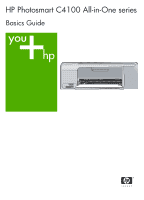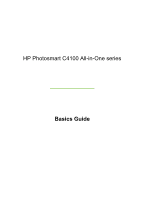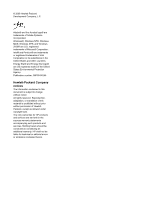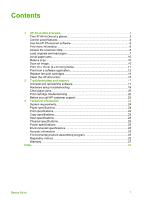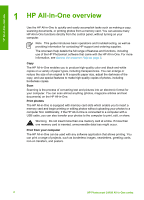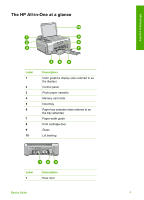HP Photosmart C4100 Basics Guide
HP Photosmart C4100 - All-in-One Printer Manual
 |
View all HP Photosmart C4100 manuals
Add to My Manuals
Save this manual to your list of manuals |
HP Photosmart C4100 manual content summary:
- HP Photosmart C4100 | Basics Guide - Page 1
HP Photosmart C4100 All-in-One series Basics Guide - HP Photosmart C4100 | Basics Guide - Page 2
HP Photosmart C4100 All-in-One series Basics Guide - HP Photosmart C4100 | Basics Guide - Page 3
Adobe Systems Incorporated. Windows®, Windows NT®, Windows ME®, Windows XP®, and Windows 2000® are U.S. HP products and services are set forth in the express warranty statements accompanying such products and services. Nothing herein should be construed as constituting an additional warranty. HP - HP Photosmart C4100 | Basics Guide - Page 4
the onscreen Help 6 Load originals and load paper 7 Avoid paper jams 10 Make a copy...10 Scan an image...10 Print 10 x 15 cm (4 x 6 inch) photos 11 Print from a software application 12 Replace the print cartridges 13 Clean the HP All-in-One 15 2 Troubleshooting and support 17 Uninstall - HP Photosmart C4100 | Basics Guide - Page 5
. Note This guide introduces basic operations and troubleshooting, as well as providing information for contacting HP support and ordering supplies. The onscreen Help details the full range of features and functions, including use of the HP Photosmart software that came with the HP All-in-One. For - HP Photosmart C4100 | Basics Guide - Page 6
-One overview The HP All-in-One at a glance Label 1 2 3 4 5 6 7 8 9 10 Description Color graphics display (also referred to as the display) Control panel Photo paper cassette Memory card slots Input tray Paper tray extender (also referred to as the tray extender) Paper-width guide Print cartridge - HP Photosmart C4100 | Basics Guide - Page 7
table provide a quick reference to the HP All-inOne control panel features. Label 1 Name and Description Color graphics display (also referred to as the display): View menus, photos, and messages. The display can be pulled up and angled for better viewing. 4 HP Photosmart C4100 All-in-One series - HP Photosmart C4100 | Basics Guide - Page 8
completely remove power, turn the HP All-in-One off, and then unplug the power cord. Attention light: Indicates a problem occurred. See the display launches the Photosmart Express menu. Cancel: Stops the current operation, exits a menu, or exits settings. Help: Opens the Help menu on Basics Guide 5 - HP Photosmart C4100 | Basics Guide - Page 9
your HP All-in-One and installing software. Make sure you follow the steps in the Setup Guide in order. If you have problems during setup, see Troubleshooting in the last section of the Setup Guide, or see Troubleshooting and support on page 17 in this guide. ● HP Photosmart Software Tour (Windows - HP Photosmart C4100 | Basics Guide - Page 10
All-in-One overview To access the HP Photosmart Mac Help ➔ On the Help menu in the HP Photosmart Studio, choose HP Photosmart Mac Help. The HP Photosmart Mac Help appears. Load originals and load paper You can copy or scan up to letter- or A4-size originals by loading them on the glass. To - HP Photosmart C4100 | Basics Guide - Page 11
-width guide. Note When you use legal-size paper, leave the tray extender closed. To load 10 x 15 cm ( 4 x 6 inch) photo paper using the photo paper cassette 1. Remove all paper from the input tray. 2. Pop out the photo paper cassette using the grooves. 8 HP Photosmart C4100 All-in-One series - HP Photosmart C4100 | Basics Guide - Page 12
, and then slide it into the printer until it stops. 7. Pull the tray extender out to hold your printed photos. 8. When you finish printing, remove the photo paper cassette and store it in the cassette storage area on the left side of the HP All-in-One. Tip You can store your photo - HP Photosmart C4100 | Basics Guide - Page 13
how to scan from the control panel of the HP All-in-One only. To use the scan features, the HP All-in-One and computer must be connected and turned on. The HP Photosmart Software (Windows) or HP Photosmart Mac Software (Mac) must also be installed and running on your computer prior to scanning. ● On - HP Photosmart C4100 | Basics Guide - Page 14
6 inch) photos 1. Insert your memory card into the appropriate slot on the HP All-in-One. The HP All-in-One supports the memory cards described below. Each type of memory card can only be inserted information on these options, see the onscreen Help that came with your HP Allin-One. Basics Guide 11 - HP Photosmart C4100 | Basics Guide - Page 15
Specify the page attributes: - Choose the paper size. - Select the orientation. - Enter the scaling percentage. 5. Click OK. 6. From the File menu in your software application, choose Print. The Print dialog box appears, and the Copies & Pages panel opens. 12 HP Photosmart C4100 All-in-One series - HP Photosmart C4100 | Basics Guide - Page 16
to begin printing. Replace the print cartridges Follow these instructions when the ink level is low. Note 1 When the ink level for the print cartridge is low, a message appears on the display. You can also check the ink levels by using the HP Photosmart Mac Software on your computer. Note 2 When the - HP Photosmart C4100 | Basics Guide - Page 17
contacts 2 Plastic tape with pink pull tab (must be removed before installing) 3 Ink nozzles under tape Caution Do not touch the copper-colored contacts or ink nozzles. Touching these parts can result in clogs, ink failure, and bad electrical connections. 14 HP Photosmart C4100 All-in-One series - HP Photosmart C4100 | Basics Guide - Page 18
installing the tri-color print cartridge, slide it into the left slot. If you are installing a black or photo print cartridge, slide it into the right slot. 8. Close the print cartridge door. Clean the HP All-in-One To clean the glass 1. Turn off the HP All-in-One, unplug the power cord, and raise - HP Photosmart C4100 | Basics Guide - Page 19
with a dry, soft, lint-free cloth to prevent spotting. 4. Plug in the power cord, and then turn on the HP All-in-One. Clean the lid backing Minor HP All-in-One, as this might damage the device. 5. Plug in the power cord, and then turn on the HP All-in-One. 16 HP Photosmart C4100 All-in-One series - HP Photosmart C4100 | Basics Guide - Page 20
CD-ROM drive and then start the Setup program. 7. Follow the onscreen instructions and the instructions provided in the Setup Guide that came with the HP All-in-One. When the software installation is complete, the HP Digital Imaging Monitor icon appears in the Windows system tray. To verify that the - HP Photosmart C4100 | Basics Guide - Page 21
Troubleshooting and support For more information on installing the software and connecting the USB cable, see the Setup Guide that came with the HP All-in-One. The HP All-in-One will not turn on Cause The HP All-in-One is not properly connected to a power supply. 18 HP Photosmart C4100 All-in-One - HP Photosmart C4100 | Basics Guide - Page 22
is firmly connected to the HP All-in-One and plugged into a power outlet. Press the On button to turn on the HP All-in-One. ● Make sure the print cartridges are installed. ● Make sure you have paper loaded in the input tray. ● Check that the HP All-in-One does not have a paper jam. Basics Guide 19 - HP Photosmart C4100 | Basics Guide - Page 23
HP All-in-One and connecting it to your computer, see the Setup Guide that came with the HP All-in-One. Clear paper jams If the HP All-in-One has a paper jam, first check the rear door. If the jammed paper is not in the rear rollers, check the front door. 20 HP Photosmart C4100 All-in-One series - HP Photosmart C4100 | Basics Guide - Page 24
Troubleshooting and support To clear a paper jam from the rear door 1. Press in the tab on the left side of the rear door to release the door. Remove the door by pulling it away from the HP All-in-One. Caution Trying to clear a paper jam from the front of the HP All-in-One can damage the print - HP Photosmart C4100 | Basics Guide - Page 25
which print cartridge is experiencing the problem and replace it. For more information, see the onscreen Help. Before you call HP customer support Software programs from other companies might be included with the HP All-in-One. If you experience problems with any of those programs, you will - HP Photosmart C4100 | Basics Guide - Page 26
Troubleshooting and support Check the HP website for updated information or troubleshooting tips for the HP All-in-One . 4. If you are still experiencing problems and need to speak with an HP Customer Support Representative, do the following: a. Have the specific name of the HP All-in-One, as it - HP Photosmart C4100 | Basics Guide - Page 27
and the amount of ink you are using. HP recommends emptying the output tray frequently. Paper sizes For a complete list of supported media sizes, see the printer software. Print specifications ● : Up to 3000 printed pages per month Technical information 24 HP Photosmart C4100 All-in-One series - HP Photosmart C4100 | Basics Guide - Page 28
to: www.hp.com/support. Environmental product stewardship program Hewlett-Packard is committed to providing quality products in a environmentally sound manner. For information on HP's Environmental product stewardship program, see the onscreen Help. Regulatory notices The HP All-in-One meets product - HP Photosmart C4100 | Basics Guide - Page 29
Model Number. The Regulatory Model Number for your product is SDGOB-0602. This regulatory number should not be confused with the marketing name (HP Photosmart C4100 All-in-One series, etc.) or product numbers (Q8100A, etc.). Technical information 26 HP Photosmart C4100 All-in-One series - HP Photosmart C4100 | Basics Guide - Page 30
the warranty to the customer or any HP support contract with the customer. However, if printer failure or damage is attributable to the use of a non-HP or refilled ink cartridge, HP will charge its standard time and materials charges to service the printer for the particular failure or damage. 5. If - HP Photosmart C4100 | Basics Guide - Page 31
support 22 photo paper specifications 24 Photosmart Express 5 physical specifications 25 power specifications 25 print from software application 12 specifications 24 print cartridges replace 13 troubleshoot 25 print specifications 24 scan specifications 25 28 HP Photosmart C4100 All-in-One series - HP Photosmart C4100 | Basics Guide - Page 32
Index system requirements 24 weight 25 telephone numbers, customer support 22 transparencies specifications 24 troubleshoot hardware installation 18 jams, paper 10 print cartridges 22 USB cable 18 U uninstall software 17 USB cable installation 18 Z zoom button 5 Basics Guide 29 - HP Photosmart C4100 | Basics Guide - Page 33
30 HP Photosmart C4100 All-in-One series - HP Photosmart C4100 | Basics Guide - Page 34
(Sao Paulo) 55-11-4004-7751 Brasil 0-800-709-7751 Canada (Mississauga (905) 206-4663 Area) Canada 1-800-474-6836 Central America & www.hp.com/support The Caribbean Chile 800-360-999 86-10-68687980 800-810-3888 Colombia (Bogota) 571-606-9191 Colombia 01-8000-51-4746- 8368 Costa
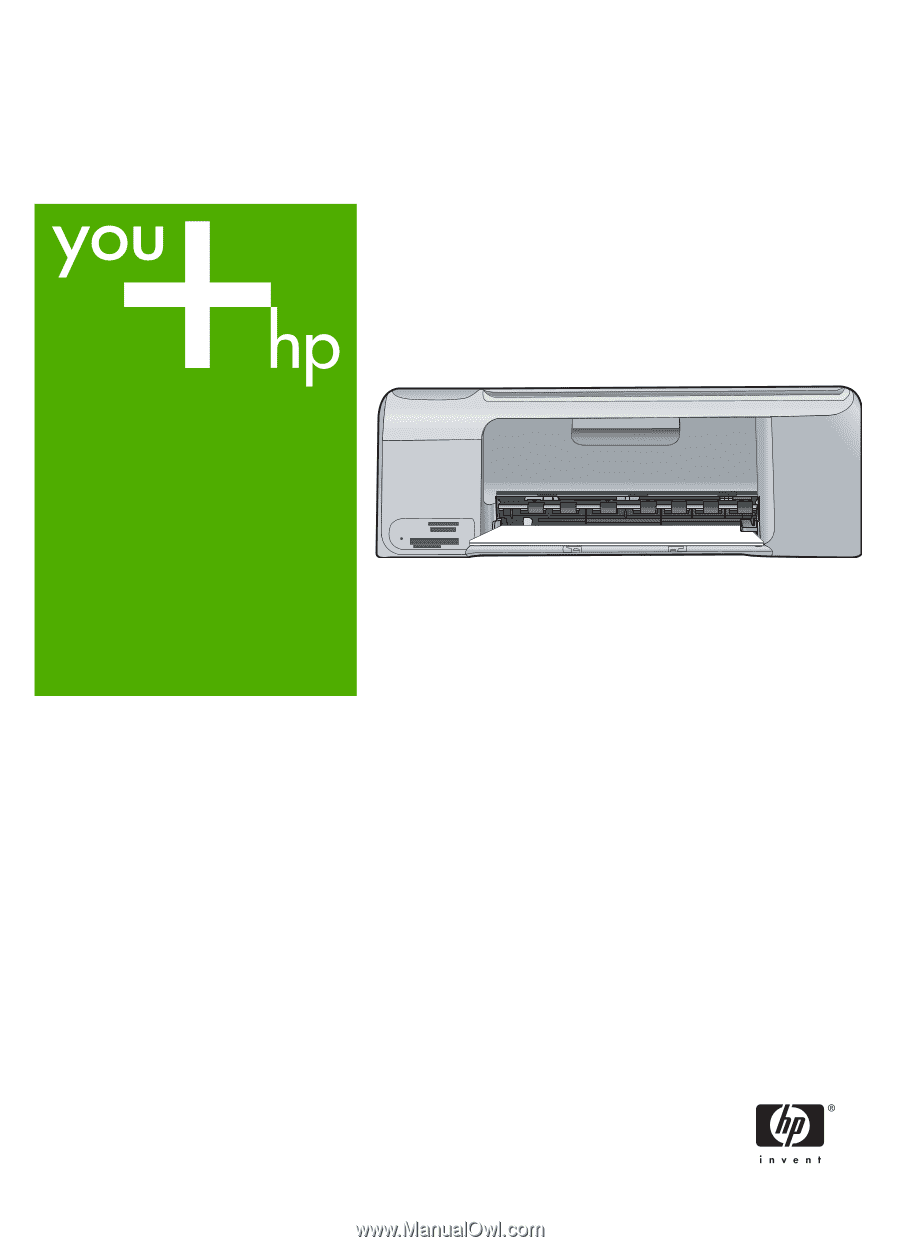
HP Photosmart C4100 All-in-One series
Basics Guide