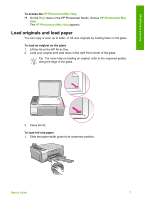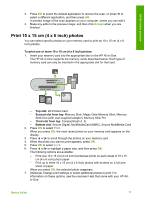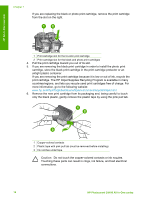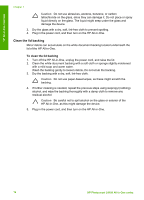HP Photosmart C4100 Basics Guide - Page 14
Print 10 x 15 cm (4 x 6 inch) photos, Stick Duo with user-supplied adapter, Memory Stick Pro - scan to computer
 |
View all HP Photosmart C4100 manuals
Add to My Manuals
Save this manual to your list of manuals |
Page 14 highlights
HP All-in-One overview 3. Press OK to select the default application to receive the scan, or press to select a different application, and then press OK. A preview image of the scan appears on your computer, where you can edit it. 4. Make any edits to the preview image, and then click Accept when you are finished. Print 10 x 15 cm (4 x 6 inch) photos You can select specific photos on your memory card to print as 10 x 15 cm (4 x 6 inch) photos. To print one or more 10 x 15 cm (4 x 6 inch) photos 1. Insert your memory card into the appropriate slot on the HP All-in-One. The HP All-in-One supports the memory cards described below. Each type of memory card can only be inserted in the appropriate slot for that card. - Top slot: xD-Picture Card - Second slot from top: Memory Stick, Magic Gate Memory Stick, Memory Stick Duo (with user-supplied adapter), Memory Stick Pro - Third slot from top: CompactFlash (I, II) - Bottom slot: Secure Digital, MultiMediaCard (MMC), Secure MultiMedia Card 2. Press OK to select Print. When you press OK, the most recent photo on your memory card appears on the display. 3. Press or to scroll through the photos on your memory card. 4. When the photo you want to print appears, press OK. 5. Press OK to select 4 x 6. 6. Press or to highlight a paper size, and then press OK. The following options are available: - Print one 10 x 15 cm (4 x 6 inch) borderless photo on each sheet of 10 x 15 cm (4 x 6 inch) photo paper - Print up to three 10 x 15 cm (4 x 6 inch) photos with borders on a full-size sheet of paper When you press OK, the selected photo reappears. 7. (Optional) Change print settings or select additional photos to print. For information on these options, see the onscreen Help that came with your HP Allin-One. Basics Guide 11