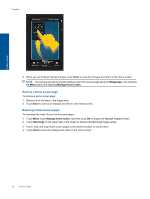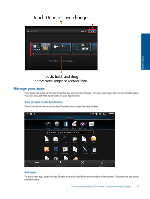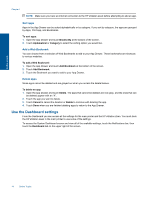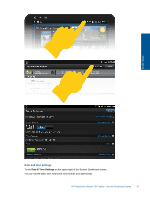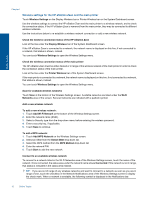HP Photosmart eStation Printer - C510 User Guide - Page 13
Manage Widget, To add a new Home screen
 |
View all HP Photosmart eStation Printer - C510 manuals
Add to My Manuals
Save this manual to your list of manuals |
Page 13 highlights
To add a new Home screen page: 1. From the Home screen, swipe your finger to the left, past each of the Home screen pages, until the empty page appears. Online Topics 2. Tap the empty Home screen page, and then touch OK to display the Manage Widget screen with the Widget Library. 3. Press and hold a widget from the Widget Library, then drag it to the empty page to start populating the widget area of a new Home screen page. HP Photosmart eStation C510 series - Use the Removable Display 11

To add a new Home screen page:
1.
From the Home screen, swipe your finger to the left, past each of the Home screen pages, until the empty page
appears.
2.
Tap the empty Home screen page, and then touch
OK
to display the
Manage Widget
screen with the Widget
Library.
3.
Press and hold a widget from the Widget Library, then drag it to the empty page to start populating the widget
area of a new Home screen page.
HP Photosmart eStation C510 series - Use the Removable Display
11
Online Topics