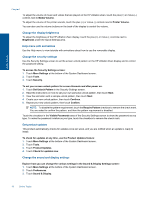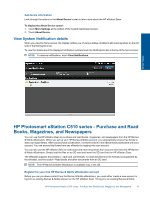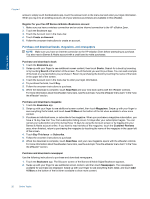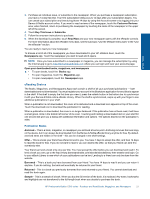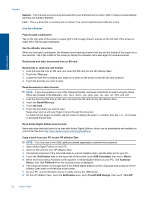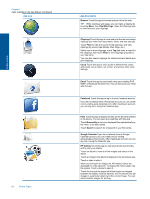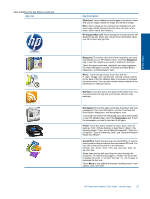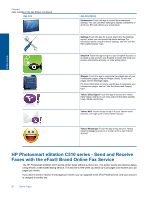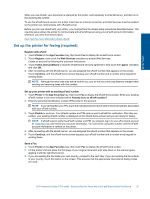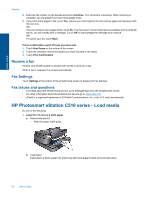HP Photosmart eStation Printer - C510 User Guide - Page 25
HP Photosmart eStation C510 series - Use the Apps, Apps Available in the Apps Drawer, Files
 |
View all HP Photosmart eStation Printer - C510 manuals
Add to My Manuals
Save this manual to your list of manuals |
Page 25 highlights
9. Now you can safely remove the mini USB cable from the HP eStation Zeen and from your PC. 10. On your HP eStation Zeen, touch the Files app. Touch the Digital Editions folder to find the book you just copied. Touch the book to open and read it. HP Photosmart eStation C510 series - Use the Apps When you purchase this product, a number of apps are provided in the App Favorites bar and the App Drawer. This section describes each of these default apps. You can add more apps by opening the App Drawer and touching Add More. For information about managing your apps (rearrange, add, sort, and delete), refer to the "Use the Removable Display" topic. NOTE: Apps are offered on an availability basis to HP Photosmart eStation C510 series owners. HP and its third party content providers may, from time to time, make additional apps available, enhance, modify, or eliminate existing apps in accordance with our Terms of Use (www.hp.com/go/ePrintCenter). Online Topics Apps Available in the Apps Drawer Apps available in the App Drawer App Icon App Description Books Touch this app to browse a list of all the books you have downloaded to your HP eStation Zeen. Touch Browse By to browse by title, author, subject, date published, date added, or favorites. Touch the book you want to read to open it. For information about how to purchase, download, and read books, see the "Purchase and Read Books, Magazines, and Newspapers" topic. Bookstore Touch this app to browse publications in the Barnes & Noble eBookstore. For information about how to purchase, download, and read publications, see the "Purchase and Read Books, Magazines, and Newspapers" topic. HP Photosmart eStation C510 series - Use the Apps 23