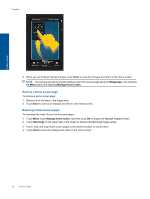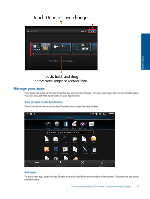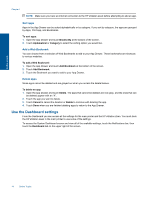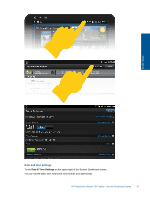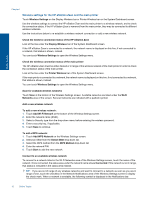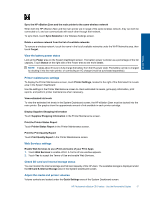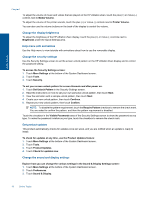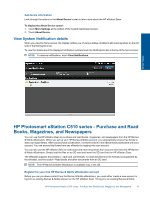HP Photosmart eStation Printer - C510 User Guide - Page 16
Sort apps, Add a Web Bookmark, Delete apps, Use the Dashboard settings
 |
View all HP Photosmart eStation Printer - C510 manuals
Add to My Manuals
Save this manual to your list of manuals |
Page 16 highlights
Online Topics Chapter 1 NOTE: Make sure you have an internet connection to the HP eStation Zeen before attempting to add an app. Sort apps Apps in the App Drawer can be sorted alphabetically or by category. If you sort by category, the apps are grouped by Apps, Print App, and Bookmarks. To sort apps: 1. Open the App Drawer and touch Browse By at the bottom of the screen. 2. Touch Alphabetical or Category to select the sorting option you would like. Add a Web Bookmark You can choose from a selection of Web Bookmarks to add to your App Drawer. These bookmarks are shortcuts to various websites. To add a Web Bookmark: 1. Open the App Drawer and touch Add Bookmark at the bottom of the screen. 2. Touch Add Bookmark. 3. Touch the Bookmark you want to add to your App Drawer. Delete apps Some apps cannot be deleted and are grayed out when you access the delete feature. To delete an app: 1. Open the App Drawer and touch Delete. The apps that cannot be deleted are now gray, and the ones that can be deleted appear with an "X". 2. Touch the app you want to delete. 3. Touch Cancel to cancel the deletion or Delete to continue with deleting the app. 4. Touch Done when you are finished deleting apps to return to the App Drawer. Use the Dashboard settings From the Dashboard you can access all the settings for the main printer and the HP eStation Zeen. You must dock the HP eStation Zeen in the main printer to use some of the settings. To access the System Dashboard screen and view all of the available settings, touch the Notifications bar, then touch the Dashboard tab on the upper right of the screen. 14 Online Topics