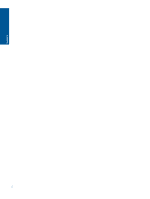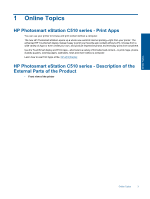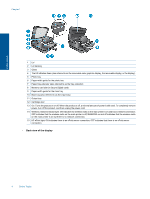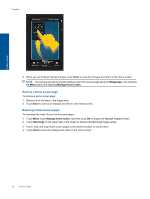HP Photosmart eStation Printer - C510 User Guide - Page 9
Use the navigation controls, Rotate the display, View more Home screen s
 |
View all HP Photosmart eStation Printer - C510 manuals
Add to My Manuals
Save this manual to your list of manuals |
Page 9 highlights
Use the navigation controls Use the navigation controls Feature Feature Description Touch this button to return to the Home screen from anywhere. Touch this button to move to the previously-viewed screen. Touch this button to show the menus that are available from the screen you are viewing. Touch the menu button from the Home screen to see the following sub-menus: Manage Homepage, System Notifications, System Dashboard, and Settings. Rotate the display You can view the display in either landscape or portrait orientation. Online Topics View more Home screen pages To move between the pages, swipe left or right with your finger. HP Photosmart eStation C510 series - Use the Removable Display 7

Use the navigation controls
Use the navigation controls
Feature
Feature Description
Touch this button to return to the Home screen from anywhere.
Touch this button to move to the previously-viewed screen.
Touch this button to show the menus that are available from
the screen you are viewing.
Touch the menu button from the Home screen to see the
following sub-menus: Manage Homepage, System
Notifications, System Dashboard, and Settings.
Rotate the display
You can view the display in either landscape or portrait orientation.
View more Home screen pages
To move between the pages, swipe left or right with your finger.
HP Photosmart eStation C510 series - Use the Removable Display
7
Online Topics