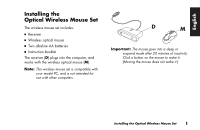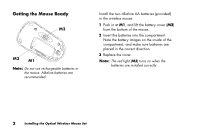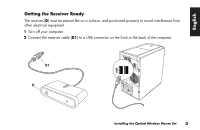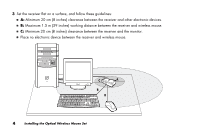HP Presario 6600 Installing the Optical Wireless Mouse Set
HP Presario 6600 - Desktop PC Manual
 |
View all HP Presario 6600 manuals
Add to My Manuals
Save this manual to your list of manuals |
HP Presario 6600 manual content summary:
- HP Presario 6600 | Installing the Optical Wireless Mouse Set - Page 1
Installing the Optical Wireless Mouse Set Installation des éléments de la souris optique sans fil Instalación del set de ratón óptico inalámbrico Installere det optiske settet med trådløs mus De optische draadloze muisset installeren Installera den optiska trådlösa musen Installazione del mouse - HP Presario 6600 | Installing the Optical Wireless Mouse Set - Page 2
- HP Presario 6600 | Installing the Optical Wireless Mouse Set - Page 3
English Installing the Optical Wireless Mouse Set The wireless mouse set includes: ■ Receiver ■ Wireless optical mouse ■ Two alkaline AA batteries ■ Instruction booklet The receiver (D) plugs into the computer, and works with the wireless optical mouse (M). Note: This wireless mouse set is - HP Presario 6600 | Installing the Optical Wireless Mouse Set - Page 4
Getting the Mouse Ready M3 M2 M1 Note: Do not use rechargeable batteries in the mouse. Alkaline batteries are recommended. Install the two alkaline AA batteries (provided) in the wireless mouse: 1 Push in at M1, and lift the battery cover (M2) from the bottom of the mouse. 2 Insert the batteries - HP Presario 6600 | Installing the Optical Wireless Mouse Set - Page 5
English Getting the Receiver Ready The receiver (D) must be placed flat on a surface, and positioned properly to avoid interference from other electrical equipment. 1 Turn off your computer. 2 Connect the receiver cable (D1) to a USB connector on the front or the back of the computer. D1 D - HP Presario 6600 | Installing the Optical Wireless Mouse Set - Page 6
3 Set the receiver flat on a surface, and follow these guidelines: ■ A: Minimum 20 cm (8 inches) clearance between the receiver and other electronic devices. ■ B: Maximum 1.5 m (59 inches) working distance between the receiver and wireless mouse. ■ C: Minimum 20 cm (8 inches) clearance between the - HP Presario 6600 | Installing the Optical Wireless Mouse Set - Page 7
English Note: This is one example of the setup. Other setup positions are also possible. The wireless keyboard is not included in the wireless mouse set. Warning: To avoid causing interference, keep the receiver at least 20 cm (8 inches) away from the monitor. Setting Up the Wireless Set The mouse - HP Presario 6600 | Installing the Optical Wireless Mouse Set - Page 8
3 On the bottom of the mouse, press the ID button (N) once with a blunt pointed object. The mouse sends a new ID, and flashes the mouse sensor light (M3) three times. The receiver flashes its blue activity light (J) three times, and then stops to show it has accepted the new ID for the mouse. N M3 - HP Presario 6600 | Installing the Optical Wireless Mouse Set - Page 9
English Resetting ID Buttons When Replacing Batteries When the batteries are replaced in the mouse, reset the ID buttons on the receiver and the mouse to allow the mouse to work with the receiver. You must press the receiver ID button first, and then press the mouse ID button. Refer to the steps in - HP Presario 6600 | Installing the Optical Wireless Mouse Set - Page 10
You may notice that the mouse moves the cursor on the screen twice as fast as a standard mouse does. The mouse moves the cursor at 800 dots per inch (dpi), while a standard mouse moves the cursor at 400 dpi. Change the cursor movement speed by using the mouse properties in the Control Panel. Note: - HP Presario 6600 | Installing the Optical Wireless Mouse Set - Page 11
English Troubleshooting If the wireless mouse does not work, do the following: ■ on an opaque surface; use a light-coloured surface for better mouse performance. ■ If you still experience reception problems, reset the ID buttons of the two units by following the steps in the section "Setting Up the - HP Presario 6600 | Installing the Optical Wireless Mouse Set - Page 12
de la souris optique sans fil L'ensemble souris sans fil comprend : ■ Récepteur ■ Souris optique sans fil ■ Deux piles alcalines AA ■ Manuel d'instructions Le récepteur (D) se branche sur l'ordinateur et communique avec la souris optique sans fil (M). Remarque : Cet ensemble sans fil est compatible - HP Presario 6600 | Installing the Optical Wireless Mouse Set - Page 13
Français Préparation de la souris M3 M2 M1 Remarque : N'utilisez pas de piles rechargeables. Il est recommandé d'utiliser des piles alcalines. Insérez les deux piles alcalines AA (fournies) dans la souris sans fil : 1 Appuyez sur le taquet M1 et soulevez le couvercle (M2) sur le dessous de la - HP Presario 6600 | Installing the Optical Wireless Mouse Set - Page 14
Préparation du récepteur Le récepteur (D) doit être placé à plat et positionné correctement afin d'éviter les interférences d'autres équipements électriques. 1 Éteignez votre ordinateur. 2 Branchez le câble du récepteur (D1) à un port USB à l'arrière ou à l'avant de l'ordinateur. D1 D 12 - HP Presario 6600 | Installing the Optical Wireless Mouse Set - Page 15
3 Posez le récepteur à plat sur une surface en repectant les distances suivantes : ■ A : Distance minimale de 20 cm entre le récepteur et tout autre appareil électronique. ■ B : Distance de fonctionnement maximale de 1,5 m entre le récepteur et la souris sans fil. ■ C : Distance minimale de 20 cm - HP Presario 6600 | Installing the Optical Wireless Mouse Set - Page 16
Remarque : Ceci est un exemple de configuration. D'autres positions sont aussi possibles. Le clavier sans fil ne fait pas partie des éléments de la souris sans fil. Avertissement : Pour éviter toute interférence, placez le récepteur à au moins 20 cm du moniteur. Configuration de l'ensemble sans fil - HP Presario 6600 | Installing the Optical Wireless Mouse Set - Page 17
Français Important : Si 30 secondes s'écoulent avant que vous ne puissiez finir l'étape 3, vous devez répétez les étapes 2 et 3 et régler le numéro d'ID du récepteur. Si vous appuyez plus d'une fois sur le bouton ID pendant le réglage de la souris (étape 3), vous devez recommencez à l'étape 2 et ré - HP Presario 6600 | Installing the Optical Wireless Mouse Set - Page 18
Réinitialisation des boutons ID lors du remplacement des piles Après avoir remplacé les piles de la souris, réinitialisez les boutons ID du récepteur et de la souris pour permettre à la souris de communiquer avec le récepteur. Vous devez d'abord appuyer sur le bouton ID du récepteur, puis sur celui - HP Presario 6600 | Installing the Optical Wireless Mouse Set - Page 19
Français Important : La souris passe en mode veille ou sommeil après 20 minutes d'inactivité. Cliquez sur un de ses boutons pour la réactiver. (La déplacer ne suffit pas.) Vous noterez que la souris déplace le pointeur sur l'écran deux fois plus rapidement qu'une souris traditionnelle (à 800 points - HP Presario 6600 | Installing the Optical Wireless Mouse Set - Page 20
Dépannage Si la souris sans fil ne fonctionne pas, procédez comme suit : ■ Vérifiez que le câble du récepteur est branché au port USB à l'avant ou à l'arrière de l'ordinateur. ■ Déplacez la souris ou cliquez sur l'un de ses boutons pour voir si le témoin lumineux bleu du récepteur clignote. Si ce n' - HP Presario 6600 | Installing the Optical Wireless Mouse Set - Page 21
del set de ratón óptico inalámbrico El set del ratón inalámbrico incluye: ■ Receptor ■ Ratón óptico inalámbrico ■ Dos pilas alcalinas AA ■ Manual de instrucciones El receptor (D) se conecta al ordenador y funciona con el ratón óptico inalámbrico (M). Nota: Este ratón inalámbrico es compatible con - HP Presario 6600 | Installing the Optical Wireless Mouse Set - Page 22
Preparación del ratón M3 M2 M1 Nota: No use pilas recargables en el ratón. Se recomienda el uso de pilas alcalinas. Instale las dos pilas alcalinas de tipo AA (suministradas) en el ratón inalámbrico: 1 Haga presión en M1 y levante la tapa de las pilas (M2) en la parte inferior del ratón. 2 - HP Presario 6600 | Installing the Optical Wireless Mouse Set - Page 23
Preparación del receptor El receptor (D) debe colocarse horizontalmente sobre una superficie y correctamente ubicado para evitar interferencias con otros equipos eléctricos. 1 Apague el ordenador. 2 Conecte el cable del receptor (D1) al conector USB de la parte delantera o trasera del ordenador. D1 - HP Presario 6600 | Installing the Optical Wireless Mouse Set - Page 24
3 Ponga el receptor en posición horizontal sobre una superficie y siga estas directrices: ■ A: Tiene que haber un a distancia mínima de 20 cm (8 pulgadas) entre el receptor y otros dispositivos electrónicos. ■ B: La distancia máxima de trabajo entre el receptor y el ratón inalámbrico es de 1,5 m (59 - HP Presario 6600 | Installing the Optical Wireless Mouse Set - Page 25
Nota: Éste es un ejemplo de la instalación. También son posibles otras posiciones. El teclado inalámbrico no está incluido en el set del ratón inalámbrico. Advertencia: Para evitar causar interferencias, mantenga el receptor a una distancia mínima de 20 cm (8 pulgadas) del monitor. Configuración del - HP Presario 6600 | Installing the Optical Wireless Mouse Set - Page 26
Importante: Si transcurren 30 segundos antes de terminar el paso 3, tendrá que repetir los pasos 2 y 3 para configurar el identificador del ratón. Si pulsa el botón identificador más de una vez durante la configuración del ratón (paso 3), tendrá que comenzar de nuevo en el paso 2 y configurar el - HP Presario 6600 | Installing the Optical Wireless Mouse Set - Page 27
Reconfiguración de los botones identificadores al sustituir las pilas Al cambiar las pilas del ratón, vuelva a configurar los botones identificadores del receptor y del ratón para que el ratón pueda funcionar con el receptor. Primero deberá pulsar el botón identificador del receptor y luego pulsar - HP Presario 6600 | Installing the Optical Wireless Mouse Set - Page 28
Importante: Tras 20 minutos de inactividad, el ratón entra en modo de suspensión. Haga clic en un botón del ratón para activarlo. (Si mueve el ratón, no saldrá del modo de suspensión.) Observará que el ratón mueve el cursor en la pantalla al doble de velocidad que un ratón normal. El ratón mueve el - HP Presario 6600 | Installing the Optical Wireless Mouse Set - Page 29
Resolución de problemas Si el ratón inalámbrico no funciona, proceda de la siguiente manera: ■ Compruebe que el cable del receptor esté conectado en el conector USB de la parte delantera o posterior del ordenador. ■ Mueva el ratón o haga clic en un botón del mismo para ver si el piloto azul parpadea - HP Presario 6600 | Installing the Optical Wireless Mouse Set - Page 30
Installere det optiske settet med trådløs mus Settet med trådløs mus inkluderer: ■ Mottaker ■ Trådløs optisk mus ■ To alkaliske AA-batterier ■ Instruksjonshefte Mottakeren (D) kobles til datamaskinen og fungerer sammen med den trådløse optiske musen (M). Obs! Dette trådløse musesettet er - HP Presario 6600 | Installing the Optical Wireless Mouse Set - Page 31
Klargjøre musen M3 M2 M1 Obs! Ikke bruk oppladbare batterier i musen. Alkaliske batterier anbefales. Sett inn de to alkaliske AA-batteriene (medfølger) i den trådløse musen: 1 Trykk inn ved M1, og løft opp batteridekselet (M2) på undersiden av musen. 2 Sett batteriene på plass. Legg merke til - HP Presario 6600 | Installing the Optical Wireless Mouse Set - Page 32
Klargjøre mottakeren Mottakeren (D) må plasseres på et flatt underlag og være riktig plassert, slik at interferens fra andre elektriske komponenter unngås. 1 Slå av datamaskinen. 2 Sett inn mottakerkabelen (D1) i USB-kontakten på for- eller baksiden av datamaskinen. D1 D 30 Installere det optiske - HP Presario 6600 | Installing the Optical Wireless Mouse Set - Page 33
3 Plasser mottakeren på et flatt underlag, og følg disse retningslinjene: ■ A: Minst 20 cm (8 tommer) klaring mellom mottakeren og andre elektroniske enheter. ■ B: Maksimal bruksavstand er 1,5 m (59 tommer) mellom mottakeren og den trådløse musen. ■ C: Minst 20 cm (8 tommer) klaring mellom - HP Presario 6600 | Installing the Optical Wireless Mouse Set - Page 34
Obs! Dette er ett eksempel på oppsett. Du kan også velge andre oppsettposisjoner. Det trådløse tastaturet er ikke inkludert i settet med den trådløse musen. Advarsel: Plasser mottakeren minst 20 cm (8 tommer) fra skjermen for å unngå interferens. Installere det trådløse settet Musen har 255 IDer, - HP Presario 6600 | Installing the Optical Wireless Mouse Set - Page 35
Viktig: Hvis det går 30 sekunder før du har fullført trinn 3, må du gjenta trinn 2 og 3 for å angi mus-IDen. Hvis du trykker på ID-knappen mer enn én gang under konfigureringen av musen (trinn 3), må du begynne på nytt med trinn 2 og angi mottaker-IDen. 3 Trykk én gang med en spiss gjenstand på ID- - HP Presario 6600 | Installing the Optical Wireless Mouse Set - Page 36
Stille inn ID-knapper på nytt når du skifter batterier Når du skifter batteriene i musen, tilbakestiller du ID-knappene på mottakeren og musen slik at musen fungerer sammen med mottakeren. Du må trykke på ID-knappen for mottakeren først, og deretter trykke på ID-knappene for musen. Se trinnene i - HP Presario 6600 | Installing the Optical Wireless Mouse Set - Page 37
Viktig: Musen går inn i hvilemodus når den ikke har vært i bruk på 20 minutter. Klikk med en av knappene på musen for å "vekke" den. (Musen "våkner" ikke av at du beveger på den.) Du vil legge merke til at musen beveger markøren på skjermen dobbelt så raskt som en standard mus. Musen beveger markø - HP Presario 6600 | Installing the Optical Wireless Mouse Set - Page 38
Bruk den optiske musen på et ugjennomskinnelig underlag. Bruk et underlag med lyse farger for å oppnå bedre ytelse med musen. ■ Hvis du fremdeles har problemer, stiller du inn ID-knappene på de to enhetene ved å følge trinnene i avsnittet "Installere det trådløse settet". ■ Hvis musemarkøren beveger - HP Presario 6600 | Installing the Optical Wireless Mouse Set - Page 39
Nederlands De optische draadloze muisset installeren De draadloze muisset bestaat uit: ■ Ontvanger ■ Draadloze optische muis ■ Twee AA alkalinebatterijen ■ Instructieboekje De draadloze muisset bestaat uit een ontvanger (D), die op de computer wordt aangesloten, en een draadloze optische muis (M). - HP Presario 6600 | Installing the Optical Wireless Mouse Set - Page 40
De muis gereedmaken M3 M2 M1 Opmerking: Gebruik geen oplaadbare batterijen in de muis. Gebruik bij voorkeur alkalinebatterijen. Plaats de twee (meegeleverde) AA alkalinebatterijen in de draadloze muis: 1 Druk op positie M1 aan de onderkant van de muis en verwijder het klepje van het batterijvak - HP Presario 6600 | Installing the Optical Wireless Mouse Set - Page 41
Nederlands De ontvanger gereedmaken De ontvanger (D) moet in de juiste positie op een vlak oppervlak worden geplaatst om interferentie van andere elektrische apparaten te vermijden. 1 Schakel de computer uit. 2 Sluit het snoer van de ontvanger (D1) aan op een van de USB-poorten aan de achterkant - HP Presario 6600 | Installing the Optical Wireless Mouse Set - Page 42
3 Plaats de ontvanger op een vlak oppervlak, rekening houdend met de volgende richtlijnen: ■ A: Minimumafstand van 20 cm tussen ontvanger en andere elektronische apparaten. ■ B: Maximumafstand van 1,5 m tussen ontvanger en muis. ■ C: Minimumafstand van 20 cm tussen ontvanger en beeldscherm. ■ Zorg - HP Presario 6600 | Installing the Optical Wireless Mouse Set - Page 43
Nederlands Opmerking: Dit is een voorbeeld van de opstelling. Andere opstelposities zijn ook mogelijk. Het afgebeelde draadloze toetsenbord maakt geen deel uit van de draadloze muisset. Waarschuwing: Houd om interferentie te vermijden een afstand van minimaal 20 cm aan tussen ontvanger en - HP Presario 6600 | Installing the Optical Wireless Mouse Set - Page 44
Belangrijk: Als er 30 seconden zijn verstreken voordat u stap 3 uitvoert, moet u stap 2 en 3 herhalen om de muis-ID in te stellen. Als u bij het instellen van de muis (stap 3) de ID-knop per ongeluk meerdere keren indrukt, moet u opnieuw beginnen bij stap 2, het instellen van de ID van de ontvanger. - HP Presario 6600 | Installing the Optical Wireless Mouse Set - Page 45
Nederlands ID-knoppen opnieuw instellen als de batterijen zijn vervangen Als u de batterijen van de muis hebt vervangen, moet u de ID-knoppen van ontvanger en muis opnieuw instellen om de communicatie tussen de twee apparaten te herstellen. Druk eerst op de ID-knop van de ontvanger en vervolgens op - HP Presario 6600 | Installing the Optical Wireless Mouse Set - Page 46
Belangrijk: Na 20 minuten inactiviteit schakelt de muis naar de slaap- of standby-stand. Klik op een muisknop om de muis opnieuw te activeren. (U kunt de muis niet activeren door deze te bewegen.) U merkt mogelijk dat de cursor tweemaal zo snel over het scherm beweegt als bij gebruik van een - HP Presario 6600 | Installing the Optical Wireless Mouse Set - Page 47
Problemen oplossen Als de draadloze muis niet werkt, doet u het volgende: ■ Controleer of het snoer van de ontvanger is aangesloten op een van de USB-poorten aan de voor- of achterkant van de computer. ■ Verplaats de muis of klik met een muisknop om te controleren of het blauwe lampje op de - HP Presario 6600 | Installing the Optical Wireless Mouse Set - Page 48
Installera den optiska trådlösa musen Uppsättningen med den trådlösa musen innehåller: ■ Mottagare ■ Trådlös optisk mus ■ Två alkaliska AA-batterier ■ Broschyr med anvisningar Mottagaren (D) kopplas till datorn och fungerar med en trådlös optisk mus (M). Obs! Den trådlösa uppsättningen är - HP Presario 6600 | Installing the Optical Wireless Mouse Set - Page 49
Svenska Förbereda musen för användning M3 M2 M1 Obs! Använd inte laddningsbara batterier i musen. Alkaliska batterier rekommenderas. Installera de båda alkaliska AA-batterierna (medföljer) i den trådlösa musen: 1 Tryck inåt vid M1 och lyft batteriluckan (M2) på musens undersida. 2 Sätt i - HP Presario 6600 | Installing the Optical Wireless Mouse Set - Page 50
Förbereda mottagaren för användning Mottagaren (D) måste placeras på ett plant underlag och i ett sådant läge att du undviker störningar från annan elektrisk utrustning. 1 Stäng av datorn. 2 Anslut mottagarkabeln (D1) till en USB-anslutning på datorns fram- eller baksida. D1 D 48 Installera den - HP Presario 6600 | Installing the Optical Wireless Mouse Set - Page 51
3 Placera mottagaren på ett plant underlag och följ dessa riktlinjer: ■ A: Minst 20 cm fritt utrymme mellan mottagaren och annan elektrisk utrustning. ■ B: Högst 1,5 m arbetsavstånd mellan mottagaren och den trådlösa musen. ■ C: Minst 20 cm fritt utrymme mellan mottagaren och datorskärmen. ■ Ställ - HP Presario 6600 | Installing the Optical Wireless Mouse Set - Page 52
Obs! Detta är ett exempel på installationen. Andra placeringar är också möjliga. Trådlöst tangentbord ingår ej i uppsättningen med den trådlösa musen. Varning! För att undvika störningar ska mottagaren ställas minst 20 cm från datorskärmen. Installera den trådlösa uppsättningen Musen har 255 ID- - HP Presario 6600 | Installing the Optical Wireless Mouse Set - Page 53
Svenska Viktigt: Om det har gått mer än 30 sekunder innan du har slutfört steg 3, måste du göra om steg 2 och 3 och ställa in mus-ID. Om ID-knappen har tryckts ned mer än en gång under installationen av musen (steg 3) måste du börja om med steg 2 och ställa in mottagar-ID. 3 Tryck en gång på ID- - HP Presario 6600 | Installing the Optical Wireless Mouse Set - Page 54
Ställa in ID-knapparna igen efter batteribyte När batterierna sätts tillbaka i musen måste ID-knapparna återställas på musen och på tangentbordet för att musen ska fungera med mottagaren. Du måste trycka på ID-knappen på mottagaren först. Därefter trycker du på ID-knappen på musen. Mer information - HP Presario 6600 | Installing the Optical Wireless Mouse Set - Page 55
Svenska Viktigt: Musen ställs i viloläge eller vänteläge om du inte har använt den på 20 minuter. Klicka på någon av musknapparna för att "väcka" musen. (Det räcker inte med att flytta musen för att väcka den.) Du kanske märker att musen flyttar markören på skärmen dubbelt så fort som en vanlig mus - HP Presario 6600 | Installing the Optical Wireless Mouse Set - Page 56
Felsökning Om den trådlösa musen inte fungerar gör du så här: ■ Se till att mottagarkabeln är kopplad till USB-anslutningen på datorns fram- eller baksida. ■ Flytta på musen eller klicka på en musknapp för att ta reda på om den blå mottagarlampan blinkar. Om den inte blinkar trycker du på ID-knappen - HP Presario 6600 | Installing the Optical Wireless Mouse Set - Page 57
Installazione del mouse ottico senza fili La confezione del mouse comprende: ■ Ricevitore ■ Mouse ottico senza fili ■ Due batterie stilo (AA) alcaline ■ Libretto di istruzioni Il ricevitore (D) va collegato al computer e opera in abbinamento al mouse ottico senza fili (M). Nota Questo prodotto è - HP Presario 6600 | Installing the Optical Wireless Mouse Set - Page 58
Preparazione del mouse M3 M2 M1 Nota Non utilizzare batterie ricaricabili per il mouse. Si raccomandano batterie alcaline. Inserire nel mouse le due batterie alcaline stilo (AA) incluse nella confezione. 1 Sul fondo del mouse, premere sul punto M1 e sollevare il coperchio del vano batterie (M2). - HP Presario 6600 | Installing the Optical Wireless Mouse Set - Page 59
Preparazione del ricevitore Il ricevitore (D) deve essere collocato disteso e in posizione tale da evitare interferenze con gli altri dispositivi elettrici. 1 Spegnere il computer. 2 Inserire il cavo del ricevitore (D1) nel connettore USB posto sul pannello anteriore o posteriore del computer. D1 D - HP Presario 6600 | Installing the Optical Wireless Mouse Set - Page 60
3 Mettere il ricevitore in posizione orizzontale e osservare le indicazioni riportate di seguito: ■ A: Conservare una distanza minima di 20 cm tra il ricevitore e altri apparecchi elettronici. ■ B: La massima distanza operativa tra il ricevitore e il mouse senza fili è di 1,5 metri. ■ C: Conservare - HP Presario 6600 | Installing the Optical Wireless Mouse Set - Page 61
Nota Questa è solo una configurazione di esempio, ne sono possibili anche altre. La tastiera senza fili non viene fornita assieme al mouse senza fili. Avvertenza Per evitare interferenze, tenere il ricevitore ad almeno 20 cm dal monitor. Configurazione del set senza fili Il mouse dispone di 255 ID - HP Presario 6600 | Installing the Optical Wireless Mouse Set - Page 62
Importante Se dopo 30 secondi non è ancora stato eseguito il punto 3 è necessario ripetere i punti 2 e 3 per configurare l'ID del mouse. Se il pulsante dell'ID viene premuto più volte durante la configurazione del mouse (punto 3), è necessario ricominciare dal punto 2 e impostare l'ID del ricevitore - HP Presario 6600 | Installing the Optical Wireless Mouse Set - Page 63
Reset dei pulsanti ID dopo la sostituzione delle batterie Quando le batterie vengono reinserite nel mouse, resettare i pulsanti ID del ricevitore e del mouse per consentire a questi due componenti di funzionare assieme. È necessario premere prima il pulsante ID del ricevitore, poi il pulsante ID del - HP Presario 6600 | Installing the Optical Wireless Mouse Set - Page 64
Importante Il mouse entra in modalità di riposo o sospensione dopo 20 minuti di inattività. Per uscire da tale modalità, fare clic su un pulsante del mouse. Non è sufficiente muovere il mouse. Si noterà che il cursore del mouse si sposta sullo schermo a velocità doppia rispetto a un mouse comune. - HP Presario 6600 | Installing the Optical Wireless Mouse Set - Page 65
Risoluzione dei problemi Nel caso in cui il mouse senza fili non funzioni, procedere come segue: ■ Controllare che il cavo del ricevitore sia inserito nel connettore USB posto sul pannello anteriore o posteriore del computer. ■ Per verificare che la spia blu sul ricevitore lampeggi, muovere il mouse - HP Presario 6600 | Installing the Optical Wireless Mouse Set - Page 66
Installieren des optischen kabellosen Maus-Sets Das kabellose Maus-Set umfasst folgende Komponenten: ■ Empfänger ■ Kabellose optische Maus ■ Zwei AA-Alkali-Batterien ■ Anweisungshandbuch Der Empfänger (D) wird an den Computer angeschlossen und kommuniziert mit der kabellosen optischen Maus (M). - HP Presario 6600 | Installing the Optical Wireless Mouse Set - Page 67
Vorbereiten der Maus M3 M2 M1 Hinweis: Verwenden Sie in der Maus keine wiederaufladbaren Batterien. Es wird die Verwendung von Alkali-Batterien empfohlen. Legen Sie die zwei mitgelieferten AA-AlkaliBatterien in die kabellose Maus ein. 1 Drücken Sie an der mit M1 markierten Stelle auf den Deckel - HP Presario 6600 | Installing the Optical Wireless Mouse Set - Page 68
Vorbereiten des Empfängers Der Empfänger (D) muss auf eine flache Unterlage gestellt und korrekt positioniert sein, um Störung durch andere elektrische Geräte zu vermeiden. 1 Schalten Sie den Computer aus. 2 Verbinden Sie das Empfängerkabel (D1) mit einem USB-Anschluss an der Vorder- oder Rückseite - HP Presario 6600 | Installing the Optical Wireless Mouse Set - Page 69
3 Stellen Sie den Empfänger auf eine flache Unterlage, und befolgen Sie die nachstehenden Richtlinien: ■ A: Mindestens 20 cm Abstand zwischen dem Empfänger und anderen elektrischen Geräten. ■ B: Maximal 1,5 m Abstand zwischen dem Empfänger und der kabellosen Maus. ■ C: Mindestens 20 cm Abstand - HP Presario 6600 | Installing the Optical Wireless Mouse Set - Page 70
Hinweis: Nachfolgend finden Sie ein Beispiel für die Aufstellung der Geräte. Andere Aufstellungen sind ebenfalls möglich. Die kabellose Tastatur ist nicht im Set der kabellosen Maus enthalten. Achtung: Halten Sie zwischen Empfänger und Monitor einen Mindestabstand von 20 cm ein, um Funkstörungen zu - HP Presario 6600 | Installing the Optical Wireless Mouse Set - Page 71
Wichtig: Wenn Sie den Schritt 3 nicht innerhalb von 30 Sekunden ausgeführt haben, müssen Sie die Schritte 2 und 3 zur Einstellung der Maus-ID wiederholen. Wenn die ID-Taste beim Konfigurieren der Maus (Schritt 3) mehrmals gedrückt wird, müssen Sie noch einmal mit Schritt 2 beginnen und die Empfänger - HP Presario 6600 | Installing the Optical Wireless Mouse Set - Page 72
Wichtig: Wird die Maus 20 Minuten lang nicht bewegt, erfolgt automatisch der Wechsel in den Standbymodus. Zum erneuten Aktivieren der Maus drücken Sie eine der Maustasten. (Der Standbymodus wird nicht durch Bewegen der Maus beendet.) Erneutes Auswählen der IDs beim Auswechseln der Batterien Nach dem - HP Presario 6600 | Installing the Optical Wireless Mouse Set - Page 73
Wichtig: Wird die Maus 20 Minuten lang nicht bewegt, wird der Standbymodus aktiviert. Zum erneuten Aktivieren der Maus drücken Sie eine der Maustasten. (Der Standbymodus wird nicht durch Bewegen der Maus beendet.) Sie werden feststellen, dass die Maus den Cursor auf dem Bildschirm doppelt so schnell - HP Presario 6600 | Installing the Optical Wireless Mouse Set - Page 74
Fehlerbehebung Führen Sie bei Fehlfunktionen der kabellosen Maus folgende Schritte durch: ■ Vergewissern Sie sich, dass das Empfängerkabel fest mit dem USB-Anschluss an der Vorder- oder Rückseite des Computers verbunden ist. ■ Bewegen Sie die Maus, oder drücken Sie eine ihrer Tasten, um zu überprü - HP Presario 6600 | Installing the Optical Wireless Mouse Set - Page 75
■ Wenn sich der Mauscursor zu schnell bewegt, können Sie die Cursorgeschwindigkeit mithilfe der Mauseigenschaften in der Systemsteuerung neu einstellen. Die kabellose Maus bewegt den Cursor auf dem Bildschirm doppelt so schnell wie eine Standardmaus. (Der Cursor wird bei der kabellosen Maus mit 800 - HP Presario 6600 | Installing the Optical Wireless Mouse Set - Page 76
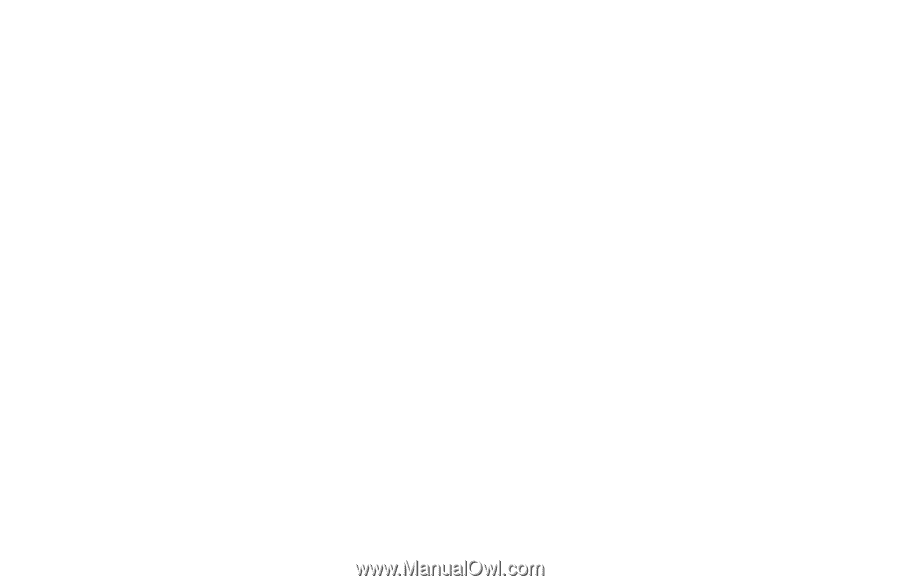
Installing the Optical Wireless Mouse Set
Installation des éléments de la souris optique sans fil
Instalación del set de ratón óptico inalámbrico
Installere det optiske settet med trådløs mus
De optische draadloze muisset installeren
Installera den optiska trådlösa musen
Installazione del mouse ottico senza fili
Installieren des optischen kabellosen Maus-Sets