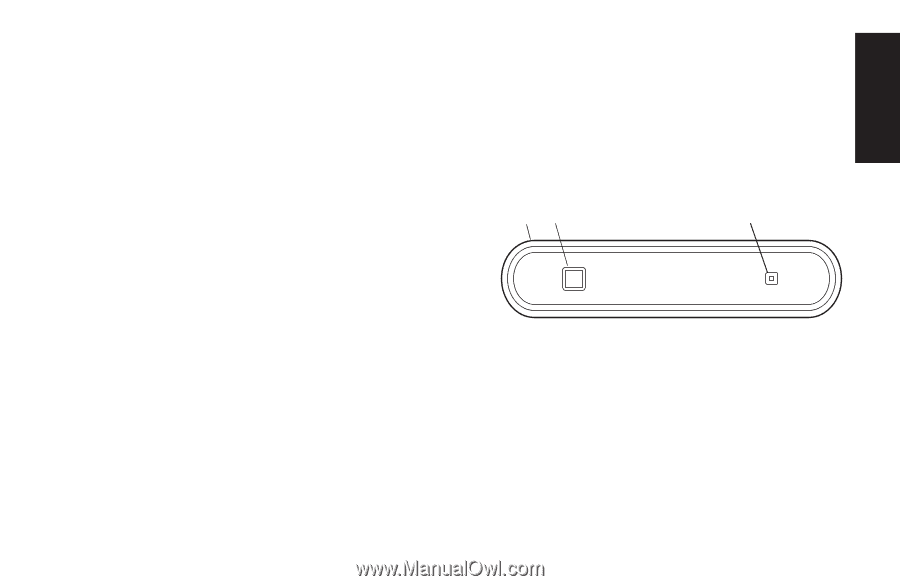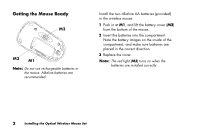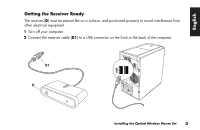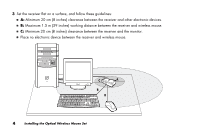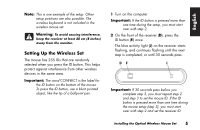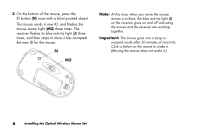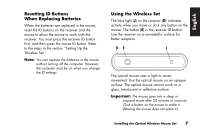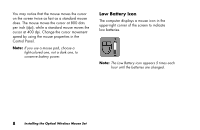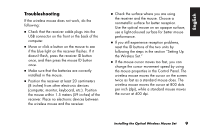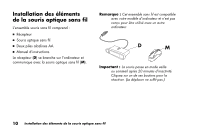HP Presario 6600 Installing the Optical Wireless Mouse Set - Page 9
Resetting ID Buttons, When Replacing Batteries, Using the Wireless Set
 |
View all HP Presario 6600 manuals
Add to My Manuals
Save this manual to your list of manuals |
Page 9 highlights
English Resetting ID Buttons When Replacing Batteries When the batteries are replaced in the mouse, reset the ID buttons on the receiver and the mouse to allow the mouse to work with the receiver. You must press the receiver ID button first, and then press the mouse ID button. Refer to the steps in the section "Setting Up the Wireless Set." Note: You can replace the batteries in the mouse without turning off the computer. However, the computer must be on when you change the ID settings. Using the Wireless Set The blue light (J) on the receiver (D) indicates activity when you move or click any button on the mouse. The button (E) is the receiver ID button. Use the receiver on a nonmetallic surface for better reception. D E J The optical mouse uses a light to sense movement. Use the optical mouse on an opaque surface. The optical mouse cannot work on a glass, translucent or reflective surface. Important: The mouse goes into a sleep or suspend mode after 20 minutes of inactivity. Click a button on the mouse to wake it. (Moving the mouse does not wake it.) Installing the Optical Wireless Mouse Set 7