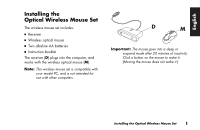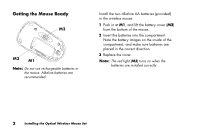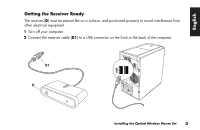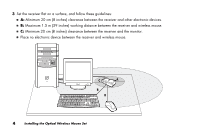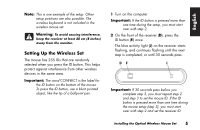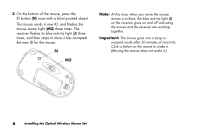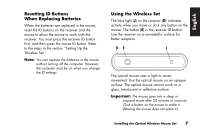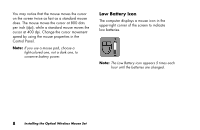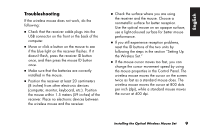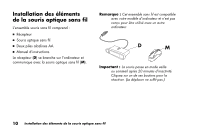HP Presario 6600 Installing the Optical Wireless Mouse Set - Page 8
mouse sensor light
 |
View all HP Presario 6600 manuals
Add to My Manuals
Save this manual to your list of manuals |
Page 8 highlights
3 On the bottom of the mouse, press the ID button (N) once with a blunt pointed object. The mouse sends a new ID, and flashes the mouse sensor light (M3) three times. The receiver flashes its blue activity light (J) three times, and then stops to show it has accepted the new ID for the mouse. N M3 Note: At this time, when you move the mouse across a surface, the blue activity light (J) on the receiver goes on and off indicating the mouse and the receiver are working together. Important: The mouse goes into a sleep or suspend mode after 20 minutes of inactivity. Click a button on the mouse to wake it. (Moving the mouse does not wake it.) 6 Installing the Optical Wireless Mouse Set
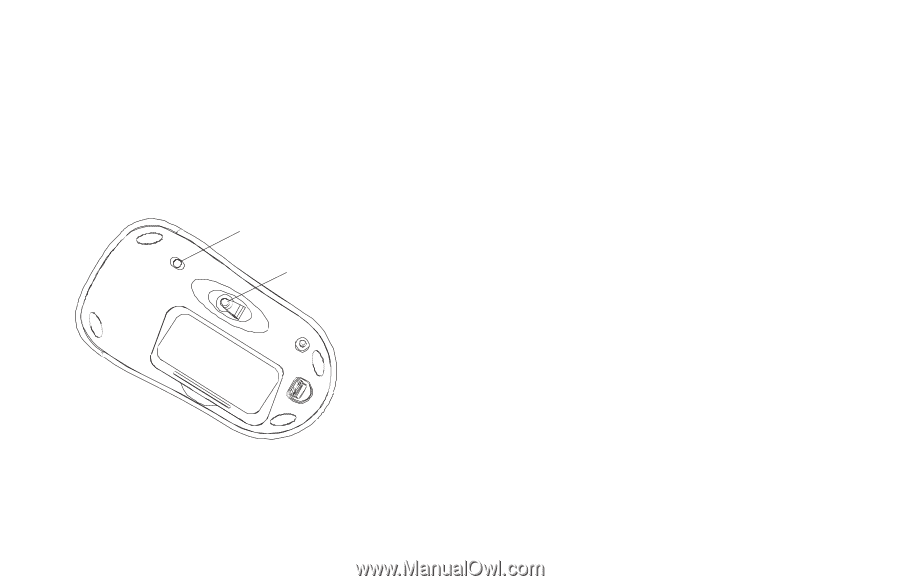
6
Installing the Optical Wireless Mouse Set
3
On the bottom of the mouse, press the
ID button (
N
)
once
with a blunt pointed object.
The mouse sends a new ID, and flashes the
mouse sensor light (
M3
) three times. The
receiver flashes its blue activity light (
J
) three
times, and then stops to show it has accepted
the new ID for the mouse.
N
M3
Note:
At this time, when you move the mouse
across a surface, the blue activity light (
J
)
on the receiver goes on and off indicating
the mouse and the receiver are working
together.
Important:
The mouse goes into a sleep or
suspend mode after 20 minutes of inactivity.
Click a button on the mouse to wake it.
(Moving the mouse does not wake it.)