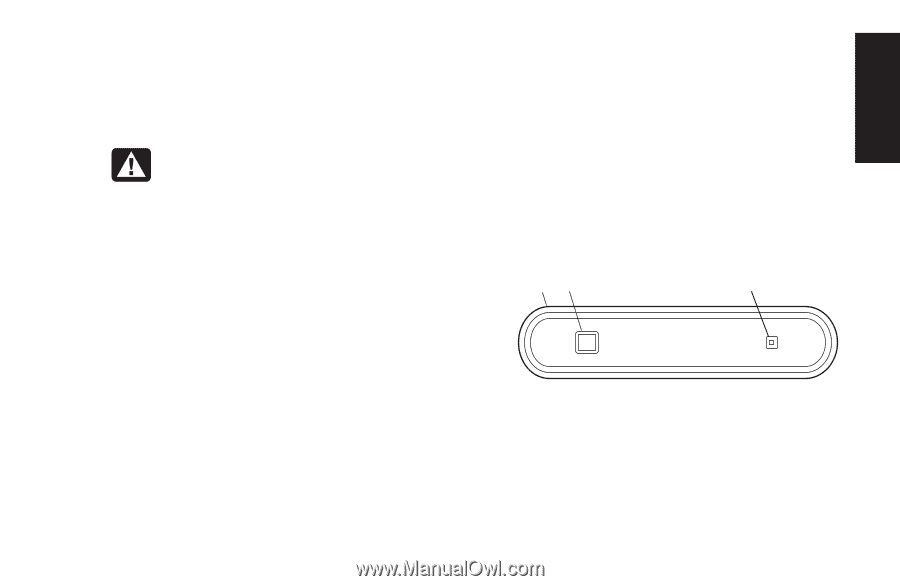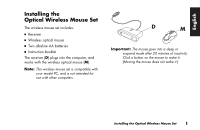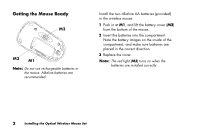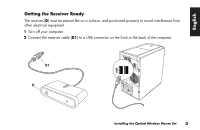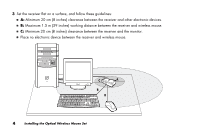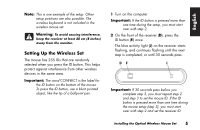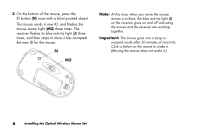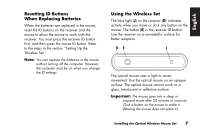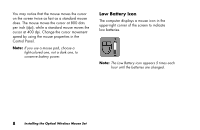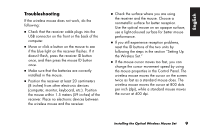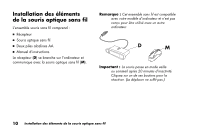HP Presario 6600 Installing the Optical Wireless Mouse Set - Page 7
Setting Up the Wireless Set
 |
View all HP Presario 6600 manuals
Add to My Manuals
Save this manual to your list of manuals |
Page 7 highlights
English Note: This is one example of the setup. Other setup positions are also possible. The wireless keyboard is not included in the wireless mouse set. Warning: To avoid causing interference, keep the receiver at least 20 cm (8 inches) away from the monitor. Setting Up the Wireless Set The mouse has 255 IDs that are randomly selected when you press the ID button. This helps protect against interference from other wireless devices in the same area. Important: The word CONNECT is the label for the ID button on the bottom of the mouse. To press the ID button, use a blunt pointed object, like the tip of a ballpoint pen. 1 Turn on the computer. Important: If the ID button is pressed more than one time during the setup, you must start over with step 2. 2 On the front of the receiver (D), press the ID button (E) once. The blue activity light (J) on the receiver starts flashing, and continues flashing until the next step is completed, or until 30 seconds pass. D E J Important: If 30 seconds pass before you complete step 3, you must repeat step 2 and step 3 to set the mouse ID. If the ID button is pressed more than one time during the mouse setup (step 3), you must start over with step 2 and set the receiver ID. Installing the Optical Wireless Mouse Set 5