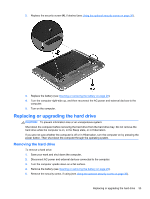HP ProBook 4545s Getting Started HP Notebook - Page 38
Using the optional security screw
 |
View all HP ProBook 4545s manuals
Add to My Manuals
Save this manual to your list of manuals |
Page 38 highlights
2. Tilt the battery upward (2) and remove it (3) from the computer. Using the optional security screw NOTE: Your computer may look slightly different from the illustration in this section. Use the optional security screw to lock the service door to the bottom of the computer. When not in use, the security screw can be stored inside the battery bay. To use the security screw: 1. Remove the battery (see Inserting or removing the battery on page 29). CAUTION: Removing a battery that is the sole power source for the computer can cause loss of information. To prevent loss of information, save your work and initiate Hibernation or shut down the computer through Windows before removing the battery. 30 Chapter 5 Maintenance

2.
Tilt the battery upward
(2)
and remove it
(3)
from the computer.
Using the optional security screw
NOTE:
Your computer may look slightly different from the illustration in this section.
Use the optional security screw to lock the service door to the bottom of the computer. When not in
use, the security screw can be stored inside the battery bay.
To use the security screw:
1.
Remove the battery (see
Inserting or removing the battery
on page
29
).
CAUTION:
Removing a battery that is the sole power source for the computer can cause loss
of information. To prevent loss of information, save your work and initiate Hibernation or shut
down the computer through Windows before removing the battery.
30
Chapter 5
Maintenance