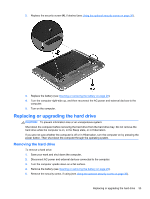HP ProBook 4545s Getting Started HP Notebook - Page 41
Replacing or upgrading the hard drive, Removing the hard drive - upgrade
 |
View all HP ProBook 4545s manuals
Add to My Manuals
Save this manual to your list of manuals |
Page 41 highlights
2. Replace the security screw (4), if desired (see Using the optional security screw on page 30). 3. Replace the battery (see Inserting or removing the battery on page 29). 4. Turn the computer right-side up, and then reconnect the AC power and external devices to the computer. 5. Turn on the computer. Replacing or upgrading the hard drive CAUTION: To prevent information loss or an unresponsive system: Shut down the computer before removing the hard drive from the hard drive bay. Do not remove the hard drive while the computer is on, in the Sleep state, or in Hibernation. If you are not sure whether the computer is off or in Hibernation, turn the computer on by pressing the power button. Then shut down the computer through the operating system. Removing the hard drive To remove a hard drive: 1. Save your work and shut down the computer. 2. Disconnect AC power and external devices connected to the computer. 3. Turn the computer upside down on a flat surface. 4. Remove the battery (see Inserting or removing the battery on page 29). 5. Remove the security screw, if using (see Using the optional security screw on page 30). Replacing or upgrading the hard drive 33