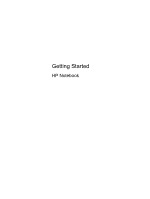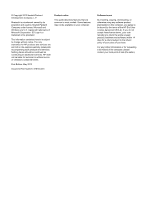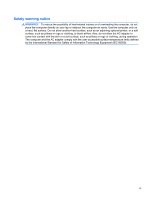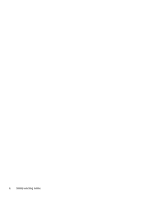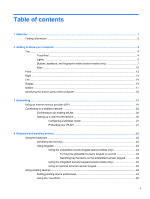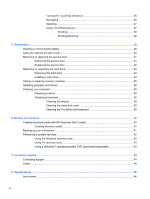Table of contents
1
Welcome
..........................................................................................................................................................
1
Finding information
...............................................................................................................................
2
2
Getting to know your computer
.....................................................................................................................
4
Top
.......................................................................................................................................................
4
TouchPad
............................................................................................................................
4
Lights
...................................................................................................................................
5
Buttons, speakers, and fingerprint reader (select models only)
...........................................
7
Keys
...................................................................................................................................
10
Front
...................................................................................................................................................
12
Right
...................................................................................................................................................
13
Left
.....................................................................................................................................................
14
Display
................................................................................................................................................
15
Bottom
................................................................................................................................................
17
Identifying the bottom parts of the computer
......................................................................................
18
3
Networking
....................................................................................................................................................
19
Using an Internet service provider (ISP)
............................................................................................
19
Connecting to a wireless network
.......................................................................................................
20
Connecting to an existing WLAN
.......................................................................................
20
Setting up a new WLAN network
.......................................................................................
20
Configuring a wireless router
............................................................................
21
Protecting your WLAN
.......................................................................................
21
4
Keyboard and pointing devices
...................................................................................................................
22
Using the keyboard
............................................................................................................................
22
Identifying the hot keys
......................................................................................................
22
Using keypads
...................................................................................................................
23
Using the embedded numeric keypad (select models only)
..............................
23
Turning the embedded numeric keypad on and off
..........................
24
Switching key functions on the embedded numeric keypad
.............
24
Using the integrated numeric keypad (select models only)
...............................
24
Using an optional external numeric keypad
......................................................
24
Using pointing devices
.......................................................................................................................
24
Setting pointing device preferences
...................................................................................
24
Using the TouchPad
..........................................................................................................
25
v