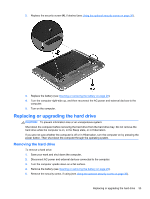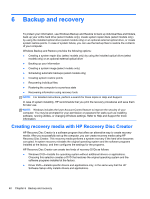HP ProBook 4545s Getting Started HP Notebook - Page 43
Adding or replacing memory modules, WARNING, CAUTION - memory upgrade
 |
View all HP ProBook 4545s manuals
Add to My Manuals
Save this manual to your list of manuals |
Page 43 highlights
3. Replace the four hard drive screws (2). 4. Replace the service door (see Removing or replacing the service door on page 31). 5. Replace the security screw, if desired (see Using the optional security screw on page 30). 6. Replace the battery (see Inserting or removing the battery on page 29). 7. Turn the computer right-side up, and then reconnect AC power and external devices to the computer. 8. Turn on the computer. Adding or replacing memory modules The computer has two memory module slots. The capacity of the computer can be upgraded by adding a memory module to the vacant expansion memory module slot or by upgrading the existing memory module in the primary memory module slot. WARNING! To reduce the risk of electric shock and damage to the equipment, unplug the power cord and remove all batteries before installing a memory module. CAUTION: Electrostatic discharge (ESD) can damage electronic components. Before beginning any procedure, ensure that you are discharged of static electricity by touching a grounded metal object. NOTE: To use a dual-channel configuration when adding a second memory module, be sure that both memory modules are identical. Adding or replacing memory modules 35