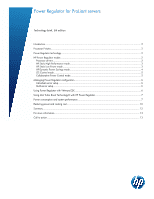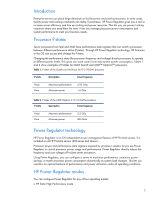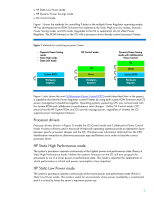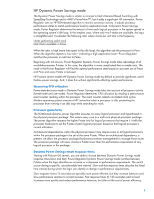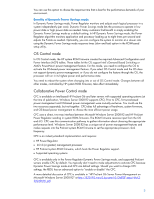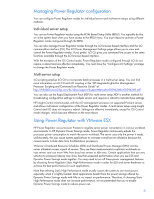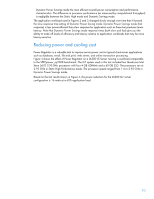HP ProLiant BL660c HP Power Regulator for ProLiant servers - Page 6
Managing Power Regulator configuration, Individual server setup, Multi-server setup
 |
View all HP ProLiant BL660c manuals
Add to My Manuals
Save this manual to your list of manuals |
Page 6 highlights
Managing Power Regulator configuration You can configure Power Regulator modes for individual server and multi-server setups using different methods. Individual server setup You can set Power Regulator modes using the ROM Based Setup Utility (RBSU). You typically do this on initial system boot when you have access to the RBSU menu. You must reboot to activate a Power Regulator mode configured through the RBSU. You can also manage Power Regulator modes through the iLO browser-based interface and the iLO command-line interface (CLI). The iLO Power Management Settings page allows you to view and control the Power Regulator modes. If you prefer, iLO CLI gives you command line access to the same functions available through the iLO browser-based interface. With the exception of the OS Control mode, Power Regulator modes configured through iLO do not require a reboot and are effective immediately. You must have the "Configure iLO Settings" privilege to change the Power Regulator mode. Multi-server setup iLO scripting employs iLO CLI to incorporate batch processes in a multi-server setup. You can find more information on iLO CLI and iLO scripting in the "HP Integrated Lights-Out Management Processor Scripting and Command Line Resource Guide" at http://h20000.www2.hp.com/bc/docs/support/SupportManual/c00294268/c00294268.pdf. You can also use the Rapid Deployment Pack (RDP) for multi-server setup. RDP is another method for broadcasting configuration settings to multiple servers and requires a reboot to activate those settings. HP Insight Control communicates with the iLO management processor on supported ProLiant servers and allows multi-server configuration of the Power Regulator modes. A multi-server setup using Insight Control and iLO does not require a reboot. Settings are effective immediately, except for OS Control mode changes, which become effective on the next reboot. Using Power Regulator with VMware ESX HP Power Regulator uses processor P-states to regulate server power consumption in various workload environments. In HP Dynamic Power Savings mode, Power Regulator continuously adjusts the processor power consumption to match the server workload. The server uses only the power it needs. Unfortunately, this can cause system applications to overstate overall server utilization because the measurements include data from throttled-down processors. VMware's Distributed Resource Scheduler (DRS) and Distributed Power Manager (DPM) monitor server utilization across a pool of servers. They use these measurements to optimize workloads on host servers and can move VMs from busy host servers to idle ones. Certain applications that are very sensitive to processor latency may show less than expected performance when you use ESX and Dynamic Power Savings mode together. You may need to turn off these power management features by choosing Power Regulator Static High Performance mode in order for ESX and server hardware to achieve the best performance for such applications. Note that selecting Static High Performance mode usually causes the system to use more power, especially when it is lightly loaded. Most applications benefit from the power savings offered by Dynamic Power Savings mode with little or no impact on performance. Therefore, if choosing Static High Performance mode does not increase performance, we recommended that you re-enable Dynamic Power Savings mode to reduce power use. 6