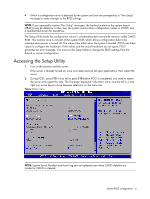HP ProLiant DL160 HP ProLiant DL160 Generation 5 Server Software Configuration - Page 11
Advanced menu
 |
View all HP ProLiant DL160 manuals
Add to My Manuals
Save this manual to your list of manuals |
Page 11 highlights
Table 3 Boot Settings Configuration submenu fields Field Description Set this value. Do not wait for F1. Continue booting. Advanced menu Figure 5 Advanced menu Options Disabled NOTE: The CPU Configuration setup screen varies depending on the installed processor. Table 4 Advanced menu fields Field Description CPU Configuration You can use this screen to select options for the CPU Configuration Settings. Use the up and down keys to select an item. Use the and keys to change the value of the selected option. A description of the selected item appears on the right side of the screen. The settings are described on the following pages. IDE Configuration You can use this screen to select options for the IDE Configuration Settings. Use the up and down keys to select an item. Use the and keys to change the value of the selected option. A description of the selected item appears on the right side of the screen. The settings are described on the following pages. An example of the HDD Configuration screen is shown below. IO Device Configuration You can use this screen to select options for the IO device configuration settings. Use the up and down keys to select an item. Use the and keys to change the value of the selected option. The settings are described on the following pages. System BIOS configuration 11