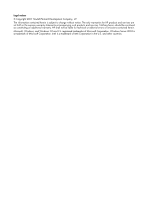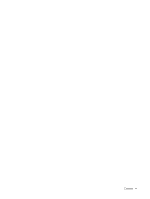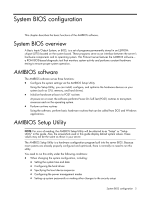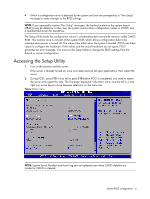HP ProLiant DL160 HP ProLiant DL160 Generation 5 Server Software Configuration - Page 7
Navigating through the Setup Utility
 |
View all HP ProLiant DL160 manuals
Add to My Manuals
Save this manual to your list of manuals |
Page 7 highlights
Navigating through the Setup Utility Use the keys listed in the legend bar on the bottom of the Setup screen to access the various menu and submenu screens of the Setup Utility. Figure 1in the previous section shows the legend bar at the bottom of the Main menu. Table 1 lists these legend keys and their respective functions. Table 1 Setup Utility navigation keys Key ← and → ↑ and ↓ , Enter Tab Esc F1 F10 Function Move between selections on the menu bar. Move the cursor to the field you want. The currently selected field is highlighted. The right side of each menu screen displays the Item Specific Help panel. This panel displays the help text for the selected field. It updates as you move the cursor to each field. Select a value for the currently selected field if it is user-configurable. Press the (+) or (-) keys repeatedly to scroll through each value one at a time, or press the Enter key to choose from a pop-up menu that displays all possible values at once. A parameter that is enclosed in square brackets [ ] is user-configurable. Grayed-out parameters are not user-configurable for one of the following reasons: • The field value is auto-configured or auto-detected. • The field value is informational only. • The field is password-protected. Select a field value or display a submenu screen. Use [ENTER], [TAB] or [SHIFT-TAB] to select a field When you press this key: • On a primary menu screen, the Exit menu displays. • On a submenu screen, the previous screen displays. • On a pop-up menu, closes the pop-up without making a selection. Displays the General Help window. See Figure 2 The General Help window describes other Setup navigation keys that are not displayed on the legend bar. Saves all changes to settings and closes the Setup Utility. System BIOS configuration 7