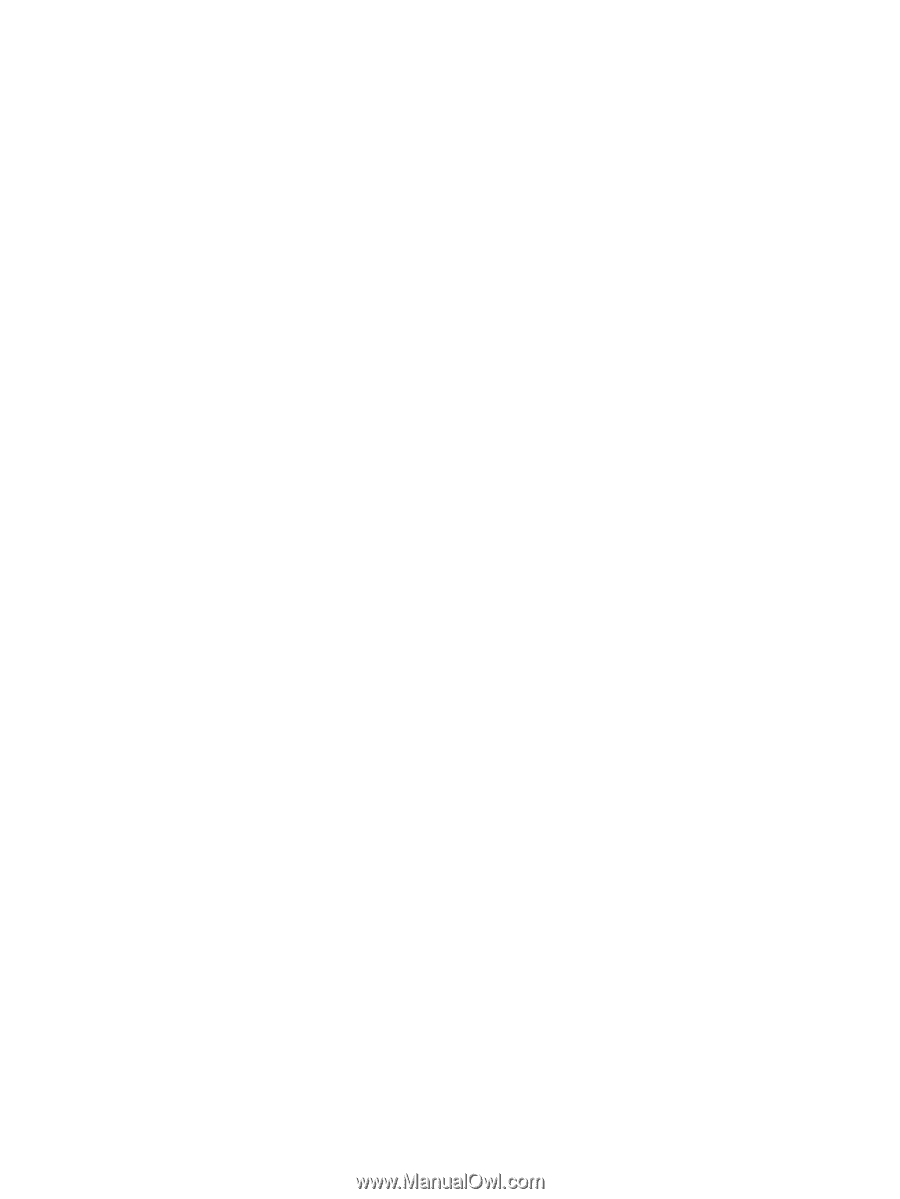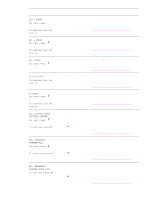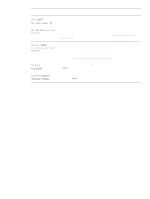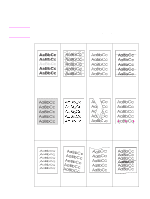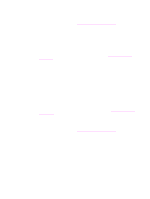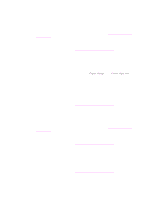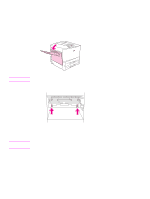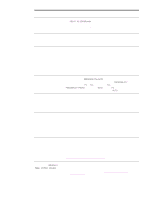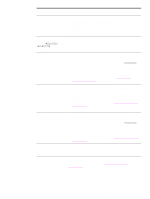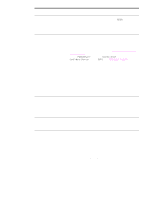HP Q3722A HP LaserJet 9040/9050 - User Guide - Page 133
skew, Curl or wave, Wrinkles or creases
 |
View all HP Q3722A manuals
Add to My Manuals
Save this manual to your list of manuals |
Page 133 highlights
Page skew ● Print a few more pages to see if the problem corrects itself. ● Verify that there are no torn pieces of paper inside the printer. ● Make sure that paper is loaded correctly, all adjustments have been made, and the paper is under the corner tabs (see Orienting media). ● Turn over the stack of paper in the tray. Also, try rotating the paper 180°. ● Make sure that paper type and quality meet HP specifications (see Paper specifications). ● Make sure that the environmental specifications for the printer are being met (see Environmental specifications). Curl or wave ● Turn over the stack of paper in the tray. Also, try rotating the paper 180°. ● Make sure that paper type and quality meet HP specifications (see Paper specifications). ● Make sure that the environmental specifications for the printer are being met (see Environmental specifications). ● Try printing to a different output bin. ● If media is lightweight and smooth, try using a low fuser mode to reduce the heat in the fusing process. At the printer control panel, use Fuser Modes in the Print Quality menu (see Print quality submenu). Wrinkles or creases ● Print a few more pages to see if the problem corrects itself. ● Make sure that the environmental specifications for the printer are being met (see Environmental specifications). ● Turn over the stack of paper in the tray. Also, try rotating the paper 180°. ● Make sure that paper is loaded correctly, all adjustments have been made, and the paper is under the corner tabs (see Orienting media). ● Make sure that paper type and quality meet HP specifications (see Paper specifications). ● If envelopes are creasing, try storing envelopes so that they lie flat. ENWW Correcting output quality problems 131