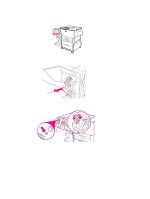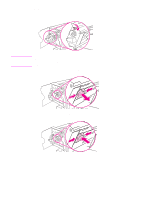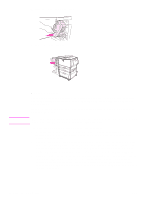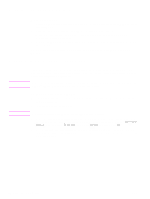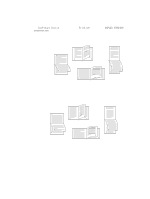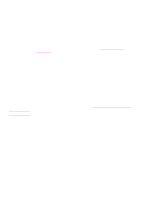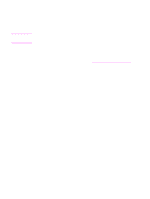HP Q3722A HP LaserJet 9040/9050 - User Guide - Page 71
Layout options for printing on both sides of paper, Con Device, Printing, DUPLEX BINDING
 |
View all HP Q3722A manuals
Add to My Manuals
Save this manual to your list of manuals |
Page 71 highlights
Layout options for printing on both sides of paper The four print layout options are shown below. Select the binding and orientation options for this printer from the Print dialog box, if possible. The terminology in the Print dialog box for the binding edge might be different than the terms that are listed here. If you cannot set these options from the Print dialog box, set them from the control panel. Select the Configure Device menu, select the Printing menu, select DUPLEX BINDING or ORIENTATION, and then select the layout option that you want. Printing left-to-right 1. Long-edge portrait (default) 2. Long-edge landscape Printing right-to-left 4. Short-edge landscape 1. Long-edge portrait (default) 2. Long-edge landscape 4. Short-edge landscape 3. Short-edge portrait 3. Short-edge portrait ENWW Printing both sides of paper (duplexing) 69