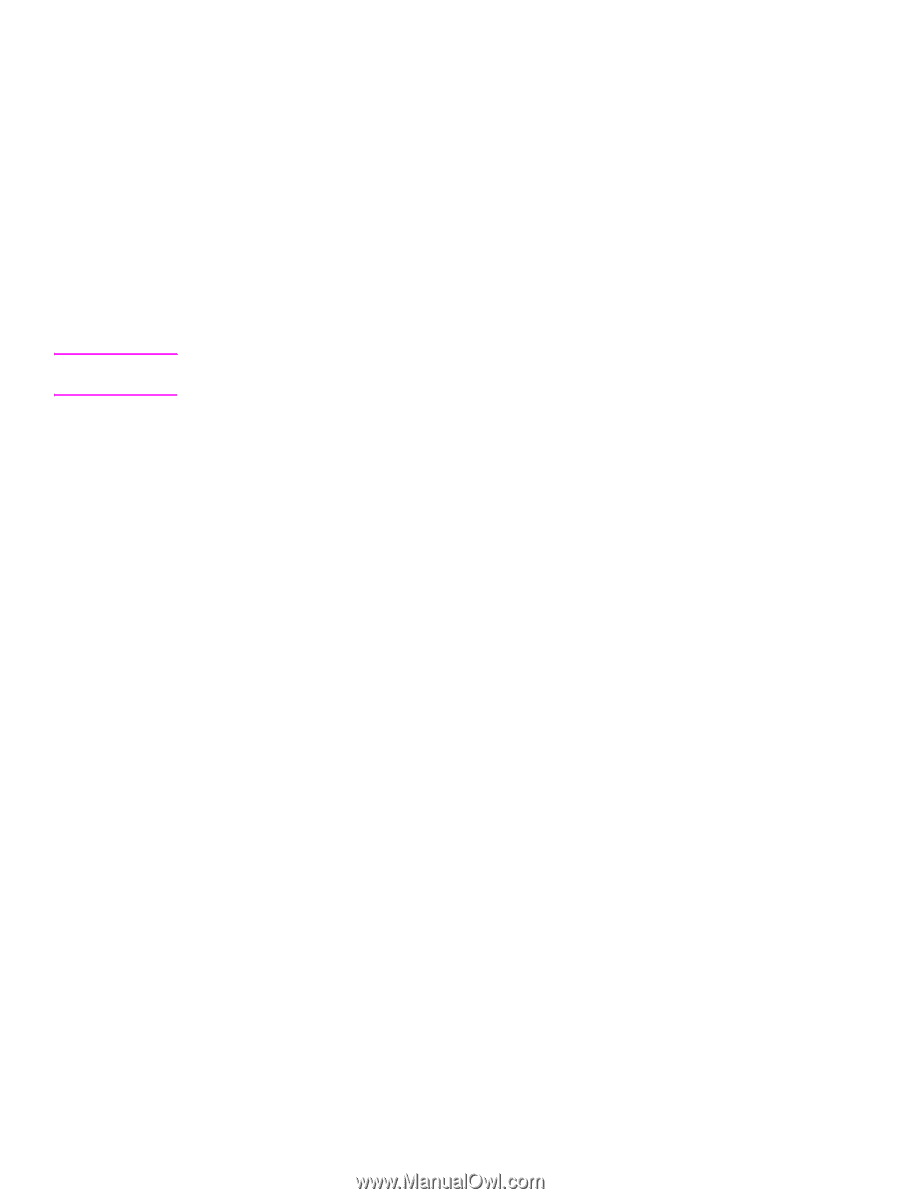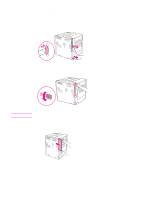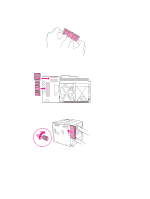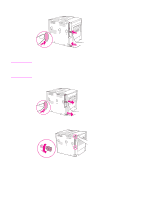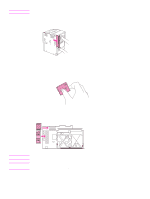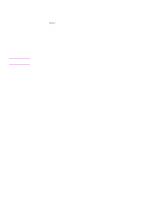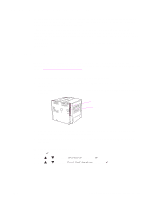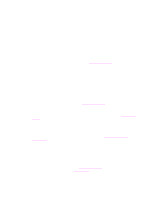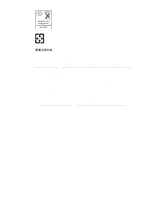HP Q3722A HP LaserJet 9040/9050 - User Guide - Page 190
Checking memory installation, of the following situations might have occurred
 |
View all HP Q3722A manuals
Add to My Manuals
Save this manual to your list of manuals |
Page 190 highlights
Checking memory installation Note Follow this procedure to verify that memory is installed correctly: 1 Check that READY appears on the printer control-panel display when the printer is turned on. If an error message appears, a DIMM might have been incorrectly installed. 2 Press 22 on the numeric keypad. The configuration page prints. 3 Check the memory section on the configuration page and compare it to the configuration page printed before the DIMM installation. If the amount of memory has not increased, one of the following situations might have occurred: • The memory might not be installed correctly. Repeat the installation procedure. • The memory might be defective. Try a new DIMM, or try installing the DIMM in a different slot. If you installed a printer language (personality), check the Installed Personalities and Options section on the configuration page. This area should list the new printer language. 188 Appendix C Printer memory and expansion ENWW