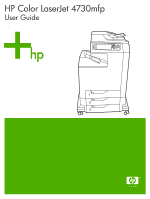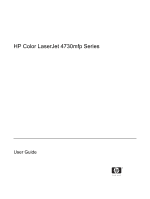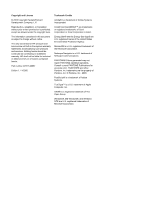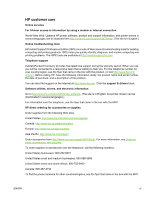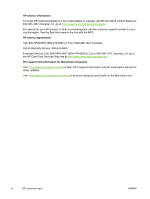HP Q7518A HP Color LaserJet 4730mfp - User Guide
HP Q7518A Manual
 |
View all HP Q7518A manuals
Add to My Manuals
Save this manual to your list of manuals |
HP Q7518A manual content summary:
- HP Q7518A | HP Color LaserJet 4730mfp - User Guide - Page 1
HP Color LaserJet 4730mfp User Guide - HP Q7518A | HP Color LaserJet 4730mfp - User Guide - Page 2
- HP Q7518A | HP Color LaserJet 4730mfp - User Guide - Page 3
HP Color LaserJet 4730mfp Series User Guide - HP Q7518A | HP Color LaserJet 4730mfp - User Guide - Page 4
are set forth in the express warranty statements accompanying such products and services. Nothing herein should be construed as constituting an additional warranty. HP shall not be liable for technical or editorial errors or omissions contained herein. Part number Q7517-90981 Edition 1, 11/2005 - HP Q7518A | HP Color LaserJet 4730mfp - User Guide - Page 5
of the problem. You can also find support on the Internet at http://www.hp.com. Click the support & drivers block. Software utilities, drivers, and electronic information Go to http://www.hp.com/go/clj4730mfp_software. (The site is in English, but printer drivers can be downloaded in several - HP Q7518A | HP Color LaserJet 4730mfp - User Guide - Page 6
at http://www.hpexpress-services.com. HP support and information for Macintosh computers Visit: http://www.hp.com/go/macosx for Mac OS X support information and HP subscription service for driver updates. Visit: http://www.hp.com/go/mac-connect for products designed specifically for the Macintosh - HP Q7518A | HP Color LaserJet 4730mfp - User Guide - Page 7
(Q7517A-base model 2 HP Color LaserJet 4730x mfp (Q7518A 3 HP Color LaserJet 4730xs mfp (Q7519A 3 HP Color LaserJet 4730xm mfp (Q7520A 4 Features and benefits of the multifunction peripheral (MFP 5 Features list ...5 MFP parts and accessories ...9 Identifying parts of the MFP 9 Accessories - HP Q7518A | HP Color LaserJet 4730mfp - User Guide - Page 8
25 Gaining access to the printer drivers 25 Printer drivers for Macintosh computers 27 Supported printer drivers ...27 Gaining access to the printer drivers 27 Install checklist ...29 2 Using the control panel Control-panel layout ...32 Control-panel features ...33 Home-screen navigation ...34 - HP Q7518A | HP Color LaserJet 4730mfp - User Guide - Page 9
network protocols (optional 72 To disable DLC/LLC 72 Parallel configuration ...73 USB configuration ...74 Auxiliary connection configuration ...75 HP Jetdirect print servers ...76 NetWare networks ...76 Windows networks ...76 AppleTalk networks ...76 UNIX/Linux networks ...76 Wireless printing - HP Q7518A | HP Color LaserJet 4730mfp - User Guide - Page 10
121 To print on both sides manually 122 Layout options for printing on both sides 122 Setting the stapling options 123 Setting the color options 123 Using the HP Digital Imaging Options dialog box 124 Using the Services tab ...124 Using features in the Macintosh printer driver 126 viii ENWW - HP Q7518A | HP Color LaserJet 4730mfp - User Guide - Page 11
...132 OK button ...132 Basic copying instructions ...133 Copying by using the default settings mail configuration ...142 Automatic e-mail configuration 142 Manual e-mail configuration 142 To find gateways by using address book ...148 Creating a recipient list ...148 Using the local address book - HP Q7518A | HP Color LaserJet 4730mfp - User Guide - Page 12
using the fax features 157 Digital faxing ...158 8 Color Using color ...160 HP ImageREt 3600 ... manual color adjustment 165 Manual color options 166 Restricting color printing ...168 Managing printer Function-separator mode 173 Configuring the printer driver to recognize the 3-bin mailbox/stapler - HP Q7518A | HP Color LaserJet 4730mfp - User Guide - Page 13
stapler in the printer driver for printed jobs (Mac 177 To set the stapler at the control panel for all copy jobs 178 To set the stapler at the control panel for a single copy job 178 To configure the MFP to stop or continue when the staple cartridge is empty 178 Troubleshooting the output - HP Q7518A | HP Color LaserJet 4730mfp - User Guide - Page 14
Usage page ...215 PCL or PS font list ...216 Upgrading the firmware ...217 Determining the current level of firmware 217 Downloading the new firmware from the HP Web site 217 Transferring the new firmware to the MFP 217 Using FTP to upload the firmware through a browser 217 To use a browser for - HP Q7518A | HP Color LaserJet 4730mfp - User Guide - Page 15
FTP 218 Using HP Web Jetadmin to upgrade the firmware 219 Using MS-DOS commands to upgrade the firmware 220 Using the HP Jetdirect firmware 220 Managing print cartridges ...221 HP print cartridges ...221 Non-HP print cartridges ...221 Print cartridge authentication 221 HP fraud hotline ...221 - HP Q7518A | HP Color LaserJet 4730mfp - User Guide - Page 16
in the MFP 295 Output is curled or wrinkled 296 Printer will not duplex or duplexes incorrectly 296 Understanding MFP HP Jetdirect LEDs ...300 Heartbeat LED ...300 Fax LED ...301 Color printing problems ...302 Printout color error ...302 Incorrect shade ...302 Missing color ...302 Cartridge - HP Q7518A | HP Color LaserJet 4730mfp - User Guide - Page 17
...344 Print media ...344 Appendix C Service and support Hewlett-Packard limited warranty statement 348 Print cartridge limited warranty statement 349 Fuser and transfer unit limited warranty statement 350 Availability of support and service ...351 HP maintenance agreements ...352 ENWW xv - HP Q7518A | HP Color LaserJet 4730mfp - User Guide - Page 18
service 352 Appendix D MFP specifications Physical specifications ...354 Electrical specifications ...355 Acoustic specifications ...356 Environmental specifications ...357 Appendix E Media specifications Print media specifications weights and sizes ...364 Supported media weights ...373 HP LaserJet - HP Q7518A | HP Color LaserJet 4730mfp - User Guide - Page 19
Australia ...380 Index...381 ENWW xvii - HP Q7518A | HP Color LaserJet 4730mfp - User Guide - Page 20
xviii ENWW - HP Q7518A | HP Color LaserJet 4730mfp - User Guide - Page 21
introduces the following topics: ● HP Color LaserJet 4730mfp Series configurations ● Features and benefits of the multifunction peripheral (MFP) ● MFP parts and accessories ● Software ● Software for Macintosh computers ● Printer drivers ● Printer drivers for Macintosh computers ● Install checklist - HP Q7518A | HP Color LaserJet 4730mfp - User Guide - Page 22
-sheet multi-purpose input tray (tray 1) ● 3-500 sheet input trays ● An automatic document feeder (ADF) that holds up to 50 pages ● An HP Jetdirect embedded print server for connecting to a 10/100Base-TX network ● 256 megabytes (MB) synchronous dynamic random access memory (SDRAM) ● Duplexer ● Hard - HP Q7518A | HP Color LaserJet 4730mfp - User Guide - Page 23
Color LaserJet 4730x mfp (Q7518A) The HP Color LaserJet 4730x mfp has the same features as the base model and also includes an analog fax accessory. HP Color LaserJet 4730xs mfp (Q7519A) The HP Color LaserJet 4730xs mfp has the same features as the base model and also includes the following items - HP Q7518A | HP Color LaserJet 4730mfp - User Guide - Page 24
HP Color LaserJet 4730xm mfp (Q7520A) The HP Color LaserJet 4730xm mfp has the same features as the base model and also includes the following items: ● Output accessory bridge ● An analog fax accessory ● A 3-bin mailbox accessory 4 Chapter 1 MFP basics ENWW - HP Q7518A | HP Color LaserJet 4730mfp - User Guide - Page 25
a standalone copier that does not require connection to a computer. With the optional HP LaserJet Analog Fax Accessory 300 (included with some models), the MFP can also send and receive faxes. Features list Functions ● Two-sided copying (duplexing) ● Image modification ● Color digital sending ● Two - HP Q7518A | HP Color LaserJet 4730mfp - User Guide - Page 26
to gain access to support and order supplies (for network-connected products) ● HP Easy Printer Care software (a Web-based status and troubleshooting tool) ● Internet-enabled supply-ordering capabilities using HP Easy Printer Care software Languages and fonts ● HP Printer Command Language (PCL - HP Q7518A | HP Color LaserJet 4730mfp - User Guide - Page 27
● Optional analog fax card ● Optional HP Digital Sending Software (DSS) ● Optional enhanced input/output (EIO) cards ● USB 2.0 ● ACC port (accessory port with USB host capabilities) ● Accessory port (for connecting third-party devices) Environmental features ● The Sleep setting saves energy (meets - HP Q7518A | HP Color LaserJet 4730mfp - User Guide - Page 28
mail transfer protocol (SMTP) server. This server can either be on the local area network or at an outside Internet service provider (ISP). HP recommends you are obtaining e-mail services from an ISP, ask the ISP to provide the correct SMTP address. Dial-up connections are not supported. If you do - HP Q7518A | HP Color LaserJet 4730mfp - User Guide - Page 29
with the parts of the MFP. 1 ADF top cover 2 Automatic document feeder (ADF) input tray for copy/scan/fax originals 3 Control-panel status lights 4 Control-panel display with touch-screen functionality 5 Control-panel keypad 6 Right-side covers (provides access to the print cartridges and other - HP Q7518A | HP Color LaserJet 4730mfp - User Guide - Page 30
of the MFP by adding optional accessories. For information about ordering accessories and supplies, see Ordering parts, accessories, and supplies. NOTE Use the accessories and supplies that have been specifically designed for the MFP in order to ensure optimum performance. 10 Chapter 1 MFP basics - HP Q7518A | HP Color LaserJet 4730mfp - User Guide - Page 31
(C8091A) 3 Print cartridge (4 print cartridges) (Q6460A, Q6461A, Q6462A, and Q6463A) 4 3-bin mailbox (Q7523A) This accessory includes an output accessory bridge. 5 Memory DIMMS and flash memory cards 6 HP Jetdirect print server (EIO card) 7 HP LaserJet analog fax accessory 300 (Q3701A) Interface - HP Q7518A | HP Color LaserJet 4730mfp - User Guide - Page 32
(for connecting to an optional analog fax accessory) 5 Parallel port 6 EIO interface expansion slot 7 Access port for Kensington lock 8 Network connection (embedded HP Jetdirect print server) 9 AUX port Moving the MFP Before moving the MFP, be sure to lock the scanner. The scanner lock is - HP Q7518A | HP Color LaserJet 4730mfp - User Guide - Page 33
, including printer drivers and optional software. For easy MFP setup and access to the full range of MFP features, HP recommends that version 10.2 or later The most recent printer drivers for all supported operating systems are available at http://www.hp.com/ go/clj4730mfp_software. If you do - HP Q7518A | HP Color LaserJet 4730mfp - User Guide - Page 34
for HP printer drivers before installing the drivers in the network environment. For more information, see the HP Driver Preconfiguration Support Guide, available at http://www.hp.com/support/ clj4730mfp. Installing the printing system software The following sections contain instructions for - HP Q7518A | HP Color LaserJet 4730mfp - User Guide - Page 35
OK. 3. When prompted, click Install Printer and follow the instructions on the computer screen. 4. Click Finish HP Jetdirect print server with another type of network port, see Ordering parts, accessories, and supplies, or go to http://www.hp.com/support/clj4730mfp. The installer does not support - HP Q7518A | HP Color LaserJet 4730mfp - User Guide - Page 36
prompted, click Install Printer and follow the instructions on the computer http://www.hp.com/support/ clj4730mfp for help or more information. To install the software for Windows 2000 or Windows XP 1. In the New Hardware Found dialog box, click Search. 2. On the Locate Driver - HP Q7518A | HP Color LaserJet 4730mfp - User Guide - Page 37
software solutions, see the HP Jetdirect Print Server Administrator's Guide. You can find this guide on the CD-ROM included with the MFP. HP Web Jetadmin HP Web Jetadmin allows you to manage HP Jetdirect-connected printers within your intranet using a browser. HP Web Jetadmin is a browser - HP Q7518A | HP Color LaserJet 4730mfp - User Guide - Page 38
to see the latest list of supported host systems, visit HP Customer Care Online at http://www.hp.com/go/webjetadmin. UNIX The HP Jetdirect Printer Installer for UNIX is a simple printer installation utility for HP-UX and Solaris networks. It is available for download from HP Customer Care Online at - HP Q7518A | HP Color LaserJet 4730mfp - User Guide - Page 39
", that means it resides on a hardware device (such as a printer) or in firmware, rather than as software that is loaded on a network server. The the HP embedded Web server, see the Embedded Web Server User Guide. You can find this guide on the CD-ROM included with the MFP. Features The HP embedded - HP Q7518A | HP Color LaserJet 4730mfp - User Guide - Page 40
.com/go/ webjetadmin for the latest HP Web Jetadmin software ● HP LaserJet Utility (available from the Internet) - a printer ● HP Jetdirect Printer Installer for management utility for Mac OS UNIX - available for download users from http://www.hp.com/support/ net_printing 20 Chapter 1 MFP - HP Q7518A | HP Color LaserJet 4730mfp - User Guide - Page 41
are not available in the printer driver. Use the illustrated screens to select printer features and complete the following tasks with the printer: ● Name the printer. ● Assign the printer to a zone on the network. ● Assign an internet protocol (IP) address to the printer. ● Download files and fonts - HP Q7518A | HP Color LaserJet 4730mfp - User Guide - Page 42
looks generic. All of the print panels appear in the print dialog box with each software program. To install printer drivers for Mac OS X v10.2 and later 1. Connect the network cable between the HP Jetdirect print server and a network port. 2. Insert the CD into the CD-ROM drive. The CD menu runs - HP Q7518A | HP Color LaserJet 4730mfp - User Guide - Page 43
, reinstall the software. If this fails, see the installation notes or late-breaking readme files on the printer CD or the flyer that came in the printer box, or go to http://www.hp.com/ support/clj4700 for help or more information. NOTE The icon on the Mac OS v9.x desktop looks generic. All - HP Q7518A | HP Color LaserJet 4730mfp - User Guide - Page 44
printer driver ● OS/2 PS printer driver. ● UNIX model scripts. ● Linux drivers. ● HP OpenVMS drivers. NOTE The OS/2 drivers are available from IBM. You can obtain Model Scripts for UNIX® and Linux by downloading them from the Internet or by requesting them from an HP-authorized service or support - HP Q7518A | HP Color LaserJet 4730mfp - User Guide - Page 45
between PS and PCL printer languages. Printer-driver Help (Windows) Printer-driver Help is separate from program Help. The printer-driver help provides explanations for the buttons, checkboxes, and drop-down lists that are in the printer driver. It also includes instructions for performing common - HP Q7518A | HP Color LaserJet 4730mfp - User Guide - Page 46
To change the configuration settings (for example, add a tray or enable/disable Manual Duplexing) Windows 2000, XP, 1. On the File menu in the and Server , and then click Printers or and then click Printers or Printers and Faxes. Printers and Faxes. 2. Select the HP Color LaserJet 4730mfp, and - HP Q7518A | HP Color LaserJet 4730mfp - User Guide - Page 47
with the printer. Printer drivers provide access to printer features, such as printing on custom-sized paper, resizing documents, and inserting watermarks. Supported printer drivers A Macintosh printer driver and the necessary PPD files are included with the printer. If the printer driver that you - HP Q7518A | HP Color LaserJet 4730mfp - User Guide - Page 48
add a physical option such as a tray, or turn on or off a driver feature such as Allow Manual Duplexing) Mac OS X v10.2 1. On the File menu, click Print. on the print queue. type a name for the preset. 3. On the Printers menu, click These settings are saved in the Show Info. Presets menu. To - HP Q7518A | HP Color LaserJet 4730mfp - User Guide - Page 49
adequate, level support. Ensure the MFP is on a level and stable surface. Ensure wheel locks are engaged. Verify that all orange tape and packaging materials have been removed. See details in the HP Color LaserJet 4730mfp series, Getting Started Guide. Verify that the toner cartridges and paper - HP Q7518A | HP Color LaserJet 4730mfp - User Guide - Page 50
Table 1-1 HP Color LaserJet 4730mfp (continued) Item Details ● If the fax accessory is to the MFP. After loading the printing system software on a networked computer, print a test page from the driver. Verify the date and time are set. The MFP will not print until the date and time have - HP Q7518A | HP Color LaserJet 4730mfp - User Guide - Page 51
2 Using the control panel ENWW 31 - HP Q7518A | HP Color LaserJet 4730mfp - User Guide - Page 52
Control-panel layout The control panel includes a touchscreen graphical display, job-control buttons, a numeric keypad, and three light-emitting diode (LED) status lights. 1 Touchscreen graphical display 2 Numeric keypad 3 Sleep button 4 Menu button 5 Status button 6 Stop button 7 Reset button 8 - HP Q7518A | HP Color LaserJet 4730mfp - User Guide - Page 53
Control-panel features Features/buttons Reset Stop Start Numeric keypad Sleep Status Menu Function Provides access to What STATUS menu. From this menu, you can retrieve the status of the print cartridges, the fuser, and the transfer unit. Opens the MFP menus. ENWW Control-panel features 33 - HP Q7518A | HP Color LaserJet 4730mfp - User Guide - Page 54
graphical display to gain access to MFP features. 1 Touch this to use the information, see Faxing and see the HP LaserJet Analog Fax Accessory 300 User Guide. 4 Rotate this dial to increase MFP has a problem and requires user intervention. NOTE If installing the optional HP Digital Sending Software - HP Q7518A | HP Color LaserJet 4730mfp - User Guide - Page 55
Help The Show Me How Help contains information about how to use the MFP features. 1. On the graphical touchscreen display on the control panel, touch (Help up dialog box if the item that you select is a function that includes instructions. For example, if you touch What is This? Help, and then touch - HP Q7518A | HP Color LaserJet 4730mfp - User Guide - Page 56
. 3. Touch PRINT MENU MAP. Many of these values can be overridden from the driver or program. You might want to store the menu map near the MFP for reference on the options currently installed in the MFP. For a complete list of control-panel items and possible values, see the sections for each menu - HP Q7518A | HP Color LaserJet 4730mfp - User Guide - Page 57
STORED JOBS appears when the menu is selected. 1. A list of user names appears on the control-panel display. 2. Press Menu. 3. Touch RETRIEVE JOB. 4. Touch a user name, and then a list of stored jobs for that user appears. 5. Touch a job name, and then print or - HP Q7518A | HP Color LaserJet 4730mfp - User Guide - Page 58
PRINT SUPPLIES STATUS PAGE SUPPLIES STATUS PRINT USAGE PAGE PRINT DEMO PRINT RGB SAMPLES PRINT CMYK SAMPLES PRINT FILE DIRECTORY PRINT PCL FONT LIST PRINT PS FONT LIST Explanation Generates a menu map that shows layout and current settings of the control menu items. The MFP will return to the Ready - HP Q7518A | HP Color LaserJet 4730mfp - User Guide - Page 59
will appear only if the HP LaserJet analog fax accessory 300 is installed. For information about the Fax menu, see the HP LaserJet Analog Fax Accessory 300 User Guide. A printed copy of this guide is provided with the HP LaserJet 4730x mfp, HP LaserJet 4730xs mfp, and HP LaserJet 4730xm mfp. ENWW - HP Q7518A | HP Color LaserJet 4730mfp - User Guide - Page 60
, see Selecting print media. Some items in this menu (such as duplex and manual feed) are available from a software program, or from the printer driver (if the correct printer driver is installed). Printer-driver and software-program settings override control-panel settings. NOTE Items that have an - HP Q7518A | HP Color LaserJet 4730mfp - User Guide - Page 61
Item TRAY SIZE TRAY TYPE ENWW Values LABELS BOND RECYCLED COLOR LIGHT 163 ROUGH 90-105 G/M2 GLOSSY 75-105 G/M2 HEAVY GLOSSY120-160 EXTRA HEAVY GLOSSY TOUGH PAPER ENVELOPE LETTER* LEGAL EXECUTIVE 8.5X13 A4 A5 B5(JIS - HP Q7518A | HP Color LaserJet 4730mfp - User Guide - Page 62
Item Values RECYCLED COLOR LIGHT - HP Q7518A | HP Color LaserJet 4730mfp - User Guide - Page 63
Configure device menu This menu contains all of the administrative functions. NOTE Items that have an asterisk (*) are the default values. Originals submenu Although you can gain access to each item using the touchscreen graphical display, you can also select copying and sending items through the - HP Q7518A | HP Color LaserJet 4730mfp - User Guide - Page 64
. NOTE This item is available only if the stapler/stacker is installed. Select NO EARLY WARM UP to disable the Fast First Copy feature. Using the Fast First Copy feature can cause excessive wear on the MFP. This is the default setting. Select EARLY WARM UP to enable the Fast First Copy - HP Q7518A | HP Color LaserJet 4730mfp - User Guide - Page 65
, touch CONFIGURE DEVICE, and then touch SENDING. Item E-MAIL Values SCAN PREFERENCE FILE TYPE FILE SIZE RESOLUTION Options BLACK AND WHITE COLOR* PDF* M-TIFF TIFF JPEG SMALL STANDARD* LARGE 75 dpi Explanation Determines whether the document is scanned in color or black and white. Specifies the - HP Q7518A | HP Color LaserJet 4730mfp - User Guide - Page 66
from one MFP to another. NOTE This feature might not work with older MFPs. Printing submenu Some items in the Printing submenu are available in a software program, or in the printer driver (if the correct printer driver is installed). Driver and program settings override control-panel settings - HP Q7518A | HP Color LaserJet 4730mfp - User Guide - Page 67
Item DEFAULT PAPER SIZE DEFAULT CUSTOM PAPER SIZE Values LETTER* LEGAL EXECUTIVE STATEMENT 8.5X13 A4 A5 B5(JIS) EXECUTIVE(JIS) 16K ENVELOPE #10 ENVELOPE MONARCH ENVELOPE C5 ENVELOPE DL ENVELOPE B5 CUSTOM UNIT OF MEASURE X DIMENSION Y DIMENSION PAPER DESTINATION OUTPUT BIN 1* OUTPUT BIN 2 OUTPUT - HP Q7518A | HP Color LaserJet 4730mfp - User Guide - Page 68
Manual twosided printing. Select the version of Courier font to use: REGULAR: The internal Courier font available on the HP LaserJet 4 series printers. DARK: The internal Courier font available on the HP LaserJet III series printers the PDF error page when PDF errors occur. For information about this option - HP Q7518A | HP Color LaserJet 4730mfp - User Guide - Page 69
is recommended that you set the page orientation in the printer driver or in the software program. (Printerdriver settings and flash memory slots. The MFP assigns a number to each font and lists them on the PCL Font List (see Checking the MFP configuration). The font number appears in the Font - HP Q7518A | HP Color LaserJet 4730mfp - User Guide - Page 70
this menu in either a software program, or in the printer driver (if the correct printer driver is installed). Printer driver settings and software program settings override control-panel settings. To to associate each media type with a specific print mode. 50 Chapter 2 Using the control panel ENWW - HP Q7518A | HP Color LaserJet 4730mfp - User Guide - Page 71
BACKGROUND 2 TRANSPARENCY MEDIA TYPE REGISTRATION LONG PAPER PRE-ROTATION RE-TRANSFER FUSER TEMP TRAY1 RESTORE OPTIMIZE N/A. N/A OFF ON* Explanation This to the default settings. Performs partial printer calibrations. Performs full printer calibrations. The COLOR RET menu item allows you to turn on - HP Q7518A | HP Color LaserJet 4730mfp - User Guide - Page 72
the printer switches from color to monochrome (black and white) mode for maximum performance and print cartridge life. AUTO resets the printer to . The values for this menu item are EXCLUSIVELY (default) or FIRST. MANUALLY FEED PROMPT determines whether or not the MFP prompts the user when a job - HP Q7518A | HP Color LaserJet 4730mfp - User Guide - Page 73
HP rules. The values for this menu item are ENABLED (follows the HP panel, touch any part of the touchscreen, open the scanner lid, List of days of the week OFF* CUSTOM Sets the time that the MFP automatically comes out of sleep mode. This feature settings. AUTO* PCL PDF Select the default MFP - HP Q7518A | HP Color LaserJet 4730mfp - User Guide - Page 74
a specific product language, the MFP does not automatically switch from one language to another unless specific software printer behavior when a cartridge is low. The default is STOP AT OUT. This option allows the printer to continue printing until a color supply is exhausted. When the printer - HP Q7518A | HP Color LaserJet 4730mfp - User Guide - Page 75
pages after a jam is cleared. Sets the language of the control panel. Copy/send settings This table lists the options that are available for the COPY SEND SETTINGS, which are part of the SYSTEM SETUP submenu. Item INACTIVITY TIMEOUT Values 10-300 SECONDS AUTO SETTINGS RESET OFF* ON TIMEOUT - HP Q7518A | HP Color LaserJet 4730mfp - User Guide - Page 76
an audible indication when you press a button or when you touch an interactive area of the touchscreen. Allows an administrator to set the color lockout feature. MBM-3 Configuration submenu Use the items in this menu to set up the output bins on the 3-bin mailbox. To gain access to this menu - HP Q7518A | HP Color LaserJet 4730mfp - User Guide - Page 77
OUT Values NONE* ONE STOP CONTINUE* Explanation To enable stapling, select ONE. NOTE Printer-driver settings override control-panel settings. Use this item to configure the MFP to either stop or continue when the staple cartridge is empty. If you select CONTINUE, jobs are stacked in the output bin - HP Q7518A | HP Color LaserJet 4730mfp - User Guide - Page 78
ENABLE HOST NAME Values ON OFF CONFIG METHOD BOOTP DHCP* AUTO IP MANUAL DHCP RELEASE YES NO* Explanation ON: (default) Enable the TCP/IP 32 characters, that is used to identify the device. This name is listed on the Jetdirect configuration page. The default host name is NPIxxxxxx, where - HP Q7518A | HP Color LaserJet 4730mfp - User Guide - Page 79
along with the leased IP address are released. (Available only if CONFIG METHOD is set to MANUAL) Configure parameters directly from the printer control panel: IP ADDRESS (n.n.n.n.) The unique IP address of the printer, where n is a value from 0 to 255. SUBNET MASKm.m.m.m.: The subnet mask for the - HP Q7518A | HP Color LaserJet 4730mfp - User Guide - Page 80
server to be used by embedded applications in your printer/MFP. A proxy server is typically used by network your Independent Service Provider (ISP) for the proxy server address. Enter the port number used by the proxy server for client support. The problems. 60 Chapter 2 Using the control panel ENWW - HP Q7518A | HP Color LaserJet 4730mfp - User Guide - Page 81
. ● Communication between the MFP and computer has been interrupted, and you are not able to resolve the problem by any other method. See Solving network connectivity problems. ● You are having problems with a port. The items in the Resets submenu will clear all memory in the MFP, while pressing - HP Q7518A | HP Color LaserJet 4730mfp - User Guide - Page 82
Item Values LOCK CARRIAGE CLEAR ADDRESS BOOK No value to select No value to select Explanation any part of the touchscreen, open the scanner lid, or load media into the ADF. You can set how long the MFP remains idle before it enters - HP Q7518A | HP Color LaserJet 4730mfp - User Guide - Page 83
lists the 50 most recent events. Use this item to calibrate the scanner. You might need to calibrate the scanner if it is not capturing the correct sections of scanned documents. Allows you to print a page that can assist in diagnosing printer problems. Allows you to remove a print cartridge to - HP Q7518A | HP Color LaserJet 4730mfp - User Guide - Page 84
MANUAL SENSOR TEST 2 COMPONENT TEST TRANSFER MODE BELT ONLY IMAGE DRUM MOTORS BLACK LASER SCANNER CYAN LASER SCANNER MAGENTA LASER SCANNER YELLOW LASER SCANNER FUSER MOTOR FUSER item is used by a service technician to exercise individual parts of the MFP to isolate the source of any problems. ENWW - HP Q7518A | HP Color LaserJet 4730mfp - User Guide - Page 85
This menu item is used by a service technician to isolate the potential source of printquality problems with the MFP. The time is expressed in milliseconds. PRINT TEST PAGE option generates a test page that is useful for testing the color band features - HP Q7518A | HP Color LaserJet 4730mfp - User Guide - Page 86
LEDs DISPLAY BUTTONS TOUCHSCREEN Explanation This menu item is used by a service technician to diagnose potential problems with the MFP scanner. This menu item is used by a service technician to diagnose potential problems with the MFP control panel. 66 Chapter 2 Using the control panel - HP Q7518A | HP Color LaserJet 4730mfp - User Guide - Page 87
Service menu The Service menu is locked. A service technician must type a PIN to open the menu. ENWW Service menu 67 - HP Q7518A | HP Color LaserJet 4730mfp - User Guide - Page 88
68 Chapter 2 Using the control panel ENWW - HP Q7518A | HP Color LaserJet 4730mfp - User Guide - Page 89
chapter describes how to configure certain network parameters on the MFP. The following topics are covered: ● Network configuration ● Parallel configuration ● USB configuration ● Auxiliary connection configuration ● HP Jetdirect print servers ● Wireless printing ENWW 69 - HP Q7518A | HP Color LaserJet 4730mfp - User Guide - Page 90
supported networks and network configuration tools, see the HP Jetdirect Print Server Administrator's Guide. The guide comes with printers in which an HP Jetdirect print server is installed. This section contains the following instructions METHOD. 7. Touch MANUAL or MANUAL SETTINGS. 8. Touch IP - HP Q7518A | HP Color LaserJet 4730mfp - User Guide - Page 91
1. Press Menu to enter the MENUS. 2. Touch CONFIGURE DEVICE. 3. Touch I/O. 4. Touch JETDIRECT MENU. 5. Touch TCP/IP. 6. Touch CONFIG METHOD. 7. Touch MANUAL. ▲ Touch MANUAL SETTINGS. 8. Touch SUBNET MASK NOTE The first three sets of numbers are highlighted. 9. Use the right and left arrows to select - HP Q7518A | HP Color LaserJet 4730mfp - User Guide - Page 92
protocols (optional) By factory default, all supported network protocols are enabled. Disabling unused protocols has pertinent information on the configuration page ● allows the MFP control panel to display protocol-specific error and warning messages To disable DLC/LLC 1. Press Menu to enter the - HP Q7518A | HP Color LaserJet 4730mfp - User Guide - Page 93
such as bidirectional communication between the computer and MFP, faster transfer of data, and automatic configuration of printer drivers, ensure that the most recent printer driver is installed. NOTE Factory settings support automatic switching between the parallel port and one or more network - HP Q7518A | HP Color LaserJet 4730mfp - User Guide - Page 94
USB configuration This MFP supports USB 2.0 and host USB connections. The USB ports are located on the back of the MFP, as shown in the figure below. You must use an A-to-B type USB cable. Figure 3-2 USB connection 1 USB connector 2 USB port 74 Chapter 3 I/O Configuration ENWW - HP Q7518A | HP Color LaserJet 4730mfp - User Guide - Page 95
Auxiliary connection configuration This MFP supports an auxiliary connection for paper handling input devices. The port is located on the back of the MFP, as shown in the figure below. Figure 3-3 Auxiliary connection 1 Auxiliary connection port (Jetlink) ENWW Auxiliary connection configuration 75 - HP Q7518A | HP Color LaserJet 4730mfp - User Guide - Page 96
provides network managers with remote printer management and troubleshooting through HP Web Jetadmin software. The HP Color LaserJet 4730mfp series is equipped with an embedded HP Jetdirect print server. The server supports Ethernet 10/100-TX network connections. An HP Jetdirect EIO print server can - HP Q7518A | HP Color LaserJet 4730mfp - User Guide - Page 97
for a list of available wireless print servers. IEEE 802.11 standard Optional HP Jetdirect wireless print servers support connection to without changing network cables. Installation is easy with the HP Install Network Printer Wizard. HP Jetdirect 802.11 print servers are available for USB connections - HP Q7518A | HP Color LaserJet 4730mfp - User Guide - Page 98
78 Chapter 3 I/O Configuration ENWW - HP Q7518A | HP Color LaserJet 4730mfp - User Guide - Page 99
input trays ● Printing on special media ● Automatic two-sided (duplex) printing ● Stapling documents ● Special printing situations ● Selecting the output bin ● Job storage features ● Managing memory ● Using features in the printer driver ● Using features in the Macintosh printer driver ENWW 79 - HP Q7518A | HP Color LaserJet 4730mfp - User Guide - Page 100
the Microsoft Windows operating system, three settings affect how the printer driver tries to pull paper when you send a print job. a tray using the default settings. Source Printing by Source means that you choose a specific tray from which you want the MFP to pull paper. The MFP tries to print - HP Q7518A | HP Color LaserJet 4730mfp - User Guide - Page 101
through the software application or the printer driver whenever possible. Printer setup changes made through the control panel become default settings for subsequent jobs. Changes made through an application or the printer driver affect only that specific job. ENWW Controlling print jobs 81 - HP Q7518A | HP Color LaserJet 4730mfp - User Guide - Page 102
large quantities. CAUTION Using media that does not conform to the specifications listed here or in the paper specification guide can cause problems that require service. This service is not covered by the Hewlett-Packard warranty or service agreements. Media to avoid This MFP can handle many types - HP Q7518A | HP Color LaserJet 4730mfp - User Guide - Page 103
To order HP Color LaserJet printing supplies, go to http://www.hp.com/go/ljsupplies in the United States or to http://www.hp.com/ghp/buyonline.html worldwide. ENWW Selecting print media 83 - HP Q7518A | HP Color LaserJet 4730mfp - User Guide - Page 104
the media sensor in that tray. NOTE Get optimal performance with the automatic media sensing feature when using original HP media designed for use in HP color LaserJet printers. Tray 1 sensing Full sensing (default) ● The printer stops at each page to sense media type. ● This is the best mode for - HP Q7518A | HP Color LaserJet 4730mfp - User Guide - Page 105
the five results. ● The printer assumes that the sixth and all subsequent pages are of the same media type, until the printer is turned off or goes into until the tray is opened. Transparency only (default) ● The printer does not stop any pages for sensing but distinguishes between transparencies ( - HP Q7518A | HP Color LaserJet 4730mfp - User Guide - Page 106
HP LaserJet printer models, you might be accustomed to configuring Tray 1 to First mode or Cassette mode. On HP specifications for duplex printing. (See Supported media weights and sizes.) NOTE The instructions type for a print job through the printer driver or a software application and the tray - HP Q7518A | HP Color LaserJet 4730mfp - User Guide - Page 107
3. If the highlighted size is not correct, touch X.XxX.X INCHES or X MILLIMETERS. Then use the numeric keypad to set the X and Y dimensions. 4. If the highlighted paper type is not correct, touch PAPER HANDLING and select the paper type. 5. Touch OK. 6. Touch EXIT. Configuring trays using the Paper - HP Q7518A | HP Color LaserJet 4730mfp - User Guide - Page 108
are reset. To set a custom size in Tray 2, 3, or 4 1. Open the tray and place the media in the tray. 2. Set the media length and width guides to the appropriate non-standard position and close the tray. 3. Press Menu. 4. Touch PAPER HANDLING. 5. Touch TRAY SIZE (where N is the number of the tray - HP Q7518A | HP Color LaserJet 4730mfp - User Guide - Page 109
jams, never add or remove paper from Tray 1 during printing. 1. Open Tray 1. 2. Set the side guides to the desired width. 3. Load paper in the tray with the side to be printed facing down and , see Automatic two-sided (duplex) printing for loading instructions. ENWW Configuring input trays 89 - HP Q7518A | HP Color LaserJet 4730mfp - User Guide - Page 110
that they lightly touch the paper stack but do not bend the paper. NOTE Make sure the paper fits under the tabs on the guides and not above the load level indicators. Printing envelopes from Tray 1 Many types of envelopes can be printed from Tray 1. Up to 20 envelopes can - HP Q7518A | HP Color LaserJet 4730mfp - User Guide - Page 111
stack without bending the envelopes. Make sure the envelopes fit under the tabs on the guides. Printing envelopes 1. Specify Tray 1 or select the media source by size in the printer driver. 2. If your software does not automatically format an envelope, specify Landscape for page orientation in - HP Q7518A | HP Color LaserJet 4730mfp - User Guide - Page 112
(JIS), double Japan postcard, and custom. The MFP automatically detects the media size in these trays based on the tray's paper guide configuration. (See Supported media weights and sizes.) Loading detectable standard-sized media into Tray 2, 3, or 4 The following detectable standard-sized media is - HP Q7518A | HP Color LaserJet 4730mfp - User Guide - Page 113
guides open to the size for the media you are using. 4. Load media into the tray face up. NOTE For best performance, load the tray completely full without splitting the ream of paper. Splitting the ream might cause a multi-feed problem for loading instructions. ENWW Configuring input trays 93 - HP Q7518A | HP Color LaserJet 4730mfp - User Guide - Page 114
media into Tray 2, 3, and 4 Undetectable standard-sized media sizes are not marked in the tray, but are listed in the Size menu for the tray. The following undetectable standard-sized media is supported in the 500-sheet trays: executive (JIS), 8.5 x 13, double Japan postcard, and 16K. CAUTION Do not - HP Q7518A | HP Color LaserJet 4730mfp - User Guide - Page 115
2. Adjust the rear media-length guide by squeezing the guide adjustment latch and sliding the back of the tray to the length of the media being used. 3. Slide the media-width guides open to the size for the media you are using. ENWW Configuring input trays 95 - HP Q7518A | HP Color LaserJet 4730mfp - User Guide - Page 116
splitting the ream of paper. Splitting the ream might cause a multi-feed problem, which could result in a paper jam. The capacity of the paper tray you are duplex printing, see Automatic two-sided (duplex) printing for loading instructions. 5. Slide the tray into the MFP. The MFP will display the - HP Q7518A | HP Color LaserJet 4730mfp - User Guide - Page 117
Loading custom-sized media into Tray 2 To use custom media, you must change the size setting on the control panel to CUSTOM and set the unit of measure, X dimension, and Y dimension. See To configure a tray to match print job settings for more information. 1. Slide open the tray from the MFP. ENWW - HP Q7518A | HP Color LaserJet 4730mfp - User Guide - Page 118
2. Slide the media width guides all the way open and adjust the rear media-length guide to the length of the paper being used. 98 Chapter 4 Printing tasks ENWW - HP Q7518A | HP Color LaserJet 4730mfp - User Guide - Page 119
cause a multi-feed problem, which could result loading instructions. 4. Slide the media width guides in making sure that they gently touch the paper. Insert the tray into the MFP. 5. Slide the tray into the MFP. The MFP will display the tray type and size configuration. To specify specific - HP Q7518A | HP Color LaserJet 4730mfp - User Guide - Page 120
, see Print media specifications. NOTE Special media HP Extra Heavy Gloss Laser Paper. 3. In the software application or the printer driver problems. ● Use only overhead transparencies recommended for use in this MFP. Hewlett-Packard recommends using HP Color LaserJet Transparencies with this MFP. HP - HP Q7518A | HP Color LaserJet 4730mfp - User Guide - Page 121
this MFP. HP products are designed to work together for optimum printing results. If HP Color LaserJet Set the tray's media size to the specific envelope size. See Printing envelopes from Tray more than 20 envelopes into Tray 1. ● The weight rating of envelopes should not exceed 105 g/m2 (28 lb - HP Q7518A | HP Color LaserJet 4730mfp - User Guide - Page 122
media specification recommended for this MFP. Doing so HP LaserJet Tough paper can cause print quality problems. ● Use only HP LaserJet Tough paper with this MFP. HP products are designed to work together for optimum printing results. ● In either the software application or the driver - HP Q7518A | HP Color LaserJet 4730mfp - User Guide - Page 123
, see Automatic two-sided (duplex) printing. Recycled paper This MFP supports the use of recycled paper. Recycled paper must meet the same specifications as standard paper. See the HP LaserJet Printer Family Print Media Guide. Hewlett-Packard recommends that recycled paper contain no more than - HP Q7518A | HP Color LaserJet 4730mfp - User Guide - Page 124
printer driver is configured to show the two-sided printing options: automatic and/or manual. For more information, see Printer drivers or Printer drivers supported by the duplexer. Otherwise, it will manually duplex. ● For best results, avoid two-sided printing with rough-textured, heavy-weight - HP Q7518A | HP Color LaserJet 4730mfp - User Guide - Page 125
control panel affects all print jobs. Whenever possible, change settings for two-sided printing through your software application or printer driver. NOTE Any changes made in the printer driver will override settings made using the MFP control panel. 1. Press Menu to enter the MENUS. 2. Scroll to and - HP Q7518A | HP Color LaserJet 4730mfp - User Guide - Page 126
not be used. NOTE Manual two-sided printing is not supported for Windows 98/Me systems that use the PS driver. To manually print on two sides (duplex) 1. Ensure that the printer driver is configured to allow manual duplexing. In the printer driver, select Allow Manual Duplex. 2. From the application - HP Q7518A | HP Color LaserJet 4730mfp - User Guide - Page 127
can stack up to 500 sheets of paper. ● Paper weight can range from 60 to 120 g/m2 (16 to 32 will not staple the job. ● The stapler supports paper only. Do not try to staple other media the pages. The printer driver can be configured to disable the staple option if the staple cartridge is empty. To - HP Q7518A | HP Color LaserJet 4730mfp - User Guide - Page 128
if it continues printing but does not staple the jobs. For more information, see To configure the MFP to stop or continue when the staple cartridge is empty. To load staples 1. Press and hold the release button on the top of the stapler/stacker. Pull the stapler/stacker away from the - HP Q7518A | HP Color LaserJet 4730mfp - User Guide - Page 129
5. Close the staple-cartridge cover, and slide the stapler/stacker into the MFP. ENWW Stapling documents 109 - HP Q7518A | HP Color LaserJet 4730mfp - User Guide - Page 130
or Printer drivers for Macintosh computers. You can also select an alternate paper source or print a blank back cover on a different media type than the rest of the document. If desired, select a different source and type from the drop-down lists. Printing on custom-size media The MFP supports - HP Q7518A | HP Color LaserJet 4730mfp - User Guide - Page 131
specific instructions on canceling a print request from the computer. If a print job is waiting in a print queue (computer memory) or print spooler (Windows 98, 2000, XP, or Me), delete the print job there. For Windows 98, 2000, XP, or Me, go to Start, Settings, and then Printers. Double-click the HP - HP Q7518A | HP Color LaserJet 4730mfp - User Guide - Page 132
Selecting the output bin The MFP has two output-bin locations: the ADF output bin and the standard output bin(s) on the output device. 1 Standard output bin 2 ADF output bin (for copy originals) When documents are scanned or copied by using the ADF, the original documents are automatically - HP Q7518A | HP Color LaserJet 4730mfp - User Guide - Page 133
It is recommended that you select an output location (bin) through your program or driver. Where and how you make selections depends on your program or driver. If you cannot select an output location from the program or driver, set the default output location from the MFP control panel. To select an - HP Q7518A | HP Color LaserJet 4730mfp - User Guide - Page 134
if you often print complex graphics, print PostScript (PS) documents, or use many downloaded fonts, HP recommends that you install additional memory. Added memory also gives you more flexibility in supporting job-storage features, such as quick copying. NOTE To use the Private Job and Proof and Hold - HP Q7518A | HP Color LaserJet 4730mfp - User Guide - Page 135
from the control panel, from the embedded Web server, or from HP Web Jetadmin. To delete a job from the control panel, use control panel. This feature can be turned on or off from the driver. 1. Press Menu to enter MENUS. 2. Touch RETRIEVE JOB. 3. Touch your USER NAME to see a list of names. 4. - HP Q7518A | HP Color LaserJet 4730mfp - User Guide - Page 136
time through the MFP control panel. For example, you may want to download a personnel form, calendar, time sheet, or accounting form that other print. To store a print job permanently, select the Stored Job option in the driver when printing the job. 1. Press Menu to enter MENUS. 2. Touch RETRIEVE - HP Q7518A | HP Color LaserJet 4730mfp - User Guide - Page 137
specification: HP Color LaserJet 4730mfp series use 200-pin small outline dual inline memory modules (SODIMM) that support 128 or 256 MB of RAM. The MFP features supported. NOTE If memory problems occur when you are printing complex graphics, you can make more memory available by removing downloaded - HP Q7518A | HP Color LaserJet 4730mfp - User Guide - Page 138
features are available from the printer driver. For complete information about the features that are available in the printer driver, see the printerdriver Help. The following features the HP Digital Imaging Options dialog box ● Using the Services tab NOTE Settings in the printer driver and software - HP Q7518A | HP Color LaserJet 4730mfp - User Guide - Page 139
document. To use an existing watermark 1. Open the printer driver (see Gaining access to the printer drivers). 2. From the Effects tab, click the Watermarks drop-down list. 3. Click the watermark that you want to to print the document as you specified. ENWW Using features in the printer driver 119 - HP Q7518A | HP Color LaserJet 4730mfp - User Guide - Page 140
you saved appears in the paper-size list for future use. Using different paper/covers Follow these instructions for printing a first page that is different from other pages in the print job. 1. Open the printer driver (see Gaining access to the printer drivers). 2. On the Paper or Paper/Quality tab - HP Q7518A | HP Color LaserJet 4730mfp - User Guide - Page 141
feeding the paper through the product a second time. NOTE In the printer driver, Print on Both Sides (manually) is available only when no duplex printing accessory is installed in the product or when the duplex printing accessory does not support the type of print media being used. To print on both - HP Q7518A | HP Color LaserJet 4730mfp - User Guide - Page 142
could result. 2. Open the printer driver (see Gaining access to the printer drivers). 3. On the Finishing tab, select Print on Both Sides (manually). 4. Click OK. 5. . 7. A prompt might appear on the control-panel display that instructs you to press a button to continue. Layout options for printing - HP Q7518A | HP Color LaserJet 4730mfp - User Guide - Page 143
all color documents. ● Select Manual to manually adjust the color and halftone modes for text, graphics, and photographs. If you are using a PCL driver, you can adjust the RGB data. If you are using the PS driver, you can adjust RGB or CMYK data. ENWW Using features in the printer driver 123 - HP Q7518A | HP Color LaserJet 4730mfp - User Guide - Page 144
To set the color options 1. Open the printer driver (see Gaining access to the printer drivers). 2. Select the Color tab. 3. In the Color Options area, select the option that you want to use. 4. If you selected Manual, click Settings to open the Color Settings dialog box. Adjust the individual - HP Q7518A | HP Color LaserJet 4730mfp - User Guide - Page 145
. Click the Device and Supplies status icon to open the Device Status page of the HP Embedded Web Server. This page shows the current status of the product, the percentage of life remaining for each supply, and information for ordering supplies. ENWW Using features in the printer driver 125 - HP Q7518A | HP Color LaserJet 4730mfp - User Guide - Page 146
When you print from a software program, many of the printer features are available from the printer driver. For complete information about the features that are available in the printer driver, see the printerdriver Help. The following features are described in this section: ● Creating and using - HP Q7518A | HP Color LaserJet 4730mfp - User Guide - Page 147
printing accessory is installed, you can automatically print on both sides of a page. If a duplex printing accessory is not installed, you can manually print on both sides of a page by feeding the paper through the printer a second time. ENWW Using features in the Macintosh printer driver 127 - HP Q7518A | HP Color LaserJet 4730mfp - User Guide - Page 148
than 105 g/m2 (28-lb bond). Jamming might result. 2. Open the printer driver (see Gaining access to the printer drivers). 3. On the Finishing pop-up menu, select the Manual Duplex option. NOTE If the Manual Duplex option is not enabled, select Manually Print on 2nd Side. 4. Click Print. 5. Go to the - HP Q7518A | HP Color LaserJet 4730mfp - User Guide - Page 149
the printer driver (see Gaining access to the printer drivers). 2. Open the Color Options pop-up menu. 3. If you are using Mac OS X, click Show Advanced Options. 4. Manually adjust the individual settings for text, graphics, and photographs. ENWW Using features in the Macintosh printer driver 129 - HP Q7518A | HP Color LaserJet 4730mfp - User Guide - Page 150
130 Chapter 4 Printing tasks ENWW - HP Q7518A | HP Color LaserJet 4730mfp - User Guide - Page 151
information about how to make copies and how to change copy settings, including the following topics: ● Copy-screen navigation ● Basic copying instructions ● Modifying copy settings for the current job ● Copying multiple sized originals ● Creating a stored copy job It is recommended that you - HP Q7518A | HP Color LaserJet 4730mfp - User Guide - Page 152
Copy-screen navigation Navigate through the control-panel features and options by using the touchscreen graphical display. 1 Original section 2 Image modification section 3 Copy section 4 Describe Original button 5 Original page-size icon 6 Contrast adjustment 7 Copy - HP Q7518A | HP Color LaserJet 4730mfp - User Guide - Page 153
This section provides the basic instructions for copying. Copying by using the default settings The default settings for copying are the following: ● Number of copies: multiple scans into a single job, select ON. For more information, see Using Job Mode. ENWW Basic copying instructions 133 - HP Q7518A | HP Color LaserJet 4730mfp - User Guide - Page 154
6. After you make your selections, touch OK. NOTE The page icon in the ORIGINAL section of the graphical display shows a representative image of the original document. 7. Make any necessary adjustments to the contrast and reduction or enlargement by using the CONTRAST CONTROL bar and the REDUCE/ - HP Q7518A | HP Color LaserJet 4730mfp - User Guide - Page 155
specify MIXED LTR/LGL in the Describe Original settings. Copying is slower when using this feature. Using Job Mode Use the Job Mode feature to build a single copy job from multiple scans. You can use either the ADF in that document by using the scanner glass. ENWW Basic copying instructions 135 - HP Q7518A | HP Color LaserJet 4730mfp - User Guide - Page 156
the BRIGHTNESS CONTROL bar. The slider moves to the lighter or darker area of the bar. Reducing or enlarging copies The MFP has an autoscaling feature. If the original paper size differs from the copy paper size, the MFP can autodetect a size mismatch between the original page size and the copy - HP Q7518A | HP Color LaserJet 4730mfp - User Guide - Page 157
Copying multiple sized originals If the original document contains mixed-size originals, for example, a letter-size document with several legal-size charts, see Copying submenu and Copying by using the ADF for more information. ENWW Copying multiple sized originals 137 - HP Q7518A | HP Color LaserJet 4730mfp - User Guide - Page 158
Creating a stored copy job Turning on the job storage setting indicates that you want the copy job to be stored on the hard disk, and that you will print the job later. You must provide the following information to create a stored job: 1. Touch COPY SETTINGS. 2. Select your basic copy settings (see - HP Q7518A | HP Color LaserJet 4730mfp - User Guide - Page 159
topics are addressed in this chapter: ● What is SMTP? ● What is LDAP? ● e-mail configuration ● e-mail screen navigation ● e-mail basics ● Using the address book ● Additional e-mail features ENWW 139 - HP Q7518A | HP Color LaserJet 4730mfp - User Guide - Page 160
What is SMTP? Simple mail transfer protocol (SMTP) is a set of rules that define the interaction between programs your SMTP server. If you are connecting through a DSL connection, contact the service provider to obtain the SMTP server IP address. 140 Chapter 6 Scanning and sending to e-mail ENWW - HP Q7518A | HP Color LaserJet 4730mfp - User Guide - Page 161
begin to type the e-mail address, LDAP uses an auto-complete feature that supplies a list of e-mail addresses that match the characters you type. As you type additional characters, the list of matching e-mail addresses becomes smaller. The MFP supports LDAP, but a connection to an LDAP server is not - HP Q7518A | HP Color LaserJet 4730mfp - User Guide - Page 162
configure the MFP for e-mailing. The MFP has an auto-configuration feature that attempts to find the correct IP addresses for the SMTP server and the LDAP server. You can also configure the IP addresses manually. NOTE The instructions that follow are for configuring the MFP at the control panel. You - HP Q7518A | HP Color LaserJet 4730mfp - User Guide - Page 163
the digital-send feature. If you receive the e-mail, you have successfully configured the digital-sending feature. If you do service provider (ISP). ● Run the DISCOVER.EXE file. This program attempts to find the gateways. You can download the file from the HP Web site at http://www.hp.com/support - HP Q7518A | HP Color LaserJet 4730mfp - User Guide - Page 164
e-mail screen navigation Use the touchscreen graphical display to navigate through the options on the e-mail screen. 1 Help button 2 From: field 3 To: field 4 CC: field 5 Subject: field 6 BCC: field 7 Clear All button 8 Scroll button 9 Start button 10 Back button 11 E-mail Settings area 12 Page - HP Q7518A | HP Color LaserJet 4730mfp - User Guide - Page 165
Clear All button Touching the Clear All button clears all text and fields that you have typed. User-attention error messages appear in a pop-up dialog box that prohibits normal screen interaction until the message is cleared. ENWW e-mail screen navigation 145 - HP Q7518A | HP Color LaserJet 4730mfp - User Guide - Page 166
their specific needs. Documents arrive in near-original quality, and then can be printed, stored, or forwarded. In order to use the e-mail feature, the and file formats. The following are the default settings: ● Color ● PDF (requires the recipient to have an Adobe Acrobat® viewer to view the - HP Q7518A | HP Color LaserJet 4730mfp - User Guide - Page 167
the autocomplete function is activated. As you type the required address or name by using the keyboard screen, the MFP automatically searches the address book list and completes the address or name by using the first match. You can then select that name by touching Enter, or continue typing the name - HP Q7518A | HP Color LaserJet 4730mfp - User Guide - Page 168
to a list of recipients by using the address book feature of the MFP. See your system administrator for information about configuring address lists. NOTE shared between MFPs that use the same server to gain access to the HP Digital Sending software. You can use the address book when you type e-mail - HP Q7518A | HP Color LaserJet 4730mfp - User Guide - Page 169
1. Touch Local. 2. Touch Edit. 3. Touch DELETE to see a list of e-mail addresses that you can delete from the local address book. If no addresses are available to delete, the list appears blank. 4. Touch the check box for each e-mail address that - HP Q7518A | HP Color LaserJet 4730mfp - User Guide - Page 170
the regular e-mail feature in that the data between the device and the HP DSS server is encrypted the feature available, the MFP can scan a file and send it to a folder on the network. Supported operating network or file transfer protocol (FTP) location. Prompts for specific information appear on - HP Q7518A | HP Color LaserJet 4730mfp - User Guide - Page 171
), which provides digital faxing services. For complete instructions for configuring the fax accessory and for using the fax features, see the HP LaserJet Analog Fax Accessory 300 User Guide. A printed copy of this guide is included with the HP Color LaserJet 4730x mfp, HP Color LaserJet 4730xs mfp - HP Q7518A | HP Color LaserJet 4730mfp - User Guide - Page 172
LaserJet 4730xm mfp models come with a fax accessory already installed. For the HP Color LaserJet 4730mfp (base model), you can order this accessory as an option. See Part numbers for information about ordering the analog fax accessory. Installing the fax accessory Use this procedure to install - HP Q7518A | HP Color LaserJet 4730mfp - User Guide - Page 173
2. Locate the formatter board in the back of the MFP. 3. Locate the gray formatter pressure release tabs on the formatter board in the rear of the MFP. 4. Gently squeeze the tabs and pull them out of the formatter. ENWW Analog faxing 153 - HP Q7518A | HP Color LaserJet 4730mfp - User Guide - Page 174
an existing fax accessory, pull up to remove it. 7. Remove the fax accessory from its antistatic pouch. CAUTION The fax accessory contains parts that are sensitive to electrostatic discharge (ESD). When removing the fax accessory from its antistatic pouch and while installing it, use static - HP Q7518A | HP Color LaserJet 4730mfp - User Guide - Page 175
8. Push the fax accessory into place, and make sure that the fax accessory is securely connected to the formatter. 9. Align the formatter board in the tracks at the top and bottom, and slide the board back into the MFP. ENWW Analog faxing 155 - HP Q7518A | HP Color LaserJet 4730mfp - User Guide - Page 176
connected to some digital PBX systems. If you are not sure whether you have an analog or digital phone line, contact your telecom provider. NOTE HP recommends using the phone cord that comes with the fax accessory to ensure that the accessory functions correctly. 156 Chapter 7 Faxing ENWW - HP Q7518A | HP Color LaserJet 4730mfp - User Guide - Page 177
can use the fax features, you must configure them in the control-panel menus. For complete information about configuring and using the fax accessory and for information about troubleshooting problems with the fax accessory, see theHP LaserJet Analog Fax Accessory 300 User Guide provided with the fax - HP Q7518A | HP Color LaserJet 4730mfp - User Guide - Page 178
Digital faxing Digital faxing is available when you install the optional HP Digital Sending Software. For information about ordering this software, go to http://www.hp.com/go/digitalsending. With digital faxing, the MFP does not need to be connected directly to a phone line. Instead, the MFP can - HP Q7518A | HP Color LaserJet 4730mfp - User Guide - Page 179
8 Color This chapter describes how the HP Color LaserJet 4730mfp series provides great color printing. This chapter also describes ways to produce the best possible color prints. The following topics are covered: ● Using color ● Color matching ● Managing printer color options on Windows computers ● - HP Q7518A | HP Color LaserJet 4730mfp - User Guide - Page 180
and marketing collateral. Optimized for printing on HP color laser high-gloss papers, HP Image REt 3600 provides superior results on all supported media, and under a variety of environmental conditions. Color lockout The color lockout feature provides the system administrator with an effective - HP Q7518A | HP Color LaserJet 4730mfp - User Guide - Page 181
panel This procedure describes how to disable the color copy lockout feature and restore the Color Copies button on the Copy screen. 1. the Automatic and Manual color options are on the Color tab in the printer driver. For more information, see Printer drivers or Printer drivers for Macintosh - HP Q7518A | HP Color LaserJet 4730mfp - User Guide - Page 182
from the printer driver. ● Default CMYK+. HP CMYK+ technology produces optimal printing results for most printing jobs. ● Specification for Web Offset , for example, to emulate another HP color LaserJet printer. Color profiles can be downloaded from http://www.hp.com. 162 Chapter 8 Color ENWW - HP Q7518A | HP Color LaserJet 4730mfp - User Guide - Page 183
toners for example) ● Printing process (inkjet, press, or laser technology for example) ● Overhead lighting ● Personal differences in perception of color ● Software applications ● Printer drivers ● Computer operating system ● Monitors ● Video cards and drivers http://www.hp.com/support/ clj4730mfp - HP Q7518A | HP Color LaserJet 4730mfp - User Guide - Page 184
vary depending on paper type and the software application used. For more details on how to use the color samples, go to http://www.hp.com/support/clj4730mfp. Use the following procedure to print color samples at the MFP using the control panel: 1. Press Menu to enter the MENUS. 2. Touch INFORMATION - HP Q7518A | HP Color LaserJet 4730mfp - User Guide - Page 185
using special effects, such as sepia tones. This setting instructs the printer to use a custom input profile to more accurately predict and control color output. You can download custom profiles from www.hp.com. Automatic or manual color adjustment The Automatic color adjustment option optimizes the - HP Q7518A | HP Color LaserJet 4730mfp - User Guide - Page 186
treatment, halftones, and edge enhancements for text, graphics, and photographs. To access the Manual color options, from the Color tab, select Manual, then Settings. Manual color options You can manually adjust color options for Edge Control, Halftones, and Neutral Grays. Edge Control The Edge - HP Q7518A | HP Color LaserJet 4730mfp - User Guide - Page 187
color cast. ● 4-Color generates neutral colors (grays and black) by combining all four toner colors. This method produces smoother gradients and transitions to non-neutral colors, and it also affects how text and graphics appear. ENWW Managing printer color options on Windows computers 167 - HP Q7518A | HP Color LaserJet 4730mfp - User Guide - Page 188
Restricting color printing The HP Color LaserJet 4730mfp includes a RESTRICT COLOR USE setting for networked printers. A network administrator can use the setting to restrict user access to the color printing features in order to conserve color toner. If you are unable to print in color, see your - HP Q7518A | HP Color LaserJet 4730mfp - User Guide - Page 189
manually can enhance the way the document appears. Examples of these documents include marketing brochures that contain many images or documents that are printed on a media type that is not listed in the printer driver and black) by using only black toner. This guarantees neutral colors that do - HP Q7518A | HP Color LaserJet 4730mfp - User Guide - Page 190
or for using special effects, such as sepia tones. This setting instructs the printer to use a custom input profile to more accurately predict and control color output. You can download custom profiles from http://www.hp.com. Edge Control The Edge Control setting determines how edges are rendered - HP Q7518A | HP Color LaserJet 4730mfp - User Guide - Page 191
9 Optional output devices This chapter includes information about using and troubleshooting the following output and input devices: ● Output accessory bridge ● 3-bin mailbox ● Stapler/stacker accessory ● Troubleshooting the output accessories ENWW 171 - HP Q7518A | HP Color LaserJet 4730mfp - User Guide - Page 192
is a pathway between the MFP and the output device. For more information about installing the output accessory bridge, see the Installation Guide. For information about clearing paper jams in the output accessory bridge, see Clearing jams. 1 Output accessory bridge 2 Stapler/stacker 3 3-bin mailbox - HP Q7518A | HP Color LaserJet 4730mfp - User Guide - Page 193
Function-separator mode You can configure the bins to receive jobs that come from a specific MFP function, such as printed jobs, copy jobs, or faxes. For instance, configuring the printer driver for the 3-bin mailbox and the stapler/stacker. Windows 1. Open the Printers folder. 2. Select HP Color - HP Q7518A | HP Color LaserJet 4730mfp - User Guide - Page 194
OK. To select the operating mode in the printer driver (Windows 2000 and Windows XP) 1. Click the Start button, point to Settings, and then click Printers (for Windows 2000) or Printers and Faxes (for Windows XP). 2. Right-click the HP product icon, and then click Properties or Printing Preferences - HP Q7518A | HP Color LaserJet 4730mfp - User Guide - Page 195
manual configuration, select the appropriate operation mode in the Optional Paper Destinations list. -orIf you are using a PostScript (PS) printer driver Fax. 3. Click Set Up Printers. A Printer List displays. 4. Select the HP product, and then click Show Info on the Printers menu. 5. Select the - HP Q7518A | HP Color LaserJet 4730mfp - User Guide - Page 196
sheets of paper. ● Paper weight can range from 60 to 120 The stapler supports paper only. printer driver can be configured to disable the staple option if the staple cartridge is empty. To configure the printer driver to recognize the optional stapler/ stacker You need to configure the printer driver - HP Q7518A | HP Color LaserJet 4730mfp - User Guide - Page 197
(for Windows XP). 2. Right-click the HP product icon, and then click Properties or Printer Preferences. 3. Click the Device Settings tab. 4. On the Output tab, click the drop-down list under Staple, and click One-edge. To select the stapler in the printer driver for printed jobs (Mac) Select the - HP Q7518A | HP Color LaserJet 4730mfp - User Guide - Page 198
to stop or continue when the staple cartridge is empty You can specify whether the MFP stops printing when the staple cartridge is empty or if it continues use: ● Select Stop to stop all printing until the staple cartridge is replaced. ● Select CONTINUE to continue printing jobs without stapling - HP Q7518A | HP Color LaserJet 4730mfp - User Guide - Page 199
is off, is blinking, or is lit amber, a problem exists. See Understanding accessory lights for the 3-bin mailbox and stapler/stacker. For information about clearing jams, see Clearing jams. 1 LED for the stapler/stacker 2 LED for the 3-bin mailbox ENWW Troubleshooting the output accessories 179 - HP Q7518A | HP Color LaserJet 4730mfp - User Guide - Page 200
180 Chapter 9 Optional output devices ENWW - HP Q7518A | HP Color LaserJet 4730mfp - User Guide - Page 201
10 Security features This section explains important security features that are available for the MFP: ● Securing the embedded Web server ● Foreign Interface Harness (FIH) ● Secure Disk Erase ● Job-storage features ● DSS authentication ● Locking the control-panel menus ● Locking the formatter cage - HP Q7518A | HP Color LaserJet 4730mfp - User Guide - Page 202
, and type it again next to Verify Password. 5. Click Apply. Make note of the password, and store it in a safe place. 182 Chapter 10 Security features ENWW - HP Q7518A | HP Color LaserJet 4730mfp - User Guide - Page 203
accounting hardware solutions, such as Equitrac or Copitrak devices Using the FIH To use the FIH, you must download and install the FIH software. The software is available from http://www.hp.com/go/clj4730mfp_software. The software is used to enable or disable the FIH portal. Use the software to - HP Q7518A | HP Color LaserJet 4730mfp - User Guide - Page 204
number and the portal needs to be disabled, try using the default PIN that is listed to disable it. For assistance, use the HP Instant Support service, which is available through the embedded Web server or at http://instantsupport.hp.com. See Using the embedded Web server. 184 Chapter 10 Security - HP Q7518A | HP Color LaserJet 4730mfp - User Guide - Page 205
. Gaining access to Secure Disk Erase Use HP Web Jetadmin to gain access to and set the Secure Disk Erase feature. Additional Information For additional information about the HP Secure Disk Erase feature, see the HP support flyer or go to http://www.hp.com/go/webjetadmin/. ENWW Secure Disk Erase - HP Q7518A | HP Color LaserJet 4730mfp - User Guide - Page 206
features Several job-storage features are available for this MFP. These features include printing private jobs, storing print jobs, quick-copying jobs, and proofing and holding jobs. For more information about job-storage features, see Creating a stored copy job. 186 Chapter 10 Security features - HP Q7518A | HP Color LaserJet 4730mfp - User Guide - Page 207
program that contains an authentication process. This process requires users to type a user identification and a password before they can use any of the DSS features that require authentication. See Ordering parts, accessories, and supplies for ordering information. ENWW DSS authentication 187 - HP Q7518A | HP Color LaserJet 4730mfp - User Guide - Page 208
to restrict access to the control-panel menus by using the HP Web Jetadmin software. (See Using HP Web Jetadmin software.) To lock the control-panel menus 1. Open the HP Web Jetadmin program. 2. Open the DEVICE MANAGEMENT folder in the drop-down list in the Navigation panel. Navigate to the DEVICE - HP Q7518A | HP Color LaserJet 4730mfp - User Guide - Page 209
Locking the formatter cage To purchase a locking accessory for the HP Color LaserJet 4730mfp formatter cage, please contact HP at http://www.hp.com/support/clj4730mfp. The following figure indicates where you should place the lock. ENWW Locking the formatter cage 189 - HP Q7518A | HP Color LaserJet 4730mfp - User Guide - Page 210
190 Chapter 10 Security features ENWW - HP Q7518A | HP Color LaserJet 4730mfp - User Guide - Page 211
HP Easy Printer Care Software ● Using HP Web Jetadmin software ● Using the HP Printer Utility for Macintosh ● Configuring and verifying an IP address ● Setting the real-time clock ● Configuring alerts ● Checking the MFP configuration ● Upgrading the firmware ● Managing print cartridges ● Replacing - HP Q7518A | HP Color LaserJet 4730mfp - User Guide - Page 212
server: NOTE When the printer is directly connected to a computer, use the HP Easy Printer Care Software to view the printer status. ● View MFP status Server User Guide, which is on the HP Color LaserJet 4730mfp series software CD-ROM. Opening the embedded Web server 1. In a supported Web browser - HP Q7518A | HP Color LaserJet 4730mfp - User Guide - Page 213
HP supplies, with 0% representing that a supply is empty. This page also provides supplies part such as a .PS, .PDF, .PCL, or .TXT file. service provider. This feature establishes a relationship with Hewlett-Packard Company or another service provider to provide you with services that include support - HP Q7518A | HP Color LaserJet 4730mfp - User Guide - Page 214
on this page. Digital Sending tab Use the pages on the Digital Sending tab to configure the digital-sending features. NOTE If the MFP is configured to use the optional HP Digital Sending Software, the options on these tabs are not available. Instead, all digital-sending configuration is performed by - HP Q7518A | HP Color LaserJet 4730mfp - User Guide - Page 215
find solutions. This service analyzes your MFP error log and configuration information to provide diagnostic and support information specific to your MFP. ● Order Supplies. Click this link to connect to an ordering Web site and order genuine HP supplies, such as print cartridges and media. ● Product - HP Q7518A | HP Color LaserJet 4730mfp - User Guide - Page 216
, control-panel messages, and print-cartridge levels. After you correct a problem with the printer, click the (Refresh) button to update the section. ● Supplies Status section: Shows detailed supplies status, such as the percentage of toner remaining in the print cartridges and the status of the - HP Q7518A | HP Color LaserJet 4730mfp - User Guide - Page 217
● and links. ● Provides links to troubleshooting information and tools. Provides links to the HP Web site for registration, support, and for ordering supplies. NOTE If you use a dial-up connection and did not connect to the Internet when you first opened the HP Easy Printer Care Software, you must - HP Q7518A | HP Color LaserJet 4730mfp - User Guide - Page 218
troubleshooting network-connected peripherals. The intuitive browser interface simplifies cross-platform management of a wide range of devices, including HP and non-HP printers to the HP Web site. If installed on a host server, HP Web Jetadmin is available to any client through a supported Web - HP Q7518A | HP Color LaserJet 4730mfp - User Guide - Page 219
, and then click Utility. Printing a cleaning page Print a cleaning page if the printer is not printing jobs at the expected quality level. 1. Open the HP Printer Utility. 2. In the Configuration Settings list, select Color Cleaning. 3. Click Print Cleaning Page to print the cleaning page. Printing - HP Q7518A | HP Color LaserJet 4730mfp - User Guide - Page 220
features Use the HP Web site to order printer supplies, register the printer, get customer support, or learn about recycling printer supplies. You must have Internet access in order to use the supplies and support Web pages. 1. Open the HP Printer Utility. 2. In the Configuration Settings list - HP Q7518A | HP Color LaserJet 4730mfp - User Guide - Page 221
OK. 4. Click Upload to load the firmware file. Activating the two-sided printing (duplexing) mode Turn on the two-sided printing feature on printers equipped with automatic duplexers. 1. Open the HP Printer Utility. 2. In the Configuration Settings list, select Duplex Mode. 3. Select Enable Duplex - HP Q7518A | HP Color LaserJet 4730mfp - User Guide - Page 222
Conserve print-cartridge toner by changing the toner-density level. The lower toner-density levels conserve the most toner. 1. Open the HP Printer Utility. 2. In the Configuration Settings list, select Economode Toner Density. 3. On the Toner Density popup menu, select the toner density level - HP Q7518A | HP Color LaserJet 4730mfp - User Guide - Page 223
the embedded Web server to change additional settings. For more information, see Using the embedded Web server. 1. Open the HP Printer Utility. 2. In the Configuration Settings list, select IP Settings. 3. Change any of the settings in the following pop-up menus or fields: ● Configuration ● Host - HP Q7518A | HP Color LaserJet 4730mfp - User Guide - Page 224
with the printer, such as a low toner level in a print cartridge. 1. Open the HP Printer Utility. 2. In the Configuration Settings list, select E- the e-mail alerts sent. NOTE If your printer supports e-mail lists, you can make alerts lists for specific events the same way that you added e-mail - HP Q7518A | HP Color LaserJet 4730mfp - User Guide - Page 225
HP Jetdirect print server: ● HP Web Jetadmin ● Embedded Web server ● Control panel TCP/IP assignment The system administrator or primary user is responsible for determining the TCP/IP address for a specific on, the HP Jetdirect print server broadcasts DHCP requests. DHCP automatically downloads an IP - HP Q7518A | HP Color LaserJet 4730mfp - User Guide - Page 226
list of available devices in ascending or descending order. 4. Highlight the product to configure, and click Open Device. 5. From the sub-menu at the top of the HP supported Web browser, type the current IP address of the HP the printer driver to touch MANUAL. 8. Scroll to and touch MANUAL SETTINGS. - HP Q7518A | HP Color LaserJet 4730mfp - User Guide - Page 227
15. Use the numeric keypad to enter the value of each byte of the subnet mask. 16. Touch OK to save the subnet mask. 17. Scroll to and touch DEFAULT GATEWAY. 18. Touch the left and right arrows to select each byte of the default gateway. 19. Use the numeric keypad to enter the value of each byte of - HP Q7518A | HP Color LaserJet 4730mfp - User Guide - Page 228
Setting the real-time clock Use the real-time clock feature to set the date and time settings. The date and time information is attached to stored print, fax, and digital-send jobs, so you can - HP Q7518A | HP Color LaserJet 4730mfp - User Guide - Page 229
saved and the control panel returns to the Date/Time submenu. 8. Touch EXIT to exit the menu. Setting the wake time Use the wake time feature to wake the MFP at a set time each day. If a wake time is set, use an extended sleep delay period. See Setting the sleep delay - HP Q7518A | HP Color LaserJet 4730mfp - User Guide - Page 230
is turned off in the Reset menu, the MFP never enters the sleep mode. Selecting a sleep delay value automatically turns the sleep feature on. The default value for the sleep delay setting is 45 minutes. To set the sleep delay 1. Press Menu. 2. Scroll to and touch CONFIGURE DEVICE. 3. - HP Q7518A | HP Color LaserJet 4730mfp - User Guide - Page 231
alerts You can use HP Web Jetadmin or the MFP's embedded Web server to configure the system to alert you of problems with the MFP. The alerts take the form of e-mail messages to the e-mail account or accounts that you specify. You can configure the following: ● The printer(s) you want to monitor - HP Q7518A | HP Color LaserJet 4730mfp - User Guide - Page 232
from the driver or program. list of control panel items and possible values, see Using the control panel. Configuration page Use the configuration page to view current MFP settings, to help troubleshoot MFP problems, or to verify installation of optional accessories, such as memory (DIMMs) or printer - HP Q7518A | HP Color LaserJet 4730mfp - User Guide - Page 233
. The second page of the event log is the manufacturer page. This page contains information that might assist HP Customer Care representatives in solving possible MFP problems. 7 Security lists the status of the control-panel lock, control-panel password, and disk drive. 8 Paper Trays and Options - HP Q7518A | HP Color LaserJet 4730mfp - User Guide - Page 234
in the print cartridge, and the number of pages and jobs that have been processed. The page also lets you know when you should schedule the next preventive maintenance for each maintenance kit. NOTE The MFP has three separate maintenance kits: one for the fuser, one for the transfer unit, and one - HP Q7518A | HP Color LaserJet 4730mfp - User Guide - Page 235
, amount of toner remaining in the print cartridge, estimated pages remaining, total number of pages and jobs processed, print cartridge serial number, and date installed and last used. 5 Image Transfer Kit indicates the part number and status. 6 Image Fuser Kit indicates the part number and status - HP Q7518A | HP Color LaserJet 4730mfp - User Guide - Page 236
have been printed with each fuser mode and the number of toner used on all pages that have been printed. PCL or PS font list Use the font lists to see which fonts are currently installed in the MFP. (The font lists Downloaded fonts that stay resident in the MFP until other fonts are downloaded - HP Q7518A | HP Color LaserJet 4730mfp - User Guide - Page 237
February 25, 2004. Downloading the new firmware from the HP Web site To find the most recent firmware upgrade for the MFP, go to http://www.hp.com/go/ clj4730mfp_software. This page provides instructions for downloading the new firmware version. Transferring the new firmware to the MFP Use - HP Q7518A | HP Color LaserJet 4730mfp - User Guide - Page 238
transfer time depends on a number of things, including the speed of the host computer that is sending the update. If the remote firmware update process is interrupted before the firmware is downloaded . Follow these instructions to perform the upgrade by using FTP. NOTE The firmware update involves a - HP Q7518A | HP Color LaserJet 4730mfp - User Guide - Page 239
you downloaded from the Web at the start of this procedure. If the filename is listed, select it. 6. Click Upload to move the .RFU file from your hard drive to the HP Web Jetadmin server. After the upload is complete, the browser window refreshes. 7. Select the .RFU file from the Printer Firmware - HP Q7518A | HP Color LaserJet 4730mfp - User Guide - Page 240
the instructions on the Web page to download the new firmware file. The file must be saved into the :\PROGRAM FILES \HP WEB JETADMIN\DOC\PLUGINS\HPWJA\FIRMWARE\JETDIRECT folder on the computer that is running the HP Web Jetadmin software. 9. In HP Web Jetadmin, return to the main device list - HP Q7518A | HP Color LaserJet 4730mfp - User Guide - Page 241
cannot influence their design or control their quality. Service or repair required as a result of using a non-HP print cartridge will not be covered under the MFP warranty. When you use a non-HP print cartridge, certain features, such as remaining toner volume data may not be available as a result - HP Q7518A | HP Color LaserJet 4730mfp - User Guide - Page 242
verify the life expectancy by checking the toner level, as described below. Checking the print cartridge life You can check the print cartridge life using the MFP control panel, the embedded Web server, MFP software, HP Easy Printer Care Software, or HP Web Jetadmin software. Using the MFP control - HP Q7518A | HP Color LaserJet 4730mfp - User Guide - Page 243
panel display will also indicate the color that should be replaced (if a genuine HP cartridge is currently installed). CAUTION If toner gets on clothing, wipe it off with a dry cloth and wash the clothes in cold water. Hot water sets toner into fabric. NOTE For information about recycling used print - HP Q7518A | HP Color LaserJet 4730mfp - User Guide - Page 244
Do not place any item on the transfer unit while it is open. If the transfer unit is punctured, print quality problems may result. 3. Remove the used print cartridge from the MFP. 4. Remove the new print cartridge from the bag. Place the used print cartridge in the bag for recycling. 224 Chapter - HP Q7518A | HP Color LaserJet 4730mfp - User Guide - Page 245
5. Align the print cartridge with the tracks inside the MFP and insert the cartridge until it is completely seated. NOTE If a cartridge is in the wrong slot, the control panel will display the message INCORRECT CARTRIDGE. 6. Close the transfer unit. ENWW Managing print cartridges 225 - HP Q7518A | HP Color LaserJet 4730mfp - User Guide - Page 246
in the box in which the new cartridge arrived. See the enclosed recycling guide for recycling instructions. 9. If you are using a non-HP print cartridge, check the control panel for further instructions. For additional help, go to http://www.hp.com/support/clj4730mfp. 226 Chapter 11 Managing and - HP Q7518A | HP Color LaserJet 4730mfp - User Guide - Page 247
http://www.hp.com/support/clj4730mfp. When you connect, select Solve a Problem. CAUTION Hewlett-Packard recommends the use of genuine HP products in this MFP. Use of non-HP products may cause problems requiring service that is not covered by the HewlettPackard extended warranty or service agreements - HP Q7518A | HP Color LaserJet 4730mfp - User Guide - Page 248
Item Printer message Page count Approximate time period Black cartridges REPLACE BLACK CARTRIDGE 12,000 pages1 3 months Color cartridges REPLACE CARTRIDGE 12,000 pages1 3 months Image transfer kit REPLACE TRANSFER KIT 120,000 pages2 40 months Image fuser kit REPLACE FUSER KIT - HP Q7518A | HP Color LaserJet 4730mfp - User Guide - Page 249
appears. See Part numbers for information about ordering a new ADF maintenance kit. The ADF maintenance kit includes the following items: ● One pick-up roller assembly ● One separation pad ● One mylar sheet kit ● An instruction sheet Follow the instructions that come with the kit to install it - HP Q7518A | HP Color LaserJet 4730mfp - User Guide - Page 250
quality, clean the MFP thoroughly whenever print-quality problems occur and every time you replace the print cartridge. WARNING! Avoid touching the fusing area when cleaning the MFP. It can be hot. CAUTION To avoid permanent damage to the print cartridge, do not use ammonia-based cleaners on or - HP Q7518A | HP Color LaserJet 4730mfp - User Guide - Page 251
Cleaning the ADF delivery system Clean the ADF only if it is visibly marked or dirty, or if you are experiencing a decrease in copy quality (such as streaking). To clean the ADF delivery system 1. Open the scanner lid. 2. Locate the white, vinyl ADF backing. 3. Clean the ADF backing by wiping them - HP Q7518A | HP Color LaserJet 4730mfp - User Guide - Page 252
5. Close the scanner lid. To clean the ADF rollers You should clean the rollers in the ADF if you are experiencing misfeeds or if your originals show marks as they exit the ADF. CAUTION Clean the rollers only if you experience misfeeds or marks on the originals, and you notice dust on the rollers. - HP Q7518A | HP Color LaserJet 4730mfp - User Guide - Page 253
2. Locate the rollers near the white vinyl ADF backing. 3. Wipe the rollers gently with a clean, water-dampened, lint-free cloth. CAUTION Do not pour water directly onto the rollers. Doing so might damage the device. 4. Close the scanner lid. ENWW Cleaning the MFP 233 - HP Q7518A | HP Color LaserJet 4730mfp - User Guide - Page 254
5. Pull the release lever to open the ADF cover. 6. Locate the rollers. 7. Wipe the rollers with a clean, water-dampened, lint-free cloth. CAUTION Do not pour water directly onto the rollers. Doing so might damage the device. 234 Chapter 11 Managing and maintaining the MFP ENWW - HP Q7518A | HP Color LaserJet 4730mfp - User Guide - Page 255
8. Locate the separation pad. 9. Wipe the pad with a clean, water-dampened, lint-free cloth. 10. Close the ADF cover. Cleaning the mylar strip Clean the mylar strips on the underside of the scanner lid only if you are experiencing a decrease in copy quality (such as vertical lines) during copying - HP Q7518A | HP Color LaserJet 4730mfp - User Guide - Page 256
-free cloth. 4. Close the scanner lid. NOTE Replacement mylar strips are stored in an envelope that is underneath the white vinyl ADF backing. Follow the instructions that are in the envelope. 236 Chapter 11 Managing and maintaining the MFP ENWW - HP Q7518A | HP Color LaserJet 4730mfp - User Guide - Page 257
Scanner calibration should be carried out only if you notice offset problems with the scanned images. The scanner is calibrated before it Place the calibration target face-up into the ADF, and adjust the side guides. 9. After the calibration target has passed through the ADF once, reposition it - HP Q7518A | HP Color LaserJet 4730mfp - User Guide - Page 258
238 Chapter 11 Managing and maintaining the MFP ENWW - HP Q7518A | HP Color LaserJet 4730mfp - User Guide - Page 259
accessory lights for the 3-bin mailbox and stapler/stacker ● Understanding lights on the formatter ● Color printing problems ● Correcting print quality and copy quality problems ● Solving e-mail problems ● Solving network connectivity problems ● Troubleshooting common Macintosh problems ENWW 239 - HP Q7518A | HP Color LaserJet 4730mfp - User Guide - Page 260
then the MFP hardware is working. The problem is with the computer you are using, with the printer driver, or with the program. b. If the page does not print correctly, the problem is with the MFP hardware. Contact HP Customer Care. (See HP customer care or the support flyer that came in the MFP box - HP Q7518A | HP Color LaserJet 4730mfp - User Guide - Page 261
8. Print a short document from a different program that has worked in the past. If this solution works, then the problem is with the program you are using. If this solution does not work (the document does not print) complete these steps: a. Try printing the job - HP Q7518A | HP Color LaserJet 4730mfp - User Guide - Page 262
problems Situation/Message Solution The control-panel display is blank, and internal fans are not running. Make sure that the MFP power is on. Press all the keys to see if one is stuck. Contact your HP-authorized service representative if these steps do not work. See HP within specification, plug - HP Q7518A | HP Color LaserJet 4730mfp - User Guide - Page 263
troubleshoot MFP problems, or to verify installation of optional accessories, such as DIMMs, paper handling accessories, and printer the MFP is configured with an HP Jetdirect print server, external duplexer, page is useful for testing the paper handling features of the MFP. You can define the paper - HP Q7518A | HP Color LaserJet 4730mfp - User Guide - Page 264
REGISTRATION menu. 7. Touch PRINT TEST PAGE. 8. Follow the instructions on the printed page. Event log The event log lists the MFP events, including MFP jams, service errors, and other MFP conditions. 1. Press Menu to Ready state after printing the event log. 244 Chapter 12 Solving problems ENWW - HP Q7518A | HP Color LaserJet 4730mfp - User Guide - Page 265
of an auto-continuable error message will override the auto-continue feature and the function of the button pressed will take precedence. For AUTO CONTINUE setting. If a critical error persists, service is required. The following table lists and describes control panel messages, in numeric and - HP Q7518A | HP Color LaserJet 4730mfp - User Guide - Page 266
the MFP is turned off then on. 1. Press for detailed information about clearing the jam. 2. Use the scroll bar to step through the instructions. 3. If the message persists after clearing all pages, contact HP Support at http://www.hp.com/support/clj4730mfp. 246 Chapter 12 Solving problems ENWW - HP Q7518A | HP Color LaserJet 4730mfp - User Guide - Page 267
detailed information about clearing the jam. Use the scroll bar to step through the instructions. 3. If the message persists after clearing all pages, contact HP Support at http://www.hp.com/support/clj4730mfp. Paper is jammed in Tray 1. 1. Press for detailed information about clearing the jam - HP Q7518A | HP Color LaserJet 4730mfp - User Guide - Page 268
detailed information about clearing the jam. 2. Use the scroll bar to step through the instructions. 3. For more information, see Clearing jams. 4. If the message persists after clearing all pages, contact HP Support at http://www.hp.com/support/clj4730mfp. 248 Chapter 12 Solving problems ENWW - HP Q7518A | HP Color LaserJet 4730mfp - User Guide - Page 269
for detailed information about clearing the jam. 2. Use the scroll bar to step through the instructions. 3. If the message persists after clearing all pages, contact HP Support at http://www.hp.com/support/clj4730mfp. 1. Touch OK to continue printing. NOTE A loss of data will occur. 2. Reduce the - HP Q7518A | HP Color LaserJet 4730mfp - User Guide - Page 270
and then on. If this message persists, contact an HPauthorized service or support provider. See the HP support flyer, or go to http://www.hp.com/suppport/clj4730mfp. A connection with the card in EIO slot 3. Use the scroll bar to step through the instructions. 250 Chapter 12 Solving problems ENWW - HP Q7518A | HP Color LaserJet 4730mfp - User Guide - Page 271
line voltage, or a problem with the fuser. 2. If the message persists, contact HP Support at http://www.hp.com/ support/clj4730mfp. The following are specific fuser errors: 50.1: A low fuser temperature error has occurred in the main thermistor. 50.2: A fuser warm-up service error has occurred - HP Q7518A | HP Color LaserJet 4730mfp - User Guide - Page 272
all DDR SDRAM meets specifications and is correctly seated. 3. Turn the MFP on. 4. If the problem persists, contact HP Support at http://www.hp.com/ support/clj4730mfp. 1. Turn the MFP off then on. 2. If the problem persists, contact HP Support at http://www.hp.com/ support/clj4730mfp. There is - HP Q7518A | HP Color LaserJet 4730mfp - User Guide - Page 273
If the problem persists, contact HP Support at http://www.hp.com/ support/clj4730mfp. An MFP motor error has occurred. 1. Turn the MFP off then on. 2. If the problem persists, contact HP Support at http://www.hp.com/ support/clj4730mfp. Note: This message might also appear if the transfer unit is - HP Q7518A | HP Color LaserJet 4730mfp - User Guide - Page 274
the tray. instructions. 2. Turn the MFP off then on. 3. If the error does not clear, record the message and contact HP Support at http://www.hp.com/support/clj4730mfp. No system was found. 1. Turn the MFP off then on. 2. If the problem persists, contact HP Support at http://www.hp.com/ support - HP Q7518A | HP Color LaserJet 4730mfp - User Guide - Page 275
For help press alternates with 69.X PRINTER ERROR To continue turn off then on 79.XXXX PRINTER ERROR To continue ENWW Description Recommended action 3. Turn the MFP on. 4. If this message persists, contact an HPauthorized service or support provider. See the HP support flyer, or go to http://www - HP Q7518A | HP Color LaserJet 4730mfp - User Guide - Page 276
the problem persists, contact HP Support at http://www.hp.com/ support/clj4730mfp. HP Support at http://www.hp.com/support/clj4730mfp. The MFP received a PJL file system 1. command that attempted to perform an illogical operation (for example, to download . Follow the instructions in the onscreen - HP Q7518A | HP Color LaserJet 4730mfp - User Guide - Page 277
pages. Follow the instructions in the onscreen dialog box. Paper is skewed in the ADF. Make sure that the paper guides are aligned on the still persists, contact an HP-authorized service or support provider. See the HP support flyer, or go to http://www.hp.com/suppport/clj4730mfp. The scanner - HP Q7518A | HP Color LaserJet 4730mfp - User Guide - Page 278
printer scroll bar to step through the instructions. 3. Reprint using the correct driver for the device. A storage device if the fuser is missing or incorrectly installed. Ensure that the fuser is correctly When the page is printed, follow the instructions printed on the cleaning page to process - HP Q7518A | HP Color LaserJet 4730mfp - User Guide - Page 279
perform an illogical operation (for example, to download 2. a file to a non-existent directory). writing to the disk, turn off write protection, using HP Web Jetadmin. To clear touch "OK". 2. To the SMTP IP address. See Solving e-mail problems. E-mail Gateway rejected the job because One or - HP Q7518A | HP Color LaserJet 4730mfp - User Guide - Page 280
. If this message persists, contact an HP-authorized service or support provider. See the HP support flyer, or go to http://www.hp.com/suppport/clj4730mfp. A new HP cartridge has been installed. The MFP returns to return to Ready. Re-enter PIN correctly. 260 Chapter 12 Solving problems ENWW - HP Q7518A | HP Color LaserJet 4730mfp - User Guide - Page 281
FUSER INSTALL SUPPLIES For status touch "OK". The supplies gauge will display the consumption levels of print cartridges. INSTALL TRANSFER the specific supply that has a problem. 4. Press to view help for the supply. 5. Use the scroll bar to step through the instructions. The transfer unit is - HP Q7518A | HP Color LaserJet 4730mfp - User Guide - Page 282
HP Support at http://www.hp.com/ support instructions in the onscreen dialog box. For more information, see Clearing jams. If the message persists after all jams have been cleared, a sensor might be stuck or broken. Contact an HP-authorized service or support provider. See the HP support guides - HP Q7518A | HP Color LaserJet 4730mfp - User Guide - Page 283
2. Load the paper tray with the specified paper. Confirm that the media guides are in the correct position. 3. If prompted, confirm the size and . 2. If prompted, confirm size and type of paper loaded. The job specifies MANUAL FEED, but Tray 1. 1 is already loaded and configured for a type or - HP Q7518A | HP Color LaserJet 4730mfp - User Guide - Page 284
with Ready The supplies gauge will display the consumption levels of print cartridges, but the level of any refilled cartridge will not be shown. CAUTION Any MFP repair required as a result of using non-HP cartridges is not covered under HP warranty. 264 Chapter 12 Solving problems ENWW - HP Q7518A | HP Color LaserJet 4730mfp - User Guide - Page 285
cartridges. ORDER FUSER KIT LESS THAN X PAGES For help press alternates with Ready ORDER SUPPLIES alternates with Ready For help press The supplies gauge will display the consumption levels of print cartridges. ORDER TRANSFER KIT the transfer kit part number from help. 3. Order the transfer kit. - HP Q7518A | HP Color LaserJet 4730mfp - User Guide - Page 286
cartridge door is closed. . The MFP is paused, and there are no error Press the Stop key. messages pending at the display. The I/O continues receiving data until memory is full. The MFP is performing a print/stop test. No action necessary. A firmware . 266 Chapter 12 Solving problems ENWW - HP Q7518A | HP Color LaserJet 4730mfp - User Guide - Page 287
Recommended action The MFP is generating either the PCL or PS personality typeface list. The MFP will return to the Ready state when the page is . The MFP is generating the print quality Follow the instructions on the printed pages. troubleshooting pages. The MFP will return to the Ready state - HP Q7518A | HP Color LaserJet 4730mfp - User Guide - Page 288
of print cartridges. Ready HP Support at http://www.hp.com/support/ clj4730mfp. The MFP received a PJL file system 1. command that attempted to perform an illogical operation (for example, to download 3-bin mailbox and stapler/ stacker. A firmware upgrade is in progress. Do not turn - HP Q7518A | HP Color LaserJet 4730mfp - User Guide - Page 289
. 5. Install a new print cartridge. 6. Close the image transfer unit and then close the top and front covers. 7. Supplies ordering information is also available from the embedded Web server. See Using the embedded Web server for more information. The fuser kit has reached the end of its life - HP Q7518A | HP Color LaserJet 4730mfp - User Guide - Page 290
STOP AT OUT. If the affected supplies are cartridges 3. only, printing cannot continue. 4. Touch SUPPLIES STATUS menu. Scroll to the specific supply that has a problem. Touch to view help for the supply. Use the scroll bar to step through the instructions. 5. Supplies ordering information is also - HP Q7518A | HP Color LaserJet 4730mfp - User Guide - Page 291
TRANSFER KIT To continue touch "OK". Description Recommended action Multiple supplies are at the end of their useful life and the REPLACE SUPPLIES setting in 1. the SYSTEM SETUP menu is set to STOP AT LOW. 2. Touch SUPPLIES STATUS menu. Scroll to the specific supply that has a problem - HP Q7518A | HP Color LaserJet 4730mfp - User Guide - Page 292
● Install the new transfer unit. ● Close the page will print. The firmware upgrade was not completed test. component selected is the cartridge motor. The MFP is executing a component 2. Adjust the side and rear media guides against the paper. If necessary, touch problems ENWW - HP Q7518A | HP Color LaserJet 4730mfp - User Guide - Page 293
Sending Service must be upgraded to support this version of the MFP firmware. Contact administrator. TOO MANY PAGES IN JOB TO STAPLE TOP BIN TOP DOOR OPEN Transfer unit can be easily damaged. alternates with FOR HELP TOUCH ? The supplies gauge will display the consumption levels of print cartridges - HP Q7518A | HP Color LaserJet 4730mfp - User Guide - Page 294
the tray does not 1. Adjust the side and rear guides against match the paper type configured for the tray. HP-authorized service or support provider. See the HP support flyer, or go to http://www.hp.com/ suppport/clj4730mfp. A job cannot be stored because of a memory, disk, or configuration problem - HP Q7518A | HP Color LaserJet 4730mfp - User Guide - Page 295
Control panel message Wait for printer to reinitialize Waiting for tray X to lift Warming up Description Recommended action RAM disk settings have been changed before the MFP automatically restarts, or external - HP Q7518A | HP Color LaserJet 4730mfp - User Guide - Page 296
Paper jams Use this illustration to troubleshoot paper jams in the printer. For instructions on clearing paper jams, see 2 ADF input tray 3 ADF output tray 4 Duplexer cover 5 Upper right door 6 Fuser cover 7 Transfer unit 8 Duplex paper path 9 Middle right door 10 Paper Tray 1 (Multipurpose tray) - HP Q7518A | HP Color LaserJet 4730mfp - User Guide - Page 297
Lower right door 13 Paper Trays 2, 3 and 4 14 Paper path 15 Output area Paper jam recovery This MFP automatically provides paper jam recovery, a feature that allows you to set whether the MFP should attempt to automatically reprint jammed pages. The options are: ● AUTO - MFP will attempt to reprint - HP Q7518A | HP Color LaserJet 4730mfp - User Guide - Page 298
output accessory bridge ● Jam in the ADF Clearing jams in the right covers 1. Using the handles, open the covers on the right side of the printer. 2. If media is present in the upper area, grasp the media by both corners and pull down. 278 Chapter 12 Solving - HP Q7518A | HP Color LaserJet 4730mfp - User Guide - Page 299
both corners and pull up. NOTE If no media is present at these locations, continue to the next step. 4. Grasp the green handle on the transfer unit and pull down to open it. 5. If media is present in the upper area, grasp the media by both corners and pull down. ENWW - HP Q7518A | HP Color LaserJet 4730mfp - User Guide - Page 300
6. If media is present in the lower area, grasp the media by both corners and pull up. 7. Lift the green handle on the fuser cover to open the cover. 8. Pull the fuser upward to remove any paper. 280 Chapter 12 Solving problems ENWW - HP Q7518A | HP Color LaserJet 4730mfp - User Guide - Page 301
9. Lift the green handle on the duplexer cover to open it. 10. Remove any jammed paper. 11. Close the transfer unit. ENWW Clearing jams 281 - HP Q7518A | HP Color LaserJet 4730mfp - User Guide - Page 302
12. Close the covers on the right side of the printer. 13. If the jam has not cleared, open the drawer below Tray 1 and remove any jammed paper. 14. Close the drawer. If the jam is still not cleared and you are printing from Tray 1, see Jam in Tray 2, 3, or 4. 282 Chapter 12 Solving problems ENWW - HP Q7518A | HP Color LaserJet 4730mfp - User Guide - Page 303
If the protective insert does not eject properly when the printer is first installed, follow this procedure to clear the jam that the media is located correctly and is not above the fill tabs. 6. Confirm that the guides are in the correct position. Jam in Tray 2, 3, or 4 1. Perform the steps in - HP Q7518A | HP Color LaserJet 4730mfp - User Guide - Page 304
following diagram shows a possible paper jam behind Tray 2. Remove jams in Trays 3 and 4 following the same procedure. 6. Insert the paper tray. 284 Chapter 12 Solving problems ENWW - HP Q7518A | HP Color LaserJet 4730mfp - User Guide - Page 305
Jam in the stapler/stacker 1. Push the release lever on the top of the stapler/stacker. 2. Slide the stapler/stacker out. 3. Remove any media between the stapler/stacker and the MFP. 4. If the jam does not clear, see Other jams in the output accessory bridge. To clear staple jams, see Staple jams. - HP Q7518A | HP Color LaserJet 4730mfp - User Guide - Page 306
hold the release button on the top of the stapler/stacker. Pull the stapler/stacker away from the MFP. 3. Open the staple cartridge cover. 4. To remove the staple cartridge, pull up on the green handle and pull out the staple cartridge. 5. Lift up on the small lever at the back of the staple - HP Q7518A | HP Color LaserJet 4730mfp - User Guide - Page 307
. 7. Close the lever at the back of the staple cartridge. Be sure that it snaps into place. 8. Reinsert the staple cartridge into the staple-cartridge holder, and push down on the green handle until it snaps into place. 9. Close the staple-cartridge cover, and slide the stapler/stacker into the MFP - HP Q7518A | HP Color LaserJet 4730mfp - User Guide - Page 308
2. Slide the 3-bin mailbox out from the MFP. 3. Open the cover on the top of the 3-bin mailbox. 288 Chapter 12 Solving problems ENWW - HP Q7518A | HP Color LaserJet 4730mfp - User Guide - Page 309
4. Remove any media inside the cover. 5. Close the door and remove any media between the MFP and the 3-bin mailbox. ENWW Clearing jams 289 - HP Q7518A | HP Color LaserJet 4730mfp - User Guide - Page 310
does not clear, grasp the handle on the output accessory bridge and slide the output accessory bridge away from the MFP. 290 Chapter 12 Solving problems ENWW - HP Q7518A | HP Color LaserJet 4730mfp - User Guide - Page 311
5. Look for paper on top of the output accessory bridge. 6. Slide the output accessory bridge back into the MFP. 7. Slide the 3-bin mailbox or stapler/stacker back into the MFP. Jam in the ADF 1. Open the ADF cover. ENWW Clearing jams 291 - HP Q7518A | HP Color LaserJet 4730mfp - User Guide - Page 312
2. Remove any jammed media. 3. Close the ADF cover. 292 Chapter 12 Solving problems ENWW - HP Q7518A | HP Color LaserJet 4730mfp - User Guide - Page 313
Media-handling problems Use only media that meets the specifications outlined in the HP LaserJet Printer Family Print Media Guide. For ordering information, see Supplies and accessories. For paper specifications for this MFP, see Supported media weights and sizes. Printer feeds multiple sheets - HP Q7518A | HP Color LaserJet 4730mfp - User Guide - Page 314
pulls from incorrect tray Cause Solution You are using a driver for a different printer. For more Use a driver for this printer. information, see Printer drivers or Printer drivers for Macintosh computers. The specified tray is empty. Load media in the specified tray. Tray behavior for - HP Q7518A | HP Color LaserJet 4730mfp - User Guide - Page 315
guides printer driver. Use the MFP control panel to configure the tray to the media type loaded. See Configuring input trays. Transparencies or glossy paper might not meet supported media specifications. Use only media that meets the HP media specifications for this MFP. See Supported media weights - HP Q7518A | HP Color LaserJet 4730mfp - User Guide - Page 316
Supported media weights and sizes or the HP LaserJet Printer Family Print Media Guide. Configure Tray 1 size for envelopes. Output is curled or wrinkled Output is curled or wrinkled Cause Solution Media does not meet the specifications the problem persists, replace the media. The specific media - HP Q7518A | HP Color LaserJet 4730mfp - User Guide - Page 317
features a help system on the control panel that provides instructions for resolving most MFP errors. Certain control-panel messages alternate with instructions , contact an HP-authorized service or support provider. (See the HP support flyer, or go to http://www.hp.com/support/ clj4730mfp.) ENWW - HP Q7518A | HP Color LaserJet 4730mfp - User Guide - Page 318
the 3-bin mailbox and stapler/stacker The following table lists errors that can occur in the 3-bin mailbox or sure the staple-cartridge cover is completely closed. (See the section for this message in Control panel message types.) ● The firmware is corrupt. CORRUPT FIRMWARE IN EXTERNAL ACCESSORY - HP Q7518A | HP Color LaserJet 4730mfp - User Guide - Page 319
, the stapler/stacker, or the staple cartridge, see Ordering parts, accessories, and supplies and Part numbers for information about ordering a replacement. ● For the steps to replace the entire 3-bin mailbox or the entire stapler/stacker, see the install guide that came with the accessory. ● For - HP Q7518A | HP Color LaserJet 4730mfp - User Guide - Page 320
check all of the network cable connections. In addition, you can try to manually configure the link settings on the embedded print server by using the MFP control a problem. Contact an HP-authorized service or support provider. See the HP support flyer, or go to http://www.hp.com/support/clj4730mfp. - HP Q7518A | HP Color LaserJet 4730mfp - User Guide - Page 321
Fax LED The LED on the Analog Fax Accessory indicates that it is functioning correctly. If the LED is off, see the HP LaserJet Analog Fax Accessory 300 User Guide for information about solving the problem. ENWW Understanding lights on the formatter 301 - HP Q7518A | HP Color LaserJet 4730mfp - User Guide - Page 322
. Select the correct printer driver. Consult your service representative. Incorrect shade Table 12-2 Incorrect shade cause and solution Cause Solution The media does not meet the specifications for this MFP. For information on media specifications, see Supported media weights and sizes You - HP Q7518A | HP Color LaserJet 4730mfp - User Guide - Page 323
that each print cartridge is installed properly. Ensure that you are using a genuine HP print cartridge. Color match error the computer screen differ from the MFP output. On the printer driver's Color Control tab, select Screen Match. NOTE Several factors drivers. ENWW Color printing problems 303 - HP Q7518A | HP Color LaserJet 4730mfp - User Guide - Page 324
quality problems arise from use of inappropriate media. ● Use paper that meets HP paper specifications. See Supported media weights and sizes. ● The surface of the media is too smooth. Use media that meets HP paper specifications. See Supported media weights and sizes. ● The printer driver setting - HP Q7518A | HP Color LaserJet 4730mfp - User Guide - Page 325
quality, instructions on interpreting the information, and procedures to solve print quality problems. If following the procedures recommended by the print quality troubleshooting pages do not improve print quality, go to http://www.hp.com/support/clj4730mfp. Print quality troubleshooting tool The - HP Q7518A | HP Color LaserJet 4730mfp - User Guide - Page 326
problems after trying the suggested remedies, contact HP Customer Support. (See HP customer care.) Table 12-6 Defects that can occur during printing Horizontal lines or streaks ● Make sure that the operation and location requirements of the MFP are met. ● Print the Print Quality Troubleshooting - HP Q7518A | HP Color LaserJet 4730mfp - User Guide - Page 327
substances. ● Print the Print Quality Troubleshooting Pages (see Calibrating the MFP) and follow the diagnostic procedure listed on the first page to help isolate the defect to a particular component. Smeared toner ● Make sure to use supported media. Loose toner ● Make sure that the operation and - HP Q7518A | HP Color LaserJet 4730mfp - User Guide - Page 328
Table 12-6 Defects that can occur during printing (continued) ● Calibrate the MFP. ● Print the Print Quality Troubleshooting Pages (see Calibrating the MFP) and follow the diagnostic procedure listed on the first page to help isolate the defect to a particular component. 308 Chapter 12 Solving - HP Q7518A | HP Color LaserJet 4730mfp - User Guide - Page 329
: ● fuser ● transfer belt ● supported media. ● Make sure that the media is loaded correctly. ● For problems with page skew, turn over the stack of media and rotate the stack 180 degrees. Specks or stray toner Troubleshooting Pages (see Calibrating the MFP) and follow the diagnostic procedure listed - HP Q7518A | HP Color LaserJet 4730mfp - User Guide - Page 330
fuser and transfer belt are seated correctly. ● Inspect the jam areas and remove any undetected jammed or torn media. ● If printing from the multipurpose tray, make sure that the side guides following skew specifications: ● Cut Chapter 12 Solving problems Horizontal lines 1. the instructions that - HP Q7518A | HP Color LaserJet 4730mfp - User Guide - Page 331
a 220 mm (9.66 inches) length 1. Make sure the ADF input tray guides are adjusted so that they are lightly touching the sides of the paper stack. Follow the instructions that are in the envelope. 3. Clean the ADF rollers. See Cleaning the ADF delivery system. 4. If the problem persists, calibrate - HP Q7518A | HP Color LaserJet 4730mfp - User Guide - Page 332
seem to be shifted from one another, FULL CALIBRATE NOW should be run. The HP Color LaserJet 4730 MFP incorporates a new feature to skip calibration when appropriate, thereby making the MFP available more quickly. For of QUICK CALIBRATE NOW in steps 3 and 4. 312 Chapter 12 Solving problems ENWW - HP Q7518A | HP Color LaserJet 4730mfp - User Guide - Page 333
part is the ETB) 37.7 mm (1.48 inches) 4 Print cartridge 42.7 mm (1.68 inches) 5 ETB 75 mm (2.95 inches) 6 Fuser 76.0 mm (2.99 inches) 7 Fuser 81.0 mm (3.19 inches) 8 Print cartridge 94.2 mm (3.71 inches) To identify if the print cartridge is the problem, insert a print cartridge from another HP - HP Q7518A | HP Color LaserJet 4730mfp - User Guide - Page 334
Solving e-mail problems If you are unable to send e-mails by using the digital-send feature, you might need to reconfigure the SMTP gateway address or the LDAP gateway address. Print a If the LDAP gateway address is not valid, contact the network administrator. 314 Chapter 12 Solving problems ENWW - HP Q7518A | HP Color LaserJet 4730mfp - User Guide - Page 335
problem. Troubleshooting network printing problems NOTE HP . NOTE The HP Jetdirect print server supports various network protocols HP Jetdirect Configuration, the status is "I/O Card Ready". ● Protocol status is "Ready". ● An IP address is listed. ● The configuration method (Config by:) is listed - HP Q7518A | HP Color LaserJet 4730mfp - User Guide - Page 336
is listed on the HP Jetdirect configuration page in the section called HP Jetdirect Configuration. If the addresses match, all network communications are valid. 4. If you cannot verify that the MFP is communicating over the network, contact the network administrator. 316 Chapter 12 Solving problems - HP Q7518A | HP Color LaserJet 4730mfp - User Guide - Page 337
Troubleshooting common Macintosh problems This section lists problems that can occur when using Mac OS v9.x or Mac OS X. Solving problems with Mac OS v9.x NOTE Setup for USB and IP printing is performed through the Desktop Printer Utility. The printer will not appear in the Chooser. Table 12-8 - HP Q7518A | HP Color LaserJet 4730mfp - User Guide - Page 338
problem occurs with some programs. ● Send the file in ASCII format instead of binary encoding. ● Try downloading the fonts that are contained in the EPS file to the printer USB printers is not installed. When adding a third-party USB card, you might need the Apple USB Adapter Card Support software. - HP Q7518A | HP Color LaserJet 4730mfp - User Guide - Page 339
Printer Utility or the Apple System Profiler after the driver is selected. Cause Solution This problem is caused by either a software or hardware component. Software troubleshooting ● Check that your Macintosh supports getting started guide for instructions. The Postscript Printer Description ( - HP Q7518A | HP Color LaserJet 4730mfp - User Guide - Page 340
-letter language code for the language that you are using. Reinstall the software. See the getting started guide for instructions. The printer might not be ready. Make sure that the cables are connected correctly, the printer is on, and the ready light is on. If you are connecting through a USB or - HP Q7518A | HP Color LaserJet 4730mfp - User Guide - Page 341
does not appear in the Print Center or Printer Setup Utility after the driver is selected. Cause Solution This problem is caused by either a software or a hardware component. Software troubleshooting ● Check that your Macintosh supports USB. ● Verify that your Macintosh operating system is - HP Q7518A | HP Color LaserJet 4730mfp - User Guide - Page 342
322 Chapter 12 Solving problems ENWW - HP Q7518A | HP Color LaserJet 4730mfp - User Guide - Page 343
A Working with memory and print server cards ENWW 323 - HP Q7518A | HP Color LaserJet 4730mfp - User Guide - Page 344
specification: HP Color LaserJet 4730mfp series use 200-pin small outline dual inline memory modules (SODIMM) that support firmware. NOTE Use the first flash memory card slot for firmware only. The slot is marked "Firmware or use many downloaded fonts. Additional previous HP LaserJet printers are - HP Q7518A | HP Color LaserJet 4730mfp - User Guide - Page 345
Installing memory and fonts You can install more memory for the MFP, and you can also install a font card to allow the MFP to print characters for languages such as Chinese or the Cyrillic alphabet. CAUTION Static electricity can damage DIMMs. When handling DIMMs, either wear an antistatic wrist - HP Q7518A | HP Color LaserJet 4730mfp - User Guide - Page 346
3. Locate the gray formatter pressure release tabs on the formatter board in the rear of the MFP. 4. Gently squeeze the tabs and pull them out of the formatter. 5. Gently pull on the black tabs to pull the formatter board from the MFP. Place the formatter board on a clean, flat, grounded surface. - HP Q7518A | HP Color LaserJet 4730mfp - User Guide - Page 347
6. To replace a DDR DIMM that is currently installed, spread the latches apart on each side of the DIMM slot, lift the DDR DIMM up at an angle, and pull it out. 7. Remove the new DIMM from the antistatic package. Locate the alignment notch on the bottom edge of the DIMM. 8. Holding the DIMM by the - HP Q7518A | HP Color LaserJet 4730mfp - User Guide - Page 348
9. Push down on the DIMM until both latches engage the DIMM. NOTE If you have difficulty inserting the DIMM, make sure the notch on the bottom of the DIMM is aligned with the bar in the slot. If the DIMM still does not go in, make sure you are using the correct type of DIMM. 10. Align the formatter - HP Q7518A | HP Color LaserJet 4730mfp - User Guide - Page 349
11. Reinsert the formatter pressure release tabs by squeezing them together and pushing them into place. 12. Reconnect the power cable and interface cables, and turn the MFP on. 13. If you installed a memory DIMM, go to Enabling memory. To install a flash memory card ENWW Installing memory and - HP Q7518A | HP Color LaserJet 4730mfp - User Guide - Page 350
CAUTION Do not insert a flash memory card that is designed for use with a digital camera into the MFP. The MFP does not support photo printing directly from a flash memory card. If you install a camera-type flash memory card, the control panel displays a message asking if you want to - HP Q7518A | HP Color LaserJet 4730mfp - User Guide - Page 351
3. Locate the gray formatter pressure release tabs on the formatter board in the rear of the MFP. 4. Gently squeeze the tabs and pull them out of the formatter. 5. Gently pull on the black tabs to pull the formatter board from the MFP. Place the formatter board on a clean, flat, grounded surface. - HP Q7518A | HP Color LaserJet 4730mfp - User Guide - Page 352
until it is fully seated. CAUTION Do not insert the flash memory card at an angle. NOTE The first flash memory slot marked "Firmware Slot" is reserved for firmware only. Slots 2 and 3 should be used for all other solutions. 7. Align the formatter board in the tracks at the top and bottom of - HP Q7518A | HP Color LaserJet 4730mfp - User Guide - Page 353
. Enabling memory If you installed a memory DIMM, set the MFP driver to recognize the newly added memory. To enable memory for Windows 98 and Me 1. On the Start menu, point to Settings, and click Printers. 2. Right-click the printer and select Properties. 3. On the Configure tab, click More. - HP Q7518A | HP Color LaserJet 4730mfp - User Guide - Page 354
memory for Windows 2000 and XP 1. On the Start menu, point to Settings, and click Printers or Printers and Faxes. 2. Right-click the printer and select Properties. 3. On the Device Settings tab, click Printer Memory (in the Installable Options section). 4. Select the total amount of memory that is - HP Q7518A | HP Color LaserJet 4730mfp - User Guide - Page 355
Jetdirect print server card The HP Color LaserJet 4730mfp is equipped with an HP Jetdirect print server port. If desired, you can install an additional I/O card in the available EIO slot. To install an HP Jetdirect print server card 1. Turn the MFP off. 2. Disconnect all power and interface cables - HP Q7518A | HP Color LaserJet 4730mfp - User Guide - Page 356
the EIO slot, and then remove the cover. You will not need these screws and the cover again. They can be discarded. 4. Firmly insert the HP Jetdirect print server card into the EIO slot. 5. Insert and tighten the retaining screws that came with the print server card. 336 Appendix A Working with - HP Q7518A | HP Color LaserJet 4730mfp - User Guide - Page 357
to an MFP configuration page and a Supplies Status page, an HP Jetdirect configuration page that contains network configuration and status information should computer or operating system documentation for instructions. ● Reinstall the software, choosing the network installation this time. - HP Q7518A | HP Color LaserJet 4730mfp - User Guide - Page 358
Installing EIO cards Follow this procedure to install an EIO card. To install EIO cards 1. Turn off the MFP, and disconnect all of the cables. 338 Appendix A Working with memory and print server cards ENWW - HP Q7518A | HP Color LaserJet 4730mfp - User Guide - Page 359
2. Remove the two screws and cover plate from the EIO slot on the left side of the MFP. NOTE Do not discard the screws or the cover plate. Save them for future use if you remove the EIO card. 3. Install the EIO card in the EIO slot and tighten the screws. ENWW Installing EIO cards 339 - HP Q7518A | HP Color LaserJet 4730mfp - User Guide - Page 360
4. Reconnect all the cables, and turn on the MFP. 5. Print a configuration page to verify that the EIO card was successfully installed. See Configuration page. 340 Appendix A Working with memory and print server cards ENWW - HP Q7518A | HP Color LaserJet 4730mfp - User Guide - Page 361
B Supplies and accessories This section provides information about ordering parts, supplies, and accessories. Use only parts and accessories that are specifically designed for this MFP. ● Ordering parts, accessories, and supplies ● Part numbers ENWW 341 - HP Q7518A | HP Color LaserJet 4730mfp - User Guide - Page 362
order accessories, see http://www.hp.com/support/clj4730mfp. Ordering through service or support providers To order a part or accessory, contact an HP-authorized service or support provider. (See HP customer care.) Ordering directly through the embedded Web server (for printers that are connected to - HP Q7518A | HP Color LaserJet 4730mfp - User Guide - Page 363
print cartridge HP LaserJet magenta print cartridge Description 12,000-page black cartridge 2,000-page cyan cartridge 2,000-page yellow cartridge 2,000-page magenta cartridge Part number Q6460A Q6461A Q6462A Q6463A Maintenance kits Item Image transfer (ETB) kit Image fuser kit Image fuser kit - HP Q7518A | HP Color LaserJet 4730mfp - User Guide - Page 364
IEEE 1284-C cable 3 meter IEEE 1284-C cable Part number J7960A C2950A C2951A Print media For more information about media supplies, go to http://www.hp.com/go/ljsupplies. Item Description HP LaserJet paper For use with HP LaserJet printers. Good for letterhead, high-value memos, legal documents - HP Q7518A | HP Color LaserJet 4730mfp - User Guide - Page 365
Item Description Part number Specifications: 96 bright, 90 g/m2 (24 lb) Legal 216 x 356 sheets/ream CHP310/Europe HP Printing paper For use with HP LaserJet and inkjet printers. Created especially for small and home offices. Heavier and brighter than copier paper. Specifications: 92 bright, 22 - HP Q7518A | HP Color LaserJet 4730mfp - User Guide - Page 366
Item Description Part number A Letter (220 x 280 mm), 500 sheets/ Q2408A/ HP LaserJet transparencies For use only with HP LaserJet monochrome printers. For crisp, sharp text and graphics, rely on the only transparencies specifically designed and tested to work with monochrome HP LaserJet printers - HP Q7518A | HP Color LaserJet 4730mfp - User Guide - Page 367
C Service and support ENWW 347 - HP Q7518A | HP Color LaserJet 4730mfp - User Guide - Page 368
OF THIS PRODUCT TO YOU. The warranty period begins on the date of the delivery or on the date of installation if installed by HP. If customer schedules or delays HP installation more than 30 days after delivery, warranty begins on the 31st day from delivery. 348 Appendix C Service and support ENWW - HP Q7518A | HP Color LaserJet 4730mfp - User Guide - Page 369
environmental specifications for the printer product or (c) exhibit wear from ordinary use. To obtain warranty service, please return the product to place of purchase (with a written description of the problem and print samples) or contact HP customer support. At HP's option, HP will either - HP Q7518A | HP Color LaserJet 4730mfp - User Guide - Page 370
of the published environmental specifications for the printer product or (c) exhibit wear from ordinary use. To obtain warranty service, please return the product to place of purchase (with a written description of the problem) or contact HP customer support. At HP's option, HP will either replace - HP Q7518A | HP Color LaserJet 4730mfp - User Guide - Page 371
Availability of support and service Around the world, HP provides a variety of service and support options for purchase. Availability of these programs will vary depending upon your location. ENWW Availability of support and service 351 - HP Q7518A | HP Color LaserJet 4730mfp - User Guide - Page 372
of maintenance agreements that meet a wide range of support needs. Maintenance agreements are not part of the standard warranty. Support services may vary by area. Check with your local HP dealer to determine the services available to you. On-site service agreements To provide you with the level of - HP Q7518A | HP Color LaserJet 4730mfp - User Guide - Page 373
the following specifications: ● Physical specifications ● Electrical specifications ● Acoustic specifications ● Environmental specifications Specifications for the Analog Fax Accessory are available see the HP LaserJet Analog Fax Accessory 300 User Guide. A printed copy of this guide is provided - HP Q7518A | HP Color LaserJet 4730mfp - User Guide - Page 374
Physical specifications Table D-1 Product dimensions Product Height HP Color LaserJet 4730mfp series 1153 mm (45.4 inches) HP Color LaserJet 4730x mfp 1153 mm (45.4 inches) HP Color LaserJet 4730xs mfp 1153 mm (45.4 inches) HP Color LaserJet 4730xm mfp 1 Without print cartridge 1153 mm (45 - HP Q7518A | HP Color LaserJet 4730mfp - User Guide - Page 375
damage the MFP and void the product warranty. Table D-3 Power requirements (HP LaserJet 4370mfp series) Specification Power requirements Rated current 110-volt models hp.com/support/clj4730mfp for current information. 2 Power numbers are the highest values measured using all standard voltages. 3 HP - HP Q7518A | HP Color LaserJet 4730mfp - User Guide - Page 376
dB (A) Ready LpAm=37 dB (A) 1 Values subject to change. See http://www.hp.com/support/clj4730mfp for current information. 2 HP Color LaserJet 4730mfp series speed is 30 ppm A4 size. Configuration tested (HP Color LaserJet 4730mfp): Base model, simplex printing with A4 paper size. 3 Configuration - HP Q7518A | HP Color LaserJet 4730mfp - User Guide - Page 377
print 17° to 25°C (62.6° to 77°F) cartridge) 15° to 30°C (50° to 86°F) Relative humidity 30% to 70% relative humidity 10% to 80% RH (RH) Altitude N/A 0 meters (0 feet) to 2600 meters (8530 feet) Storage/standby -20° to 40°C (-4° to 104°F) 10% to 90% N/A ENWW Environmental specifications 357 - HP Q7518A | HP Color LaserJet 4730mfp - User Guide - Page 378
358 Appendix D MFP specifications ENWW - HP Q7518A | HP Color LaserJet 4730mfp - User Guide - Page 379
E Media specifications ENWW 359 - HP Q7518A | HP Color LaserJet 4730mfp - User Guide - Page 380
Curl in ream Cut edge conditions Fusing compatibility Grain Moisture content Smoothness Specifications 5.5 pH to 8.0 pH 0.094 to 0.18 mm (3.0 to 200°C (392°F) for 0.1 second. Long grain 3% to 9% by weight 100 to 250 Sheffield Printing and paper storage environment Ideally, the printing and - HP Q7518A | HP Color LaserJet 4730mfp - User Guide - Page 381
envelopes. When selecting envelopes, consider the following components: ● Weight: The weight of the envelope paper should not exceed 105 g/m2 Printing and paper storage environment). Choose envelopes in the printer driver. Envelopes with double side seams Double side-seam media specifications 361 - HP Q7518A | HP Color LaserJet 4730mfp - User Guide - Page 382
, or even jams and might even damage the fuser. Envelope margins The following gives typical address margins MFP, use only labels recommended for laser printers. Never print on the same sheet of see Labels. NOTE Choose labels in the printer driver. Transparencies Transparencies used in the MFP must - HP Q7518A | HP Color LaserJet 4730mfp - User Guide - Page 383
damaging the MFP, use only transparencies recommended for use in HP LaserJet printers, such as HP-brand transparencies. (For ordering information, see Part numbers.) For more information, see Transparencies. NOTE Choose transparencies in the printer driver. ENWW Print media specifications 363 - HP Q7518A | HP Color LaserJet 4730mfp - User Guide - Page 384
hp.com/ghp/buyonline.html. NOTE Test any media, particularly custom media, before purchasing large quantities to ensure that it will perform satisfactorily. Supported media weights printers HP Tough paper (letter/A4) NOTE HP inch) HP Color Laser suitable for use in laser printers Range: 76 x 127 mm - HP Q7518A | HP Color LaserJet 4730mfp - User Guide - Page 385
inches) Weight or thickness inches) HP Color printers Range: 148 x 210 mm (5.83 x 8.27 inches) to 216 x 356 mm (8.5 x 14 inches) Maximum: 0.13 mm (0.005 inch) thick Maximum stack height: 56 mm (2.2 inches) 1 Trays 2, 3, and 4 use custom sizes specifically for B5 ISO. These trays do not support - HP Q7518A | HP Color LaserJet 4730mfp - User Guide - Page 386
sizes supported Range: 75 g/m2 (20 lb) bond to 120 g/ m2 (32 lb) bond HP Color Laser part of the stapler/stacker supported sizes Size Letter A4 Executive Legal B5 (JIS) A5 Statement 8.5x13 Executive(JIS) DPostcard(JIS) Dimensions1 216 x 279 mm (8.5 x 11 inches) Weight specifications ENWW - HP Q7518A | HP Color LaserJet 4730mfp - User Guide - Page 387
and thickness, as well as environmental conditions. 3 Face-up delivery only. Table E-5 Stapler part of the optional stapler/stacker supported sizes Size Letter Dimensions 216 x 279 mm (8.5 x 11 inches) Weight For plain media: 60 g/m2 (16 lb) to 120 g/m2 (32 lb) For thick media: 128 g/m2 (34 - HP Q7518A | HP Color LaserJet 4730mfp - User Guide - Page 388
368 Appendix E Media specifications ENWW - HP Q7518A | HP Color LaserJet 4730mfp - User Guide - Page 389
F Regulatory information ENWW 369 - HP Q7518A | HP Color LaserJet 4730mfp - User Guide - Page 390
Introduction This section contains the following regulatory information: ● FCC regulations ● Environmental Product Stewardship program ● Declaration of conformity (HP Color LaserJet 4730mfp) ● Laser safety statement ● Canadian DOC statement ● Korean EMI statement ● Finnish laser statement 370 - HP Q7518A | HP Color LaserJet 4730mfp - User Guide - Page 391
for a Class A digital device, pursuant to Part 15 of the FCC Rules. These limits are installed and used in accordance with the instruction manual, may cause harmful interference to radio modifications to the printer that are not expressly approved by HP could void the user's authority to operate - HP Q7518A | HP Color LaserJet 4730mfp - User Guide - Page 392
CE conformity marking. For more details see the Declaration of conformity (HP Color LaserJet 4730mfp) issued by the manufacturer. However due to of its connection to the PSTN. Please follow the instructions provided in the user manual. If you experience network compatibility issues, please contact - HP Q7518A | HP Color LaserJet 4730mfp - User Guide - Page 393
printer service duplex feature (two parts cartridges, fuser, and transfer unit) can be returned to HP through the HP Printing Supplies Returns and Recycling Program. An easy-to-use and free takeback program is available in over 35 countries/regions. Multilingual program information and instructions - HP Q7518A | HP Color LaserJet 4730mfp - User Guide - Page 394
Partners for LaserJet Supplies was available in 85% of the world market where HP LaserJet supplies are sold. Postage-paid and pre-addressed labels are included within the instruction guide in most HP LaserJet print cartridge boxes. Labels and bulk boxes are also available through the Web site http - HP Q7518A | HP Color LaserJet 4730mfp - User Guide - Page 395
handling at end-of-life. For recycling information, you can contact http://www.hp.com/go/recycle or contact your local authorities or the Electronics Industry Alliance: local city office, your household waste disposal service or the shop where you purchased the product. ENWW Environmental Product - HP Q7518A | HP Color LaserJet 4730mfp - User Guide - Page 396
/hpinfo/community/environment/productinfo/safety. ● Product environmental profile sheet for this and many related HP products. ● HP's commitment to the environment ● HP's environmental management system ● HP's end-of-life product return and recycling program ● Material Safety Data Sheets (MSDS) 376 - HP Q7518A | HP Color LaserJet 4730mfp - User Guide - Page 397
MFP, 4730xm MFP Q7517A, Q7518A, Q7519A, Q7520A Regulatory Model Number: Product Options: Including accessories: Q7521A, Q7522A, Q7523A, BOISB-0308-00 BOISB-0503-004) ALL Toner Cartridge: Q6460A, Q6461A, Q6462A, Q6463A conforms to the following Product Specifications: Safety: IEC 60950-1:2001 - HP Q7518A | HP Color LaserJet 4730mfp - User Guide - Page 398
Country-/region-specific safety statements Laser safety statement The Center for Devices and products marketed in the United States. The printer is certified as a "Class 1" laser product under the U.S. Department of Health and Human Services (DHHS) Radiation Performance Standard according to the - HP Q7518A | HP Color LaserJet 4730mfp - User Guide - Page 399
Korean EMI statement Taiwan safety statement ENWW Country-/region-specific safety statements 379 - HP Q7518A | HP Color LaserJet 4730mfp - User Guide - Page 400
specificerats, kan användaren utsättas för osynlig laserstrålning, som överskrider gränsen för laserklass 1. HUOLTO HP LaserJet 4370mfp, HP LaserJet 4730x mfp, HP LaserJet 4730xs mfp, HP LaserJet 4730xm mfp -kirjoittimen sisällä ei ole käyttäjän huollettavissa olevia kohteita. Laitteen saa avata ja - HP Q7518A | HP Color LaserJet 4730mfp - User Guide - Page 401
lights 298 ordering 342 part numbers 10, 343 troubleshooting 299 accounting hardware 183 acoustic specifications 356 address books, e-mail auto-complete function 147 importing 194 LDAP support 141 recipient lists, creating 148 address, printer Macintosh, troubleshooting 317, 320 ADF blank - HP Q7518A | HP Color LaserJet 4730mfp - User Guide - Page 402
126 covers, locating 9 crooked pages 310 custom paper sizes driver settings 120 customer support embedded Web server links 195 HP Instant Support Professional Edition (ISPE) iii Macintosh iv maintenance agreements 352 online iii service dealers iv telephone iii D date, setting 208 Declaration of - HP Q7518A | HP Color LaserJet 4730mfp - User Guide - Page 403
27 downloading iii Help 25 Macintosh iv Macintosh, troubleshooting 319 presets 126 quick sets 118 selecting 25 DSL connections 8 duplex printing binding options 106 control panel settings 105 manual 106 duplex printing accessory locating 9 part number 10 specifications, physical 353 supported media - HP Q7518A | HP Color LaserJet 4730mfp - User Guide - Page 404
browsers supported 198 checking toner level 222 downloading 198 firmware updates 219 IP address, changing 205 HP-Authorized Dealers iv humidity requirements 222, 357 I I/O configuration network configuration 70 I/O submenu 57 IBM OS/2 drivers 24 IEEE 802.11 standard 77 image fuser kit, 110 volt part - HP Q7518A | HP Color LaserJet 4730mfp - User Guide - Page 405
318 operating systems supported 13 problems, troubleshooting 317 support Web sites iv USB card, troubleshooting 318, 321 mailbox mode 173 mailbox, 3-bin capacity 7 configuring 173 light status 298 models including 4 modes 173 part number 343 part numbers 10 selecting 112 specifications, physical 353 - HP Q7518A | HP Color LaserJet 4730mfp - User Guide - Page 406
features 7 locating 11 part numbers media, HP 344 memory 344 print cartridges 343 PCL drivers selecting 25 PCL font list 216 PCL submenu 49 personality settings 53 phone line, connecting fax accessory 156 phone numbers ordering supplies iii service agreements iv support iii physical specifications - HP Q7518A | HP Color LaserJet 4730mfp - User Guide - Page 407
Tough paper 102 transparencies 100 print quality troubleshooting 304 Print quality submenu 50 print server card installing 335 printer drivers 24, 27 printer driver Services tab 124 printer languages 6, 53 printer maintenance kit supplies status page, printing 214 printing booklets 106 canceling 111 - HP Q7518A | HP Color LaserJet 4730mfp - User Guide - Page 408
210 power specifications 355 wake time 209 SMTP servers connecting to 140 validating gateway addresses 314 software applications 20 digital sending (HP DSS) 150 downloading iii HP Easy Printer Care 18 installing 14 Macintosh iv macintosh 21 networks 17 operating systems supported 13 uninstalling - HP Q7518A | HP Color LaserJet 4730mfp - User Guide - Page 409
addresses 314 voltage specifications 355 voltage, troubleshooting 242 W wake time, setting 209 warranty extended iv, 352 MFP 348 print cartridge 349 watermarks cover page 126 Web browser requirements embedded Web server 192 Web Jetadmin browsers supported 198 downloading 198 firmware updates 219 IP - HP Q7518A | HP Color LaserJet 4730mfp - User Guide - Page 410
390 Index ENWW - HP Q7518A | HP Color LaserJet 4730mfp - User Guide - Page 411
- HP Q7518A | HP Color LaserJet 4730mfp - User Guide - Page 412
© 2005 Hewlett-Packard Development Company, L.P. www.hp.com *Q7517-90981* *Q7517-90981* Q7517-90981
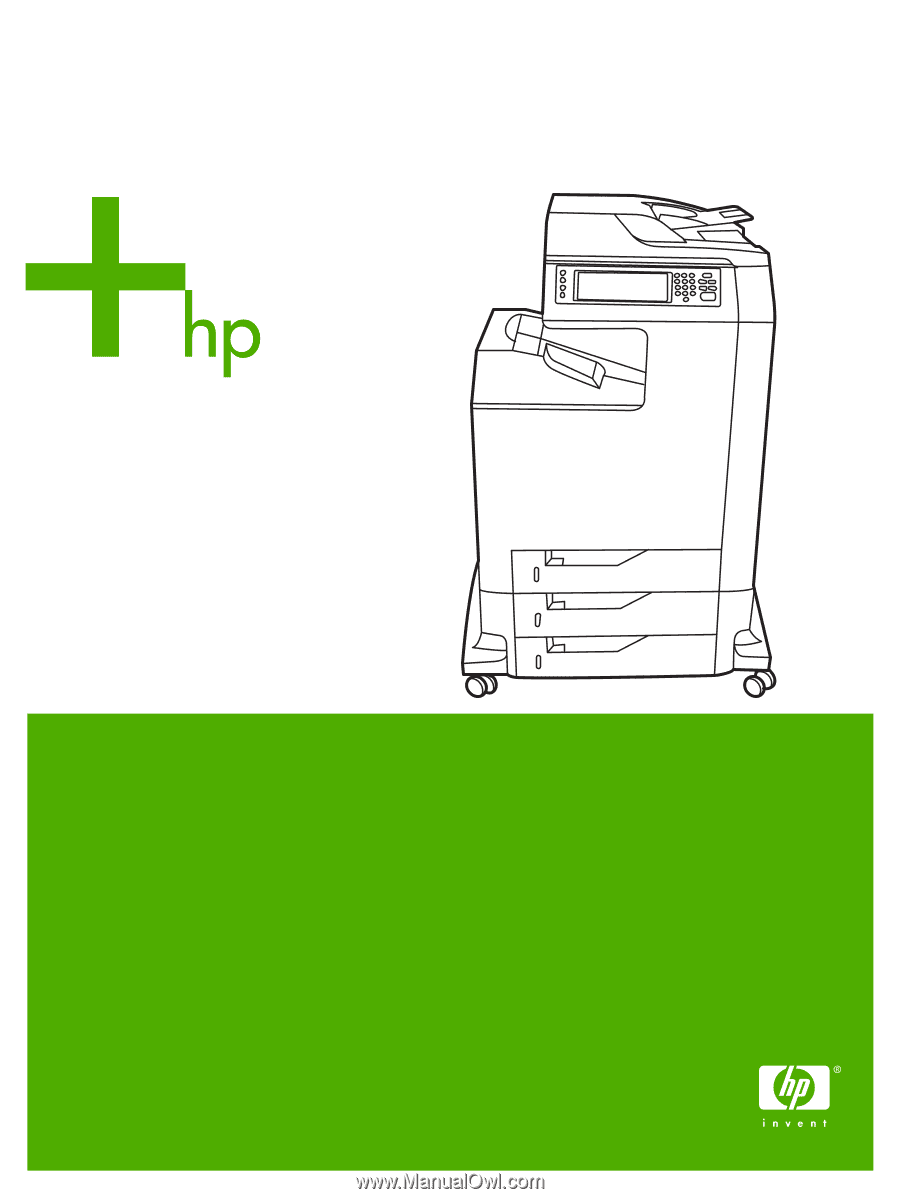
HP Color LaserJet 4730mfp
User Guide