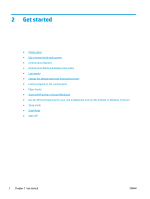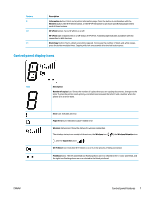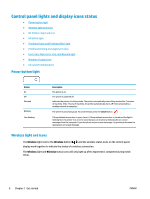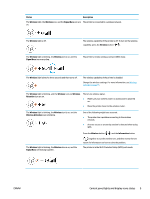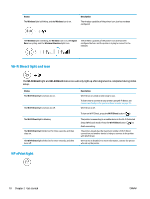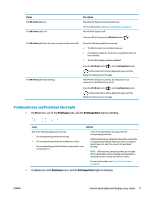HP Smart Tank Wireless 450 User Guide - Page 13
Control panel features, Overview of buttons and lights
 |
View all HP Smart Tank Wireless 450 manuals
Add to My Manuals
Save this manual to your list of manuals |
Page 13 highlights
Control panel features Overview of buttons and lights Feature 1 2 3 4 5 6 7 8 Description Control Panel Display : Indicates number of copies, printhead priming status, media errors, wireless status and signal strength, Wi-Fi Direct status, and printhead problems. Cancel button: Stops the current operation. Wireless button: Turns on or off the printer wireless capabilities. Wireless light: Indicates whether the printer is connected to a wireless network. Wi-Fi Direct button: Turns on or off Wi-Fi Direct. Wi-Fi Direct light: Indicates the on or off status of Wi-Fi Direct. Color Copy button: Starts a color copy job. To increase the number of color copies, press the button multiple times. Copying will start two seconds after the last button press. NOTE: You can generate a print quality diagnostics report by pressing and holding the Color Copy button for three seconds. Power button: Turns the printer on or off. Printhead Alert light: Indicates printhead problems. Resume button: Resumes a job after a disruption (for example, after loading paper or clearing a paper jam). Resume light: Indicates the printer is in a warning or error state. 6 Chapter 2 Get started ENWW