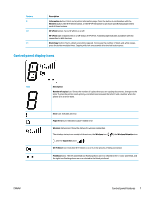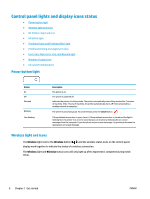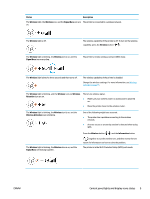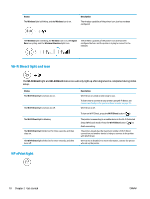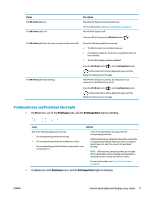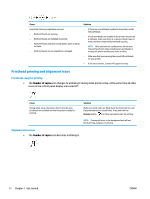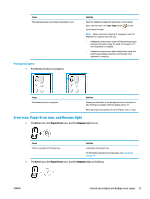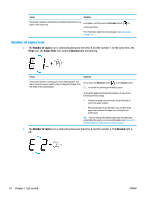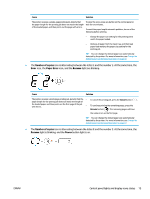HP Smart Tank Wireless 450 User Guide - Page 17
Wi-Fi Direct light and icon, HP ePrint light, Wi-Fi Direct
 |
View all HP Smart Tank Wireless 450 manuals
Add to My Manuals
Save this manual to your list of manuals |
Page 17 highlights
Status The Wireless light is blinking, and the Wireless icon is on. Description The wireless capability of the printer is on, but has not been configured. The Wireless light is blinking, the Wireless icon is on, the Signal Bars are cycling, and the Wireless Attention light is on. The wireless capability of the printer is on and has been configured before, and the printer is trying to connect to the network. Wi-Fi Direct light and icon The Wi-Fi Direct light and Wi-Fi Direct status icon will only light up after alignment is completed during initial setup. Status The Wi-Fi Direct light and icon are on. The Wi-Fi Direct light and icon are off. The Wi-Fi Direct light is blinking. The Wi-Fi Direct light blinks fast for three seconds, and then stays on. The Wi-Fi Direct light blinks fast for three seconds, and then turns off. Description Wi-Fi Direct is turned on and ready to use. To learn how to connect to your printer using Wi-Fi Direct, see Connect wirelessly to the printer without a router on page 71. Wi-Fi Direct is off. To turn on Wi-Fi Direct, press the Wi-Fi Direct button ( ). The printer is connecting to a mobile device in the Wi-Fi Protected Setup (WPS) push mode. Press the Wi-Fi Direct button ( ) to finish connecting. The printer already has the maximum number of Wi-Fi Direct connection and another device is trying to connect to the printer with Wi-Fi Direct. Wi-Fi Direct is disabled. For more information, contact the person who set up the printer. HP ePrint light 10 Chapter 2 Get started ENWW