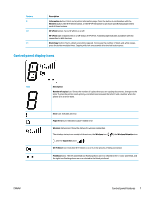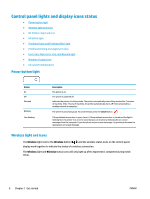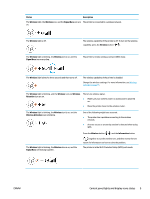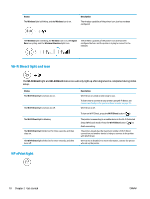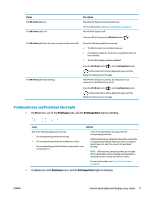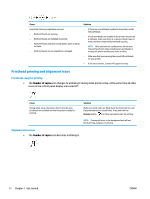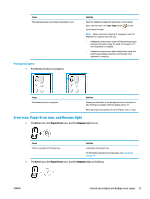HP Smart Tank Wireless 450 User Guide - Page 15
Control panel lights and display icons status, Power button light, Wireless light and icons
 |
View all HP Smart Tank Wireless 450 manuals
Add to My Manuals
Save this manual to your list of manuals |
Page 15 highlights
Control panel lights and display icons status ● Power button light ● Wireless light and icons ● Wi-Fi Direct light and icon ● HP ePrint light ● Printhead icons and Printhead Alert light ● Printhead priming and alignment icons ● Error icon, Paper Error icon, and Resume light ● Number of copies icon ● Ink system maintenance Power button light Status On Off Dimmed Blinking Fast blinking Description The printer is on. The printer is powered off. Indicates the printer is in Sleep mode. The printer automatically enters Sleep mode after 5 minutes of inactivity. After 2 hours of inactivity, the printer automatically turns off if not connected to a wireless network or computer. The printer is processing a job. To cancel the job, press the Cancel button ( ). If the printhead access door is open, close it. If the printhead access door is closed and the light is blinking fast, the printer is in an error state that you can resolve by following the on-screen messages from the computer. If you do not see any on-screen messages, try printing a document to generate an on-screen message. Wireless light and icons The Wireless light next to the Wireless button ( ) and the wireless status icons on the control panel display work together to indicate the status of a wireless connection. The Wireless light and Wireless status icons will only light up after alignment is completed during initial setup. 8 Chapter 2 Get started ENWW