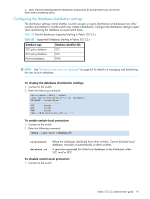HP StorageWorks 2/16V HP StorageWorks Fabric OS 5.2.x administrator guide (569 - Page 108
Table 26 SCC policy states, Saving changes to ACL policies, To create an SCC policy
 |
View all HP StorageWorks 2/16V manuals
Add to My Manuals
Save this manual to your list of manuals |
Page 108 highlights
Fabric OS is disabled; policies created in Fabric OS are deleted when Secure Fabric OS is enabled. Back up SCC policies before enabling or disabling Secure Fabric OS. The SCC policy is used to restrict which switches can join the fabric. Switches are checked against the policy each time an E_Port-to-E_Port connection is made. The policy is named SCC_POLICY and accepts members listed as WWNs, domain IDs, or switch names. Only one SCC policy can be created. By default, any switch is allowed to join the fabric; the SCC policy does not exist until it is created. When connecting a Fibre Channel router to a fabric or switch that has an active SCC policy, the front domain of the Fibre Channel router must be included in the SCC policy. SCC policy states are shown in Table 26. Table 26 SCC policy states Policy state SCC policy enforcement No active policy Active policy that has no members Active policy that has members All switches can connect to the switch with the specified policy. All neighboring switches are segmented. The neighboring switches not specified in the SCC policy are segmented. To create an SCC policy 1. Connect to the switch and log in. 2. Type secPolicyCreate "SCC_POLICY", "member;...;member". member indicates a switch that is permitted to join the fabric. Specify switches by WWN, domain ID, or switch name. Enter an asterisk (*) to indicate all the switches in the fabric. For example, to create an SCC policy that allows switches that have domain IDs 2 and 4 to join the fabric: switch:admin> secpolicycreate "SCC_POLICY", "2;4" SCC_POLICY has been created 3. To save or activate the new policy, enter either the secPolicySave or the secPolicyActivate command. If neither of these commands is entered, the changes are lost when the session is logged out. For more information about these commands, see "Saving changes to ACL policies" on page 108 and "Activating changes to ACL policies" on page 108. Saving changes to ACL policies You can save changes to ACL policies without activating them by entering the secPolicySave command. This saves the changes to the defined policy set. Until the secPolicySave or secPolicyActivate command is issued, all policy changes are in volatile memory only and are lost if the switch reboots or the current session is logged out. To save changes without activating the policies 1. Connect to the switch and log in. 2. Type the secPolicySave command. switch:admin> secpolicysave Activating changes to ACL policies Implement changes to the ACL policies using the secPolicyActivate command. This saves the changes to the active policy set and activates all policy changes since the last time the command was issued. You cannot activate policies on an individual basis; all changes to the entire policy set are activated by the command. Until a secPolicySave or secPolicyActivate command is issued, all policy changes are in volatile memory only and are lost upon rebooting. 108 Configuring advanced security