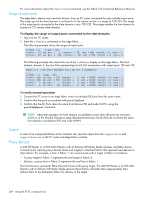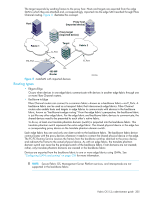HP StorageWorks 2/16V HP StorageWorks Fabric OS 5.2.x administrator guide (569 - Page 208
Assigning backbone fabric IDs
 |
View all HP StorageWorks 2/16V manuals
Add to My Manuals
Save this manual to your list of manuals |
Page 208 highlights
5. Enter the secModeShow command to verify that security is disabled. switch:admin_06> secmodeshow Secure Mode: DISABLED. 6. Enter the msPlatShow command to verify that Management Server Platform database is disabled in the backbone fabric. switch:admin_06> msplatshow *MS Platform Management Service is NOT enabled. If any of the items listed in the prior steps are enabled, you can see the Fabric OS Command Reference Manual for information on how to disable the option. For information about security, see "Configuring standard security features" on page 83 and "Configuring advanced security" on page 133. When it is in strict mode, ACL cannot support Fibre Channel routing in the fabric. Before connecting an edge fabric to an FC router and before setting up the FC router in the BB, verify that the Fabric Wide Consistency Policy is not in 'strict' mode by issuing the fddCfg --showall command. If the Fabric Wide Consistency Policy has the 'S' letter in it in the edge fabric or the BB fabric, do not connect the edge fabric or the BB to the FC router. See the Fabric OS Command Reference Manual for details. Assigning backbone fabric IDs If your configuration has only one backbone fabric, then this task is not required because the backbone fabric ID in this situation defaults to a value of 1. All switches in a backbone fabric must have the same backbone fabric ID. You can configure the backbone fabric ID using the fcrConfigure command. The backbone fabric ID is required to be unique from the perspective of every attached edge fabric. Fabric ID changes made on a switch are not propagated to other switches in backbone fabric. Rather, the backbone fabric administrator is responsible for making sure that all switches in the backbone have the same fabric ID. Because fabric IDs are used heavily by the routing protocol between the Fibre Channel routers, using the wrong fabric ID can affect both edge-to-edge and backbone-to-edge routing. In addition to ensuring that the backbone fabric IDs are the same within the same backbone, you need to make sure that when two different backbones are connected to the same edge fabric, the backbone fabric IDs are different (but the edge fabric FID should be the same). Configuration of two backbones with the same backbone fabric ID that are connected to the same edge is invalid. In this configuration, a RAS log message is displayed warning about fabric ID overlap. However, when two backbone fabrics are not connected to the same edge, they can have the same backbone fabric ID. To assign backbone fabric IDs 1. Log in to the switch or Director. 2. Enter the fosConfig --disable fcr command to disable the FC-FC Routing Service. See the Fabric OS Command Reference Manual or the CLI man pages for more information about the fosConfig command. NOTE: The default state for the FCR is disabled. The fcrEnable and fcrDisable commands continue to operate as before, however fosConfig is the preferred method for enabling and disabling the FC-FC Routing (FCR) Service. 3. Enter the fcrConfigure command. At the prompt, enter the fabric ID, or press Enter to specify the default fabric ID (1). 4. Verify that the fabric ID is different from that set for edge fabrics. Multiple FC routers attached to the same backbone fabric must have the same backbone fabric ID. 208 Using the FC-FC routing service