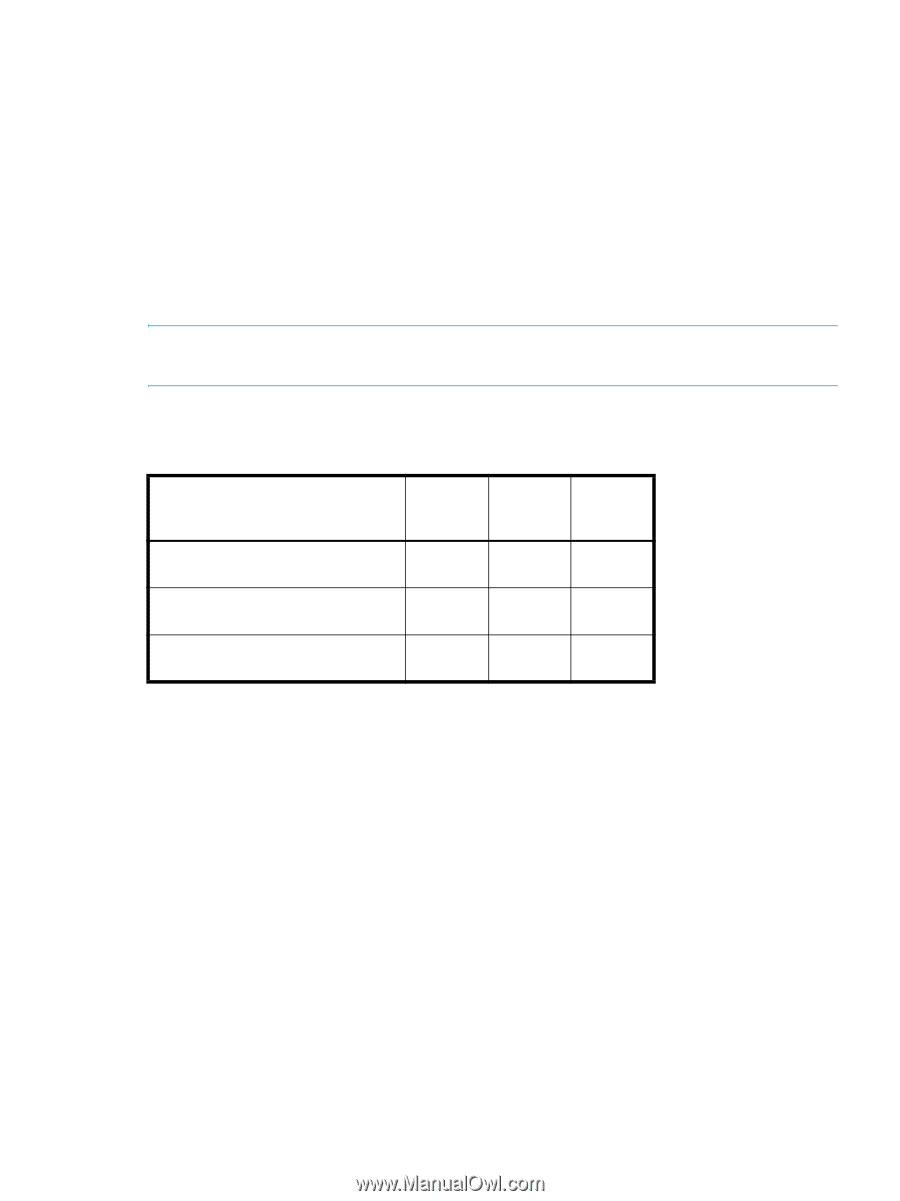HP StorageWorks 2/16V HP StorageWorks Fabric OS 5.2.x administrator guide (569 - Page 39
Ports on Demand license summary for applicable switches - storageworks san switch firmware
 |
View all HP StorageWorks 2/16V manuals
Add to My Manuals
Save this manual to your list of manuals |
Page 39 highlights
Ports on Demand license summary for applicable switches HP StorageWorks SAN Switch models integrate the following port licenses: • 4/8 Base SAN Switch - Ships standard with eight ports, no E_Port and an HP Full-Fabric Upgrade License. The sixteen available ports (eight active) are expandable to twelve or sixteen ports by purchasing the HP StorageWorks 4-Port Upgrade License. • 4/16 SAN Switch - Ships standard with sixteen active ports and an HP Full-Fabric license. • SAN Switch 4/32 - Ships standard with 16, 24, or 32 licensed ports. As your needs increase, you can activate unlicensed ports (up to a maximum of 32 ports) by purchasing and installing the HP 8-Port Upgrade License. • 4/64 SAN Switch - Ships standard with either 32 or 64 active ports. As your needs increase, you can activate unlicensed ports (up to a maximum of 64 ports) by purchasing and installing the HP StorageWorks 16-Port Upgrade License. NOTE: You can also purchase an HP Full-Fabric Upgrade license if your switch does not yet support full fabric access. Table 5 shows the ports that are enabled by default and the ports that can be enabled after you install the first and second Ports on Demand licenses for each switch type. Table 5 Ports enabled with Ports on Demand licenses Enabled ports Ports enabled without Ports on Demand license (default) 4/8 SAN Switch 0-7 SAN Switch 4/32 0-15 4/64 SAN Switch 0-31 Ports enabled when you install first Ports on Demand license 8-11 16-23 32-47 Ports enabled when you install second Ports on Demand license 12-15 24-31 48-63 Ports on Demand is ready to be unlocked in the switch firmware. Its license key might be part of the licensed Paper Pack supplied with switch software, or you can purchase the license key separately. You might need to generate a license key from a transaction key supplied with your purchase. If so, see "How to generate or activate a license key" on page 34. Each Ports on Demand license activates the next group of 4, 8, or 16 ports in numerical order. Before installing a license key, you must insert transceivers in the ports to be activated. Remember to insert the transceivers in the lowest group of inactive port numbers first. For example, if only sixteen ports are currently active and you are installing one Ports on Demand license key, make sure to insert the transceivers in ports 16 through 23. If you later install a second license key, insert the transceivers in ports 24 through 31. For details on inserting transceivers, see the HP StorageWorks SAN Switch installation guide. After you install a license key, you must enable the ports to complete activation process. You can do so without disrupting switch operation by using the portEnable command on each port. Alternatively, you can disable and reenable the switch to activate ports. Activating Ports on Demand To activate Ports on Demand: 1. Connect to the switch and log in as admin. 2. Optionally, verify the current states of the ports using the portShow command. In the portShow output, the Licensed field indicates if the port is licensed. 3. Install the Ports on Demand license. Fabric OS 5.2.x administrator guide 39