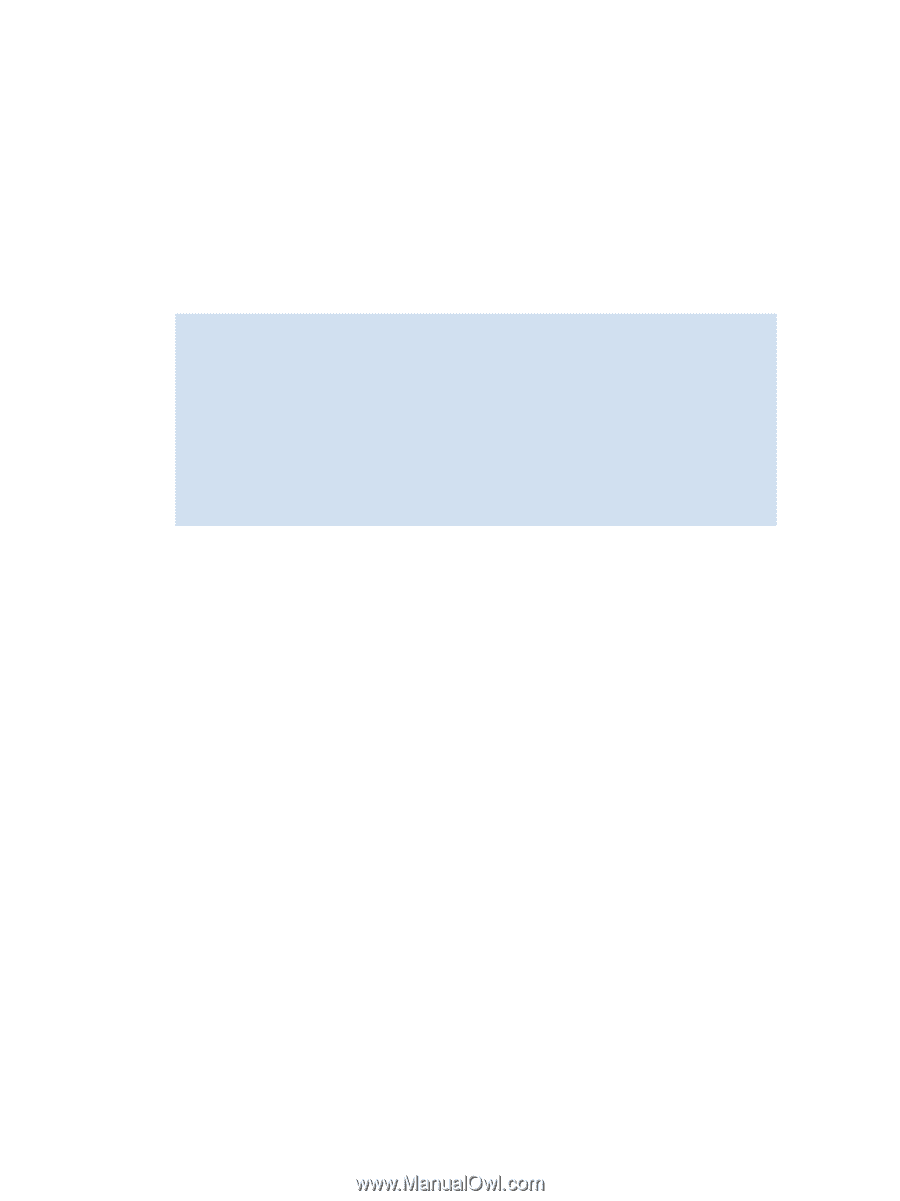HP StorageWorks 2/16V HP StorageWorks Fabric OS 5.2.x administrator guide (569 - Page 137
Implementing admin domains, Creating an admin domain, To set the default zone mode
 |
View all HP StorageWorks 2/16V manuals
Add to My Manuals
Save this manual to your list of manuals |
Page 137 highlights
Implementing admin domains To begin implementing an Admin Domain structure within your SAN, you must first set the default zone mode to No Access. You must be in AD0 to change the default zone mode. You can use the defZone --show command to see the current default zone mode setting. To set the default zone mode 1. Log in to an AD-aware switch in the fabric with the appropriate RBAC role. 2. Ensure you are in the AD0 context. Use the ad --show command to determine the current Admin Domain and the ad --select 0 command to switch to the AD0 context, if necessary. 3. Enter the defZone --noAccess command, and respond to the prompt with a y. 4. Enter the cfgSave command. sw5:admin> defzone --noaccess You are about to set the Default Zone access mode to No Access Do you want to set the Default Zone access mode to No Access ? (yes, y, no, n): [no] y sw5:admin> cfgsave You are about to save the Defined zoning configuration. This action will only save the changes on Defined configuration. Any changes made on the Effective configuration will not take effect until it is re-enabled. Do you want to save Defined zoning configuration only? (yes, y, no, n): [no] y Updating flash ... sw5:admin> Creating an admin domain To create an Admin Domain, you must specify an Admin Domain name or number or both. • If you specify only a number, the Admin Domain name is automatically assigned to be "ADn", where n is the number you specified. • If you specify only a name, the Admin Domain number is automatically assigned to be the lowest available AD number, except if you specify a name in the format "ADn", in which case the Admin Domain number is assigned to be n. When you create an Admin Domain, you must specify at least one member (switch, switch port, or device). You cannot create an empty Admin Domain. For more information about these member types, see "Admin domain member types" on page 132. You create Admin Domains in the transaction buffer using the ad --create command. You can either save the newly created Admin Domain to a defined configuration (using ad --save) or make it the effective Admin Domain configuration directly (using ad --apply). The following procedures describe the steps for creating Admin Domains and include examples. Before creating an Admin Domain, you must set the default zone mode to No Access using the defZone command, as described in "Implementing admin domains" on page 137. To create an Admin Domain 1. Log in as the physical fabric administrator to an AD-aware switch in the fabric. 2. Switch to the AD255 context, if you are not already in that context: ad --select 255 3. Enter the ad --create command using the -d option to specify device and switch port members and the -s option to specify switch members: ad --create ad_id -d "dev_list" -s "switch_list" where ad_id is the Admin Domain name or number, dev_list is a list of device WWNs or (domain, port) members, and switch_list is a list of switch WWNs or domain IDs. Fabric OS 5.2.x administrator guide 137