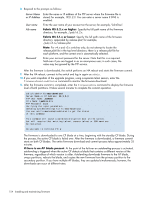HP StorageWorks 2/16V HP StorageWorks Fabric OS 5.2.x administrator guide (569 - Page 151
To prepare for a firmware download, XXX_SUPPORTSHOW
 |
View all HP StorageWorks 2/16V manuals
Add to My Manuals
Save this manual to your list of manuals |
Page 151 highlights
(or in some cases 4.4.x or lower) and the check finds that one of these exception cases is true, firmware download will fail and an error message will be displayed. It is recommended that you perform a configUpload to back up the current configuration before you download firmware to a switch. See "Backing up a configuration" on page 117for details. To prepare for a firmware download 1. Read the latest Fabric OS Release Notes to find out if there are any issues related to firmware download. 2. Establish a telnet session and log in as admin. Enter the firmwareShow command to verify the current version of Fabric OS. HP does not support upgrades from more than two previous releases. For example, upgrading from Fabric OS 4.4.0 to 5.1.x is supported, but upgrading from Fabric OS 4.4.0 or a previous release directly to 5.2.x is not. In other words, upgrading a switch from Fabric OS 4.4.0 or a previous release to 5.2.x is a two-step process: first upgrade to version 5.0.0 or version 5.0.1, and then upgrade to 5.2.x. The major upgrade versions are: • Fabric OS v4.0.0, 4.1.x, v4.2.0, and v4.4.0 • Fabric OS v5.0.1, v5.1.0, and v5.2.x CAUTION: Newer Fabric OS versions (4.4.x and above) can support large zone databases. However, exercise caution when downgrading to version 4.2.x and earlier versions that do not support the large zone databases. If the zone database is too large, then you may be required to disable all ports in earlier versions of the versions of firmware to avoid data corruption; this also requires a manual reactivation of all ports. Fabric OS 4.4.x through 5.1.x support zone databases up to 256k in size and then up to 1 MB in 5.2.x. If you upgrade to Fabric OS 5.2.x from 4.4.x or later and then want to downgrade, you must reduce the size of the zone database to 256 KB or less. 3. Upon initial setup of a factory-delivered switch, make sure that all IP address have been set and the switch has been rebooted prior to running a firmware download. Establish a telnet session and log into the switch. 4. (Optional) For enhanced support, connect the switch with a serial console cable to a computer. Ensure that all serial consoles (both CPs for bladed products) and all telnet sessions are logged and included with any trouble reports. 5. Establish a telnet session and log in to the switch as admin. Issue the saveCore command to remove all extra core files prior to executing the firmware download. This helps free up some disk space. If you are upgrading a Director, log in to both the active and standby CPs and enter the saveCore command on each CP. NOTE: If you do not know the CP address, use the ipAddrShow command to view a list of all CP IP addresses associated with the switch. 6. (Optional) Enter the supportSave command to capture a snapshot of your configuration and provide baseline information in case there is a need to troubleshoot or seek advanced support. Make sure that you enter this command on the standby CP as well. After you run supportSave, locate the compact flash usage information in the supportSave output files named XXX_SUPPORTSHOW (where XXX is a switch, date, or time prefix). Open the XXX_SUPPORTSHOW file in any text editor and search for the following information: /bin/df: Filesystem /dev/root /dev/hda2 1k-blocks 120112 120128 Used Available Use% Mounted on 61128 58984 51% / 72356 47772 60% /mnt Fabric OS 5.2.x administrator guide 151