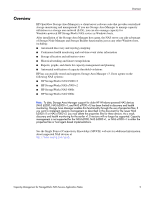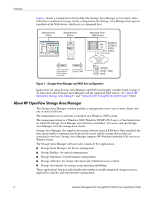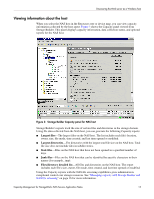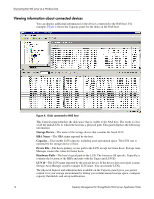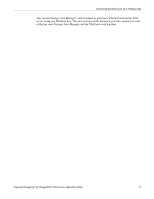HP StorageWorks 4000s HP OpenView Capacity Management for StorageWorks NAS Ser - Page 10
Deleting the properties files, Launching the NAS server software, Administrator, hpinvent
 |
View all HP StorageWorks 4000s manuals
Add to My Manuals
Save this manual to your list of manuals |
Page 10 highlights
Installing the host agent on the NAS server Deleting the properties files After installing the host agent on the NAS server, but before performing a discovery, HP recommends that you delete the NAS properties files on the Storage Area Manager management server. This precautionary measure will prevent the NAS host from appearing under both the Hosts and NAS Devices nodes. Caution: When you delete the properties files, you lose Storage Area Manager support of legacy NAS devices (b2000, b3000 v1, and e7000 v1). If you want to continue using Storage Area Manager for discovery and health monitoring of these legacy devices, you should not delete the properties files. If you choose to retain these files, you will not be able to configure the new NAS versions (b3000 v2, e7000 v2, 4000s and 9000s) as Storage Area Manager hosts. To delete the properties files: 1. On the Storage Area Manager management server, navigate to the following directory: \sanmgr\managementserver\devices\properties 2. Delete the following properties files, which correspond to the NAS servers: ■ COMPAQ_B2000.DEF ■ COMPAQ_B3000.DEF ■ COMPAQ_E7000.DEF Launching the NAS server software After installing the host agent, you cannot launch the NAS server software directly from Storage Area Manager. When you want to perform NAS administration tasks, access the Web interface as follows: 1. Open a Web browser and enter the following in the address box: https://your NAS machine name or IP Address:3202/ 2. Log on with your NAS user name and password. The default user name is Administrator. The default password is hpinvent. Online help is available by clicking the Help tab on the main screen. 10 Capacity Management for StorageWorks NAS Servers Application Notes