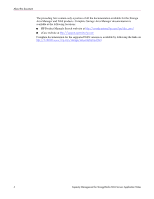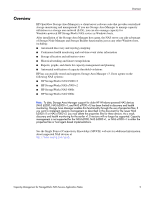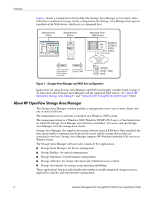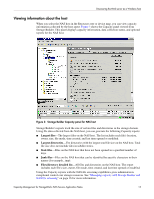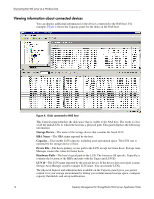HP StorageWorks 4000s HP OpenView Capacity Management for StorageWorks NAS Ser - Page 9
Installing the host agent software, Remote installation, Local lnstallation, Services and Applications
 |
View all HP StorageWorks 4000s manuals
Add to My Manuals
Save this manual to your list of manuals |
Page 9 highlights
Installing the host agent on the NAS server Installing the host agent software Storage Area Manager provides two methods for installing the host agent: ■ Install the host agent remotely from the management server to each SAN host ■ Install the host agent locally from the Storage Area Manager CD The NAS servers support both installation methods. Remote installation To install the Windows host agent remotely from the Storage Area Manager management server to a NAS b3000 v2 or a NAS e7000 v2, follow the instructions in the HP OpenView Storage Area Manager Installation Guide and Storage Area Manager online help. Before remotely installing the Windows host agent from the Storage Area Manager management server to a NAS 4000s or a NAS 9000s, you must enable the Remote Registry Service, which is disabled by default on these NAS servers. The Remote Registry Service must also be enabled before updating or uninstalling the host agent remotely. To enable the Remote Registry Service on the NAS server: 1. Open the Computer Management tool on the NAS server. 2. Click Services and Applications, and then click Services. 3. Right-click Remote Registry. 4. Click Start. 5. Close Computer Management. Note: Ensure that the Remote Registry Service is enabled in all of your Windows group policies. Proceed with installing the host agent software as documented in the HP OpenView Storage Area Manager Installation Guide and Storage Area Manager online help. To improve security and performance on the NAS server after remotely installing, updating, or uninstalling the host agent, HP recommends that you disable the Remote Registry Service again. Local lnstallation To install the host agent locally on any of the supported NAS servers, use the Storage Area Manager v3.1 CD-ROM. Follow the instructions for installing the host agent locally on Windows hosts as documented in the HP OpenView Storage Area Manager Installation Guide. Capacity Management for StorageWorks NAS Servers Application Notes 9