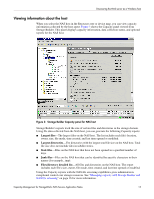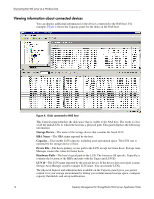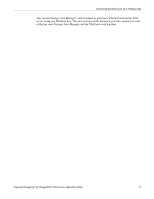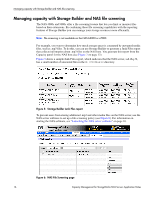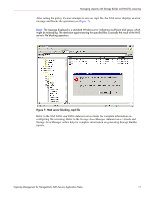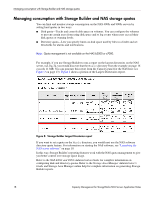HP StorageWorks 4000s HP OpenView Capacity Management for StorageWorks NAS Ser - Page 13
Viewing information about the host, Largest files, Largest directories, Stale files, Junk files
 |
View all HP StorageWorks 4000s manuals
Add to My Manuals
Save this manual to your list of manuals |
Page 13 highlights
Discovering the NAS server as a Windows host Viewing information about the host When you select the NAS host in the Resources tree or device map, you can view capacity information collected by the host agent. Figure 3 shows the Capacity panel viewed from Storage Builder. This panel displays capacity information, data collection status, and optional reports for the NAS host. Figure 3: Storage Builder Capacity panel for NAS host Storage Builder's reports track the size of certain files and directories in the storage domain. Using file data collected from the NAS host, you can generate the following Capacity reports: ■ Largest files-The largest files on the NAS host. The list includes each file's location, owner, size, file mode, time created, and last time opened or modified. ■ Largest directories-The directories with the largest total file size on the NAS host. Total file size does not include files in subdirectories. ■ Stale files-Files on the NAS host that have not been opened in a specified number of days. ■ Junk files-Files on the NAS host that can be identified by specific characters in their names (for example, .tmp). ■ Files/directory detailed list-All files and directories on the NAS host. The report includes each file's size, owner, file mode, time created, and last time opened or modified. Using the Capacity reports with the NAS file screening capabilities gives administrators exceptional control over storage resources. See "Managing capacity with Storage Builder and NAS file screening" on page 16 for more information. Capacity Management for StorageWorks NAS Servers Application Notes 13