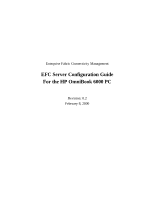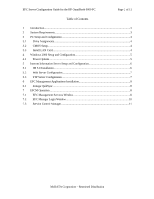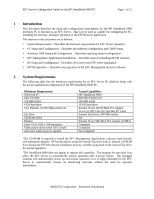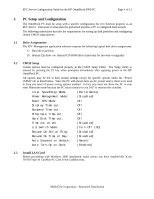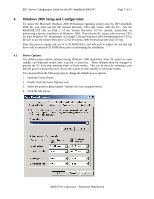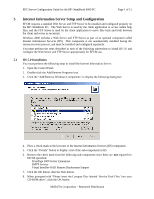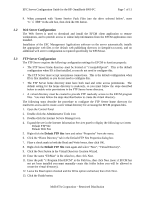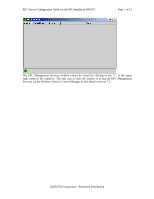HP Surestore 64 EFC Server Configuration Guide For the HP OmniBook 6000 PC - Page 4
PC Setup and Configuration
 |
View all HP Surestore 64 manuals
Add to My Manuals
Save this manual to your list of manuals |
Page 4 highlights
EFC Server Configuration Guide for the HP OmniBook 6000 PC Page 4 of 11 3 PC Setup and Configuration The OmniBook PC must be setup with a specific configuration for it to function properly as an EFC Server. This level of setup must be performed anytime a PC is configured from scratch. The following subsections describe the requirements for setting up disk partitions and configuring certain CMOS setup options. 3.1 Drive Assignments The EFC Management application software requires the following logical disk drive assignments: C: Hard drive partition D: Internal Zip drive -or- Internal CD-ROM drive (used only for recovery or upgrade) 3.2 CMOS Setup Certain options must be configured properly in the CMOS Setup Utility. The Setup Utility is entered by pressing the F2 key when prompted immediately after applying power to the HP OmniBook PC. All options may be left at their default settings except for specific options under the "Power (APM)" tab as listed below. Since the PC will always have an AC power source, there is no need to have any level of power saving options enabled. In fact, you must not allow the PC to ever enter Hibernate mode because the PC must continue to run 24x7 to monitor the switches. Intel SpeedStep Mode: [Performance] Power Management Mode: [Disabled] Smart CPU Mode: Off Display Time-out: Off Suspend Time-out: Off Hibernate Time-out: Off Hard Disk Time-out: Off Time-out on AC: [Disabled] Lid Switch Mode: [Turn Off LCD] Resume On Serial Ring: [Disabled] Resume On Time of Day: [Disabled] Auto Suspend on Undock: [Never] Auto Turn-On on Dock: [Enabled] 3.3 Install LAN Card Before proceeding with Windows 2000 installation, make certain you have installed the 3Com 10/100 Type III CardBus PC Card in the CardBus slots. McDATA Corporation - Restricted Distribution