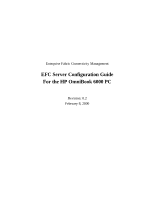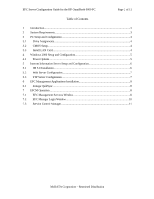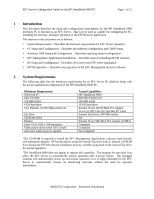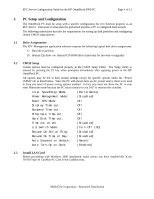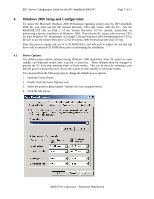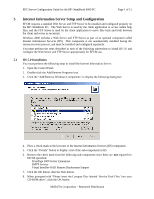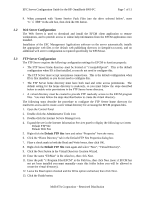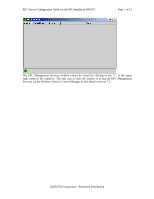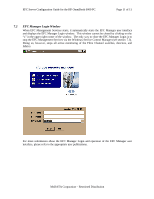HP Surestore 64 EFC Server Configuration Guide For the HP OmniBook 6000 PC - Page 5
Windows 2000 Setup and Configuration
 |
View all HP Surestore 64 manuals
Add to My Manuals
Save this manual to your list of manuals |
Page 5 highlights
EFC Server Configuration Guide for the HP OmniBook 6000 PC Page 5 of 11 4 Windows 2000 Setup and Configuration To restore the Microsoft Windows 2000 Professional operating system onto the HP OmniBook 6000 PC, you must use the HP System Recovery CD's that comes with the PC. See the README.TXT file on Disk 1 of the System Recovery CD for specific instructions on performing a factory installation of Windows 2000. Note that the PC comes with recovery CD's for both Windows NT Workstation 4.0 (single CD) and Windows 2000 Professional (two CD's). Be sure to use the System Recovery CD for Windows 2000 Professional (the dual CD set). Since this process requires the use of a CD-ROM drive, you will need to replace the internal Zip drive with an internal CD-ROM drive prior to performing the installation. 4.1 Power Options The default power options selected during Windows 2000 installation allow the system to enter standby and hibernate modes after a period of inactivity. These defaults must be changed to prevent the PC from ever entering either of these modes. This can be done by selecting a predefined power scheme that never allows the system to enter standby or hibernate modes. You must perform the following steps to change the default power options: 1. Open the Control Panel. 2. Double-click the Power Options icon. 3. Select the power scheme named "Always On" (see example below) 4. Click the OK button. McDATA Corporation - Restricted Distribution