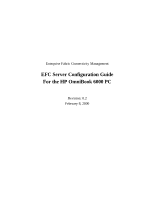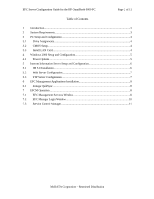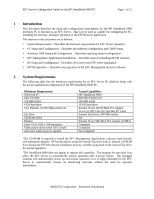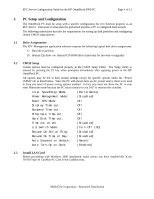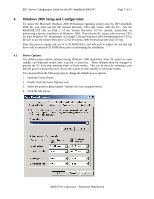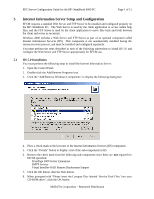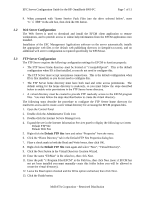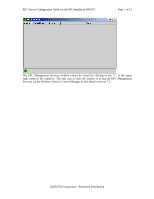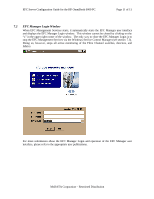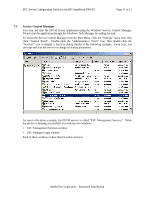HP Surestore 64 EFC Server Configuration Guide For the HP OmniBook 6000 PC - Page 6
Internet Information Server Setup and Configuration
 |
View all HP Surestore 64 manuals
Add to My Manuals
Save this manual to your list of manuals |
Page 6 highlights
EFC Server Configuration Guide for the HP OmniBook 6000 PC Page 6 of 11 5 Internet Information Server Setup and Configuration EFCM requires a standard Web Server and FTP Server to be installed and configured properly on the HP OmniBook PC. The Web Server is used by the client application to access online help files, and the FTP Server is used by the client application to move files back and forth between the client and server as necessary. Windows 2000 includes a Web Server and FTP Server as part of an optional component called Internet Information Services (IIS). This component is not automatically installed during the system recovery process, and must be installed and configured separately. You must perform the steps described in each of the following subsections to install IIS 5.0 and configure the Web Server and FTP Server appropriately for EFCM use. 5.1 IIS 5.0 Installation You must perform the following steps to install the Internet Information Server: 1. Open the Control Panel. 2. Double-click the Add/Remove Programs icon. 3. Click the "Add/Remove Windows Components" to display the following dialog box: 4. Place a check mark in the box next to the Internet Information Services (IIS) component. 5. Click the "Details" button to display a list of the sub-components in IIS 6. Remove the check mark from the following sub-components since these are not required for EFCM operation: FrontPage 2000 Server Extensions SMTP Service Visual InterDev RAD Remote Deployment Support 7. Click the OK button, then the Next button. 8. When prompted with "Please insert the Compact Disc labeled 'Service Pack Files' into your CD-ROM drive", click the OK button. McDATA Corporation - Restricted Distribution