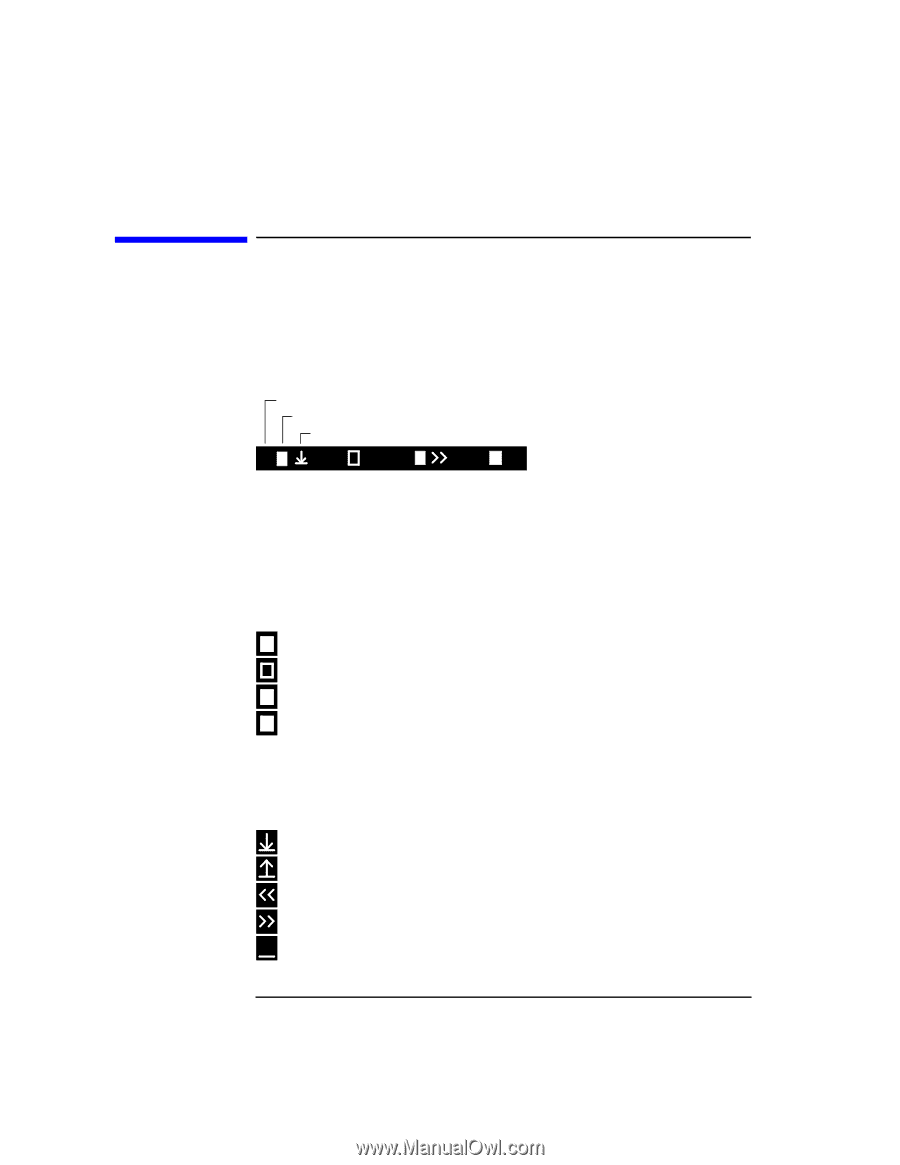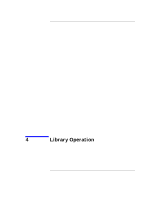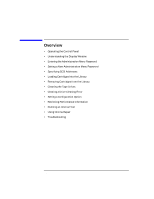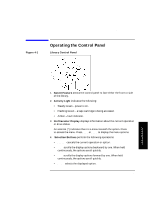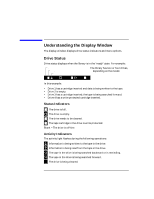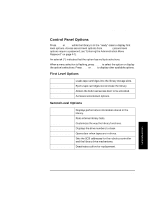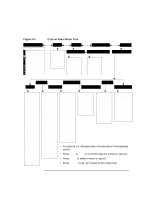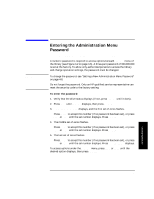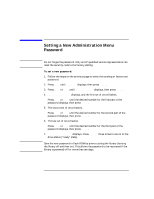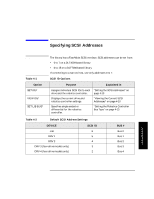HP Surestore Tape Library Model 4/48 HP DLT Tape Library 28/48-Slot - User& - Page 48
Understanding the Display Window, Drive Status
 |
View all HP Surestore Tape Library Model 4/48 manuals
Add to My Manuals
Save this manual to your list of manuals |
Page 48 highlights
Library Operation Understanding the Display Window Understanding the Display Window The display window displays drive status indicators and menu options. Drive Status Drive status displays when the library is in the "ready" state. For example: Drive number Status indicator Activity indicator The library has two or four drives, depending on the model. 1 2 3 4P In this example: • Drive 1 has a cartridge inserted and data is being written to the tape. • Drive 2 is empty. • Drive 3 has a cartridge inserted; the tape is being searched forward. • Drive 4 has a write-protected cartridge inserted. Status Indicators The drive is full. The drive is empty. C The drive needs to be cleaned. P The tape cartridge in the drive is write-protected. Blank - The drive is off-line. Activity Indicators The activity light flashes during the following operations: Information is being written to the tape in the drive. Information is being read from the tape in the drive. The tape in the drive is being searched backward or is rewinding. The tape in the drive is being searched forward. C The drive is being cleaned. 4-4