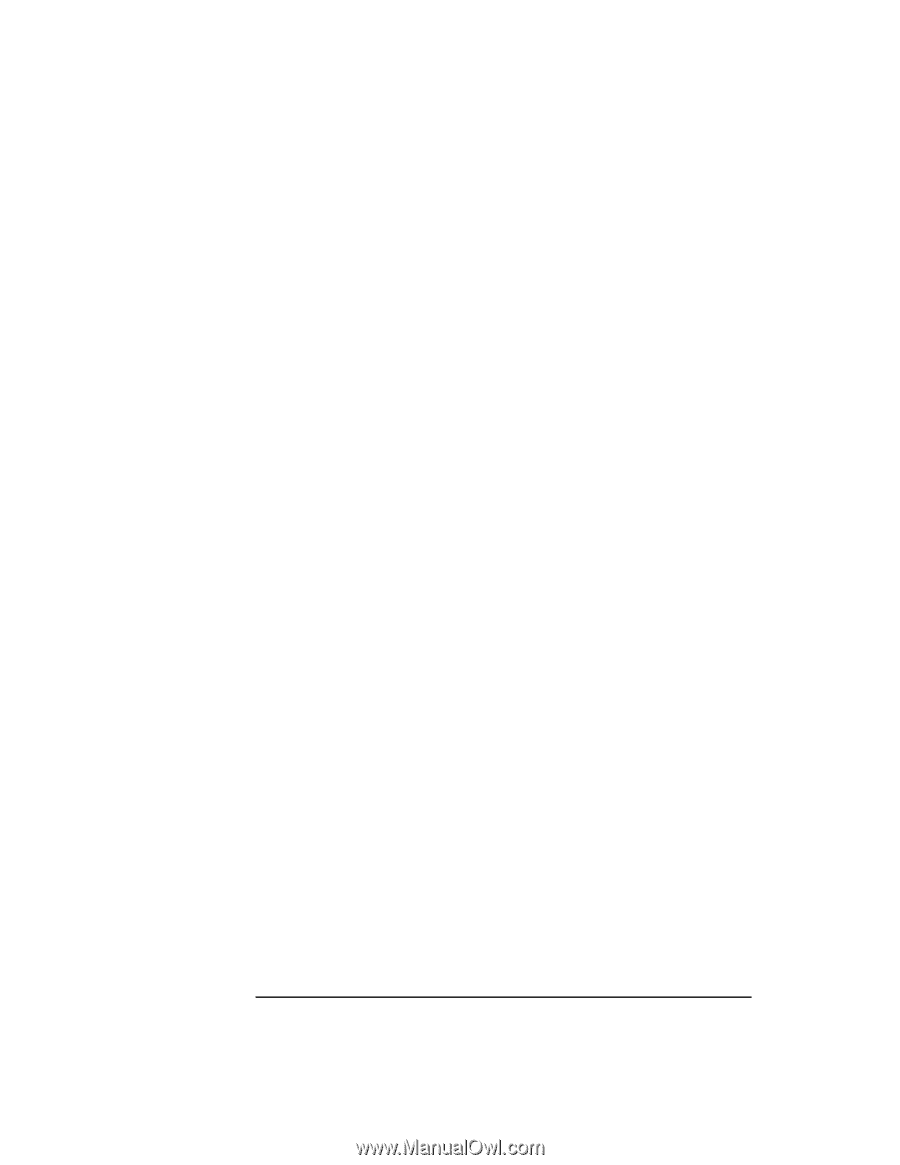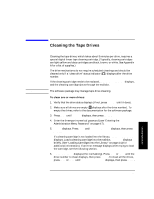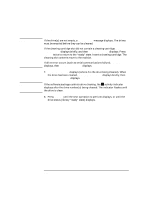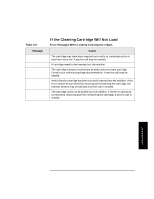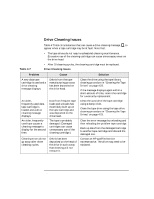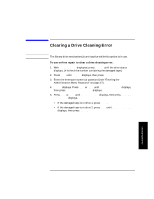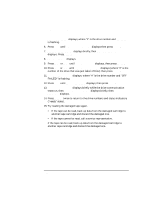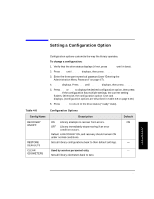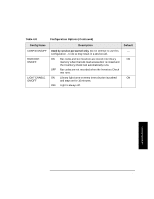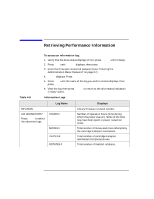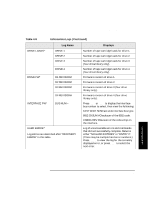HP Surestore Tape Library Model 4/48 HP DLT Tape Library 28/48-Slot - User& - Page 72
Drv # On Good, On Good, Drv # Off Failed, Change Confirmed, Online Repair, Drive Power, Drive Status
 |
View all HP Surestore Tape Library Model 4/48 manuals
Add to My Manuals
Save this manual to your list of manuals |
Page 72 highlights
Library Operation Clearing a Drive Cleaning Error DRV # ON GOOD displays, where "#" is the drive number and ON GOOD is flashing. 6. Press NEXT until DRV # OFF FAILED displays then press ENTER. 7. CHANGE CONFIRMED displays briefly, then ONLINE REPAIR* displays. Press ENTER. 8. DRIVE POWER* displays. 9. Press NEXT or PREV until DRIVE STATUS displays, then press ENTER. 10. Press NEXT or PREV until DRV # OFF FAILED displays (where "#" is the number of the drive that was just taken off-line) then press ENTER. 11. DRV # OFF FAILED displays, where "#" is the drive number and "OFF FAILED" is flashing. 12. Press NEXT until DRV # ON GOOD displays, then press ENTER. 13. SETTING UP DRIVE displays briefly while the drive communication tests run, then CHANGE CONFIRMED displays briefly, then ONLINE REPAIR* displays. 14. Press CANCEL twice to return to the drive numbers and status indicators ("ready" state). 15. Try reading the damaged tape again. • If the tape can be read, back up data from the damaged cartridge to another tape cartridge and discard the damaged one. • If the tape cannot be read, call a service representative. If the tape can be read, back up data from the damaged cartridge to another tape cartridge and discard the damaged one. 4-28