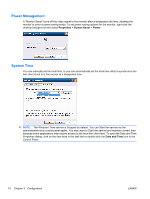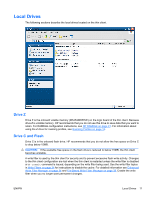HP T5630w Microsoft Windows Embedded Standard 2009 (WES) v. 5.1.810 and later - Page 15
Configuration, Logging On, Automatic Logon - thin client manual
 |
UPC - 884962252574
View all HP T5630w manuals
Add to My Manuals
Save this manual to your list of manuals |
Page 15 highlights
3 Configuration Logging On You can log on to the thin client either automatically or manually. Automatic Logon The default for the WES-based thin client is automatic logon of the locked-down User account. The administrator can use the HP Windows Logon Configuration Manager in the Control Panel to enable/ disable auto logon and change the auto logon user name, password, and domain. Only the administrator account can change auto logon properties. NOTE: To save changes, please perform the appropriate action depending on the write filter being used. Please consult the Write Filter section on Page xx for detailed instructions. Enabling automatic logon bypasses the Log On to Windows dialog box. To log on as a different user while auto logon is enabled, press and hold Shift while clicking Start > Shut Down > Log Off. This displays the Log On to Windows dialog box and allows you to type in the logon information. ENWW Logging On 7