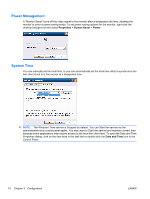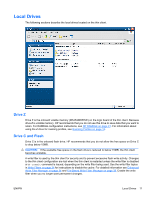HP T5630w Microsoft Windows Embedded Standard 2009 (WES) v. 5.1.810 and later - Page 18
Power Management, System Time, Properties, Screen Saver, Power, Date and Time
 |
UPC - 884962252574
View all HP T5630w manuals
Add to My Manuals
Save this manual to your list of manuals |
Page 18 highlights
Power Management A "Monitor Saver" turns off the video signal to the monitor after a designated idle time, allowing the monitor to enter a power-saving mode. To set power saving options for the monitor, right-click the desktop background and select Properties > Screen Saver > Power. System Time You can manually set the local time, or you can automatically set the local time utility to synchronize the thin client clock to a time server at a designated time. NOTE: The Windows Time service is Stopped by default. You can Start the service via the administrative tools control panel applet. You may want to Start the service and maintain correct time because some applications may require access to the local thin client time. To open the Date and Time Properties dialog, click on the time area in the task bar or double-click the Date and Time icon in the Control Panel. 10 Chapter 3 Configuration ENWW