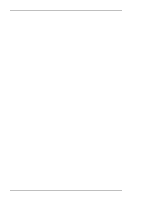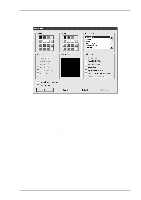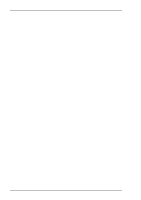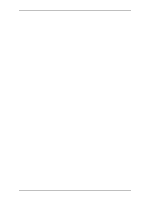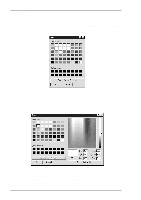HP T5700 Terminal Emulation User's Guide (XPe) - Page 127
Visual Method, Numeric Value Method, Colour, Add to Custom Colours, Lightness, Saturation, Green
 |
View all HP T5700 manuals
Add to My Manuals
Save this manual to your list of manuals |
Page 127 highlights
Setup Menus Visual Method The full range of colours available is displayed in the large colour selection box. A target cursor is positioned over the currently selected colour. To select a new colour you can either click on the colour required or drag the target cursor over it. The colour displayed in the Colour box will change accordingly. The lightness of the selected colour can be altered by dragging the triangular pointer up or down the vertical bar to the right. When you have the required colour, click the Add to Custom Colours button to apply the change to the set of custom colours. Numeric Value Method The numeric value of Hue, Lightness and Saturation, or the Red, Green and Blue percentage values can be entered directly in the text boxes. The colour displayed in the Colour box will change accordingly. When you have the required colour, click the Add to Custom Colours button to apply the change to the set of custom colours. 6-67