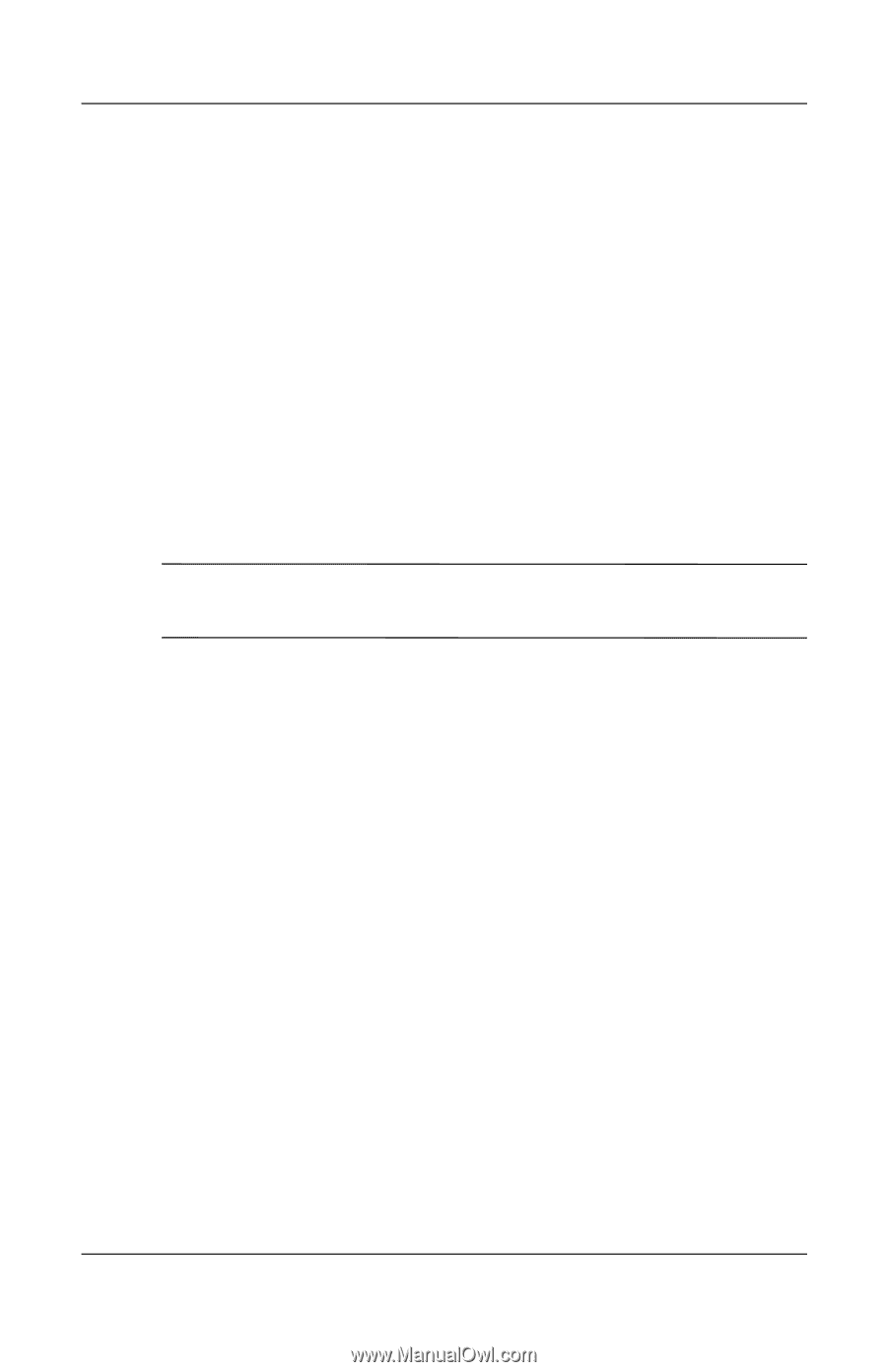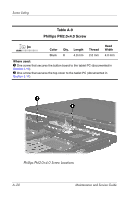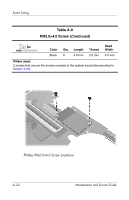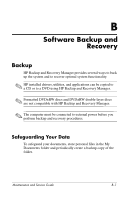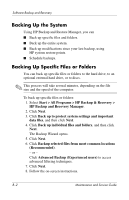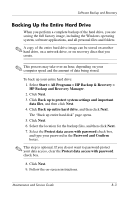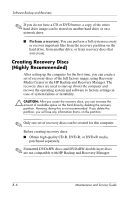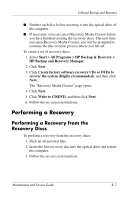HP Tc4400 Maintenance and Service Guide - Page 182
Backing Up the System, Backing Up Specific Files or Folders
 |
UPC - 883585078639
View all HP Tc4400 manuals
Add to My Manuals
Save this manual to your list of manuals |
Page 182 highlights
Software Backup and Recovery Backing Up the System Using HP Backup and Restore Manager, you can ■ Back up specific files and folders. ■ Back up the entire system. ■ Back up modifications since your last backup, using HP system restore points. ■ Schedule backups. Backing Up Specific Files or Folders You can back up specific files or folders to the hard drive, to an optional external hard drive, or to discs. ✎ This process will take several minutes, depending on the file size and the speed of the computer. To back up specific files or folders: 1. Select Start > All Programs > HP Backup & Recovery > HP Backup and Recovery Manager. 2. Click Next. 3. Click Back up to protect system settings and important data files, and then click Next. 4. Click Back up individual files and folders, and then click Next. The Backup Wizard opens. 5. Click Next. 6. Click Backup selected files from most common locations (Recommended). - or - Click Advanced Backup (Experienced users) to access advanced filtering techniques. 7. Click Next. 8. Follow the on-screen instructions. B-2 Maintenance and Service Guide