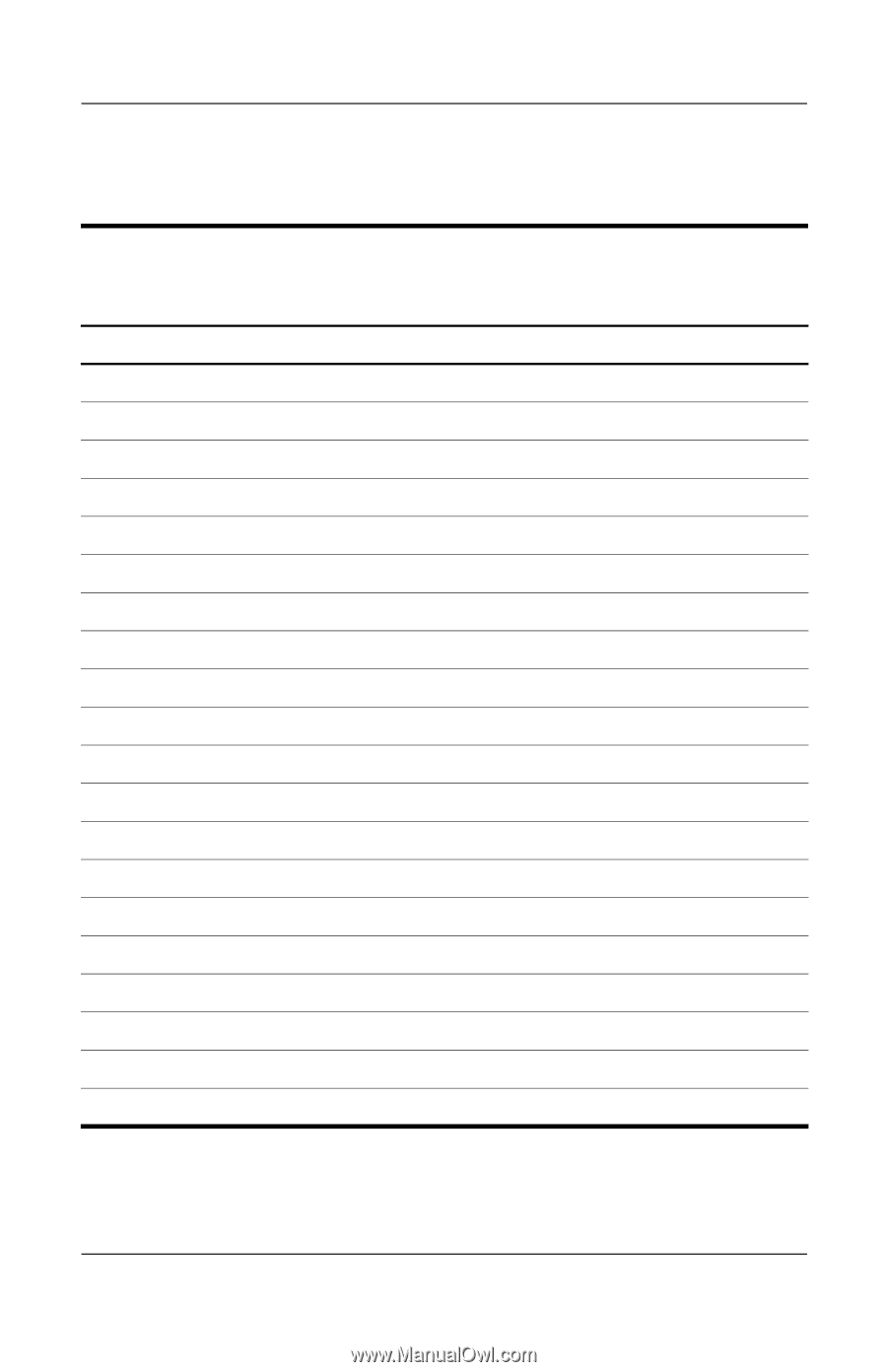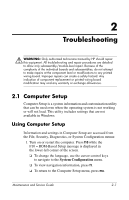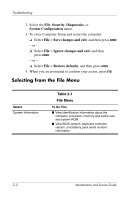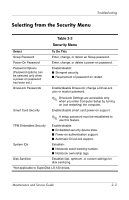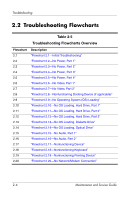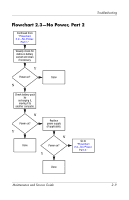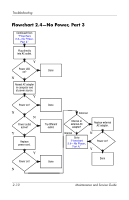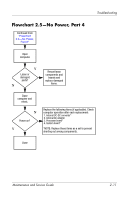HP Tc4400 Maintenance and Service Guide - Page 34
Troubleshooting Flowcharts, Table 2-5, Troubleshooting Flowcharts Overview
 |
UPC - 883585078639
View all HP Tc4400 manuals
Add to My Manuals
Save this manual to your list of manuals |
Page 34 highlights
Troubleshooting 2.2 Troubleshooting Flowcharts Table 2-5 Troubleshooting Flowcharts Overview Flowchart Description 2.1 "Flowchart 2.1-Initial Troubleshooting" 2.2 "Flowchart 2.2-No Power, Part 1" 2.3 "Flowchart 2.3-No Power, Part 2" 2.4 "Flowchart 2.4-No Power, Part 3" 2.5 "Flowchart 2.5-No Power, Part 4" 2.6 "Flowchart 2.6-No Video, Part 1" 2.7 "Flowchart 2.7-No Video, Part 2" 2.8 "Flowchart 2.8-Nonfunctioning Docking Device (if applicable)" 2.9 "Flowchart 2.9-No Operating System (OS) Loading" 2.10 "Flowchart 2.10-No OS Loading, Hard Drive, Part 1" 2.11 "Flowchart 2.11-No OS Loading, Hard Drive, Part 2" 2.12 "Flowchart 2.12-No OS Loading, Hard Drive, Part 3" 2.13 "Flowchart 2.13-No OS Loading, Diskette Drive" 2.14 "Flowchart 2.14-No OS Loading, Optical Drive" 2.15 "Flowchart 2.15-No Audio, Part 1" 2.16 "Flowchart 2.16-No Audio, Part 2" 2.17 "Flowchart 2.17-Nonfunctioning Device" 2.18 "Flowchart 2.18-Nonfunctioning Keyboard" 2.19 "Flowchart 2.19-Nonfunctioning Pointing Device" 2.20 "Flowchart 2.20-No Network/Modem Connection" 2-6 Maintenance and Service Guide