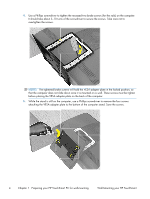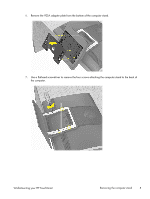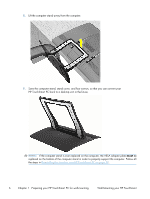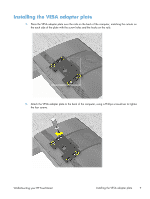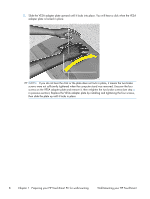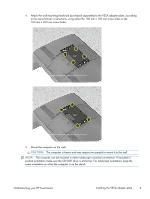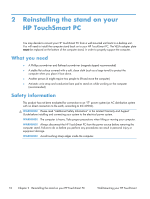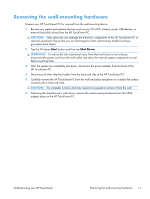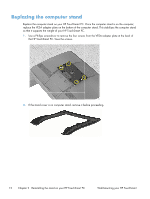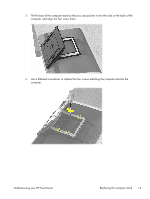HP TouchSmart 610-1150xt Wall-Mounting your HP TouchSmart User Guide - Page 13
The computer can be mounted in either landscape or portrait orientation. If mounted
 |
View all HP TouchSmart 610-1150xt manuals
Add to My Manuals
Save this manual to your list of manuals |
Page 13 highlights
4. Attach the wall-mounting hardware (purchased separately) to the VESA adapter plate, according to the manufacturer's instructions, using either the 100 mm x 100 mm screw holes or the 100 mm x 200 mm screw holes. 5. Mount the computer on the wall. CAUTION: The computer is heavy and may require two people to mount it to the wall. NOTE: The computer can be mounted in either landscape or portrait orientation. If mounted in portrait orientation make sure the CD/DVD drive is at the top. For landscape orientation, keep the same orientation as when the computer is on the stand. Wall-Mounting your HP TouchSmart Installing the VESA adapter plate 9
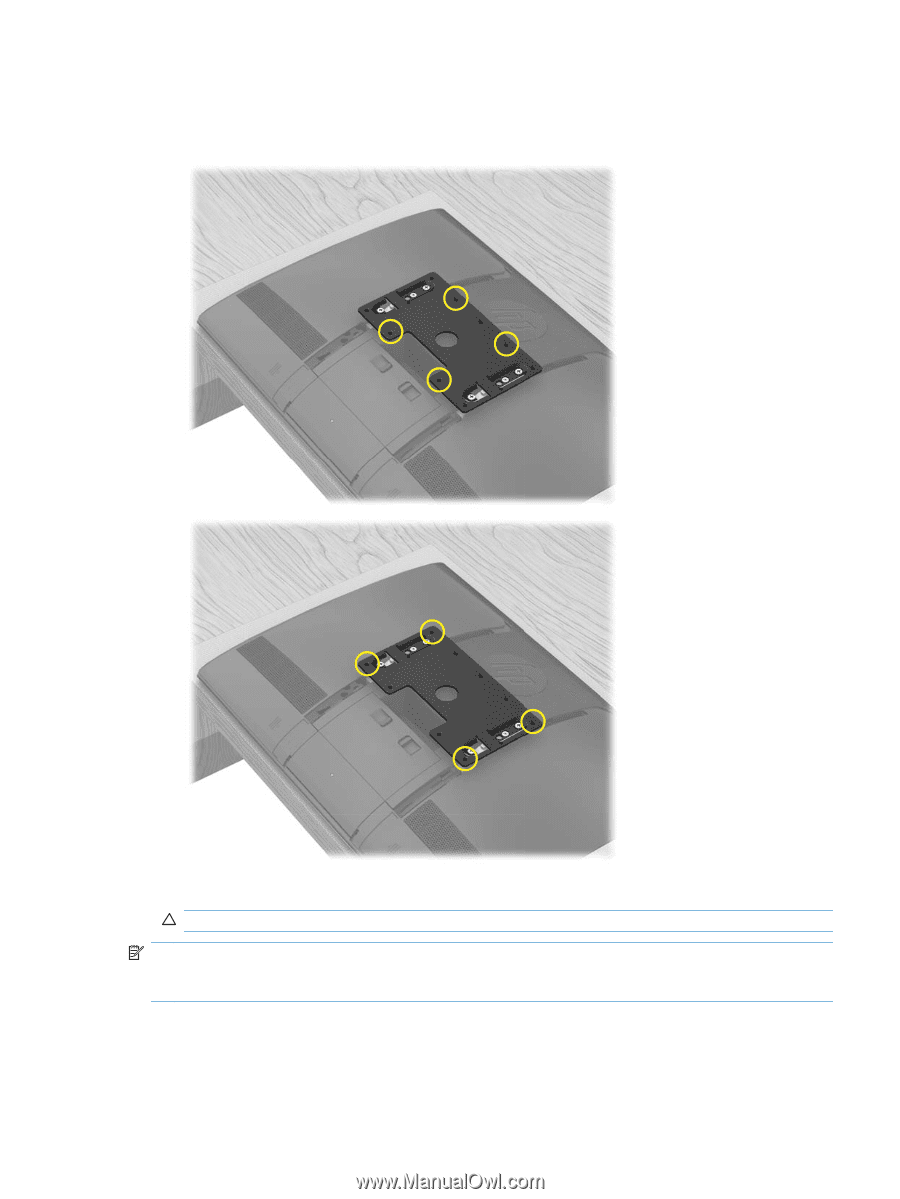
4.
Attach the wall-mounting hardware (purchased separately) to the VESA adapter plate, according
to the manufacturer's instructions, using either the 100 mm x 100 mm screw holes or the
100 mm x 200 mm screw holes.
5.
Mount the computer on the wall.
CAUTION:
The computer is heavy and may require two people to mount it to the wall.
NOTE:
The computer can be mounted in either landscape or portrait orientation. If mounted in
portrait orientation make sure the CD/DVD drive is at the top. For landscape orientation, keep the
same orientation as when the computer is on the stand.
Wall-Mounting your HP TouchSmart
Installing the VESA adapter plate
9