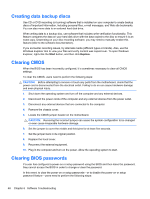HP TouchSmart 9100 Maintenance and Service Guide: HP TouchSmart 9100 Business - Page 54
Creating data backup discs, Clearing CMOS, Clearing BIOS passwords - turns on then shuts off
 |
View all HP TouchSmart 9100 manuals
Add to My Manuals
Save this manual to your list of manuals |
Page 54 highlights
Creating data backup discs Use CD or DVD recording (or burning) software that is installed on your computer to create backup discs of important information, including personal files, e-mail messages, and Web site bookmarks. You can also move data to an external hard disk drive. When writing data to a backup disc, use software that includes write verification functionality. This feature compares the data on your hard disk drive with the data copied to the disc to ensure it is an exact copy. Depending on your disc recording software, you may need to manually enable this feature (refer to the software documentation). If you encounter recording issues, try alternate media (different types or brands). Also, use the Windows Explorer tool to view your files and verify content was copied over. To open Windows Explorer, right-click the Start button, and then click Explore. Clearing CMOS When the BIOS has been incorrectly configured, it is sometimes necessary to clear all CMOS settings. To clear the CMOS, users need to perform the following steps: CAUTION: Before attempting to remove or touch any parts from the motherboard, check that the power cord is disconnected from the electrical outlet. Failing to do so can cause hardware damage and even physical injury. 1. Shut down the operating system and turn off the computer and any external devices. 2. Disconnect the power cords of the computer and any external devices from the power outlet. 3. Disconnect any external devices that are connected to the computer. 4. Remove the chassis cover. 5. Locate the CMOS jumper header on the motherboard. CAUTION: Removing the incorrect jumper can cause the system configuration to be changed or even cause irreparable hardware damage. 6. Set the jumper to cover the middle and third pins for at least five seconds. 7. Set the jumper back in its original position. 8. Replace the hood cover. 9. Reconnect the external equipment. 10. Plug in the computer and turn on the power. Allow the operating system to start. Clearing BIOS passwords If a user has configured a power-on or setup password using the BIOS and then loses the password, they cannot access the BIOS in order to change or clear the password. In this event, to clear the power-on or setup passwords-or to disable the power-on or setup password feature-users need to perform the following steps: 48 Chapter 6 Software Troubleshooting