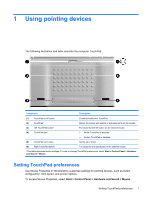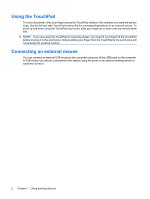HP TouchSmart tx2-1109au Pointing Devices and Keyboard - Windows VIsta - Page 10
Using the touch screen
 |
View all HP TouchSmart tx2-1109au manuals
Add to My Manuals
Save this manual to your list of manuals |
Page 10 highlights
Using the touch screen Your TouchSmart computer allows you to use your fingers or the digitizer pen to perform certain actions on the touch screen: NOTE: All movements may not be supported in all programs. ● Click-Tap or double-tap the item on the screen as you would with the TouchPad or an external mouse. Tap and hold an item to see the context menu as you would with the right TouchPad button. ● Flick-Touch the screen in a flicking motion up, down, left, or right to navigate through screens or quickly scroll through documents. ● Drag-Press your finger on an item on the screen and then move your finger to drag the item to a new location. You can also use this motion to slowly scroll through documents. 6 Chapter 2 Using the digitizer and touch screen